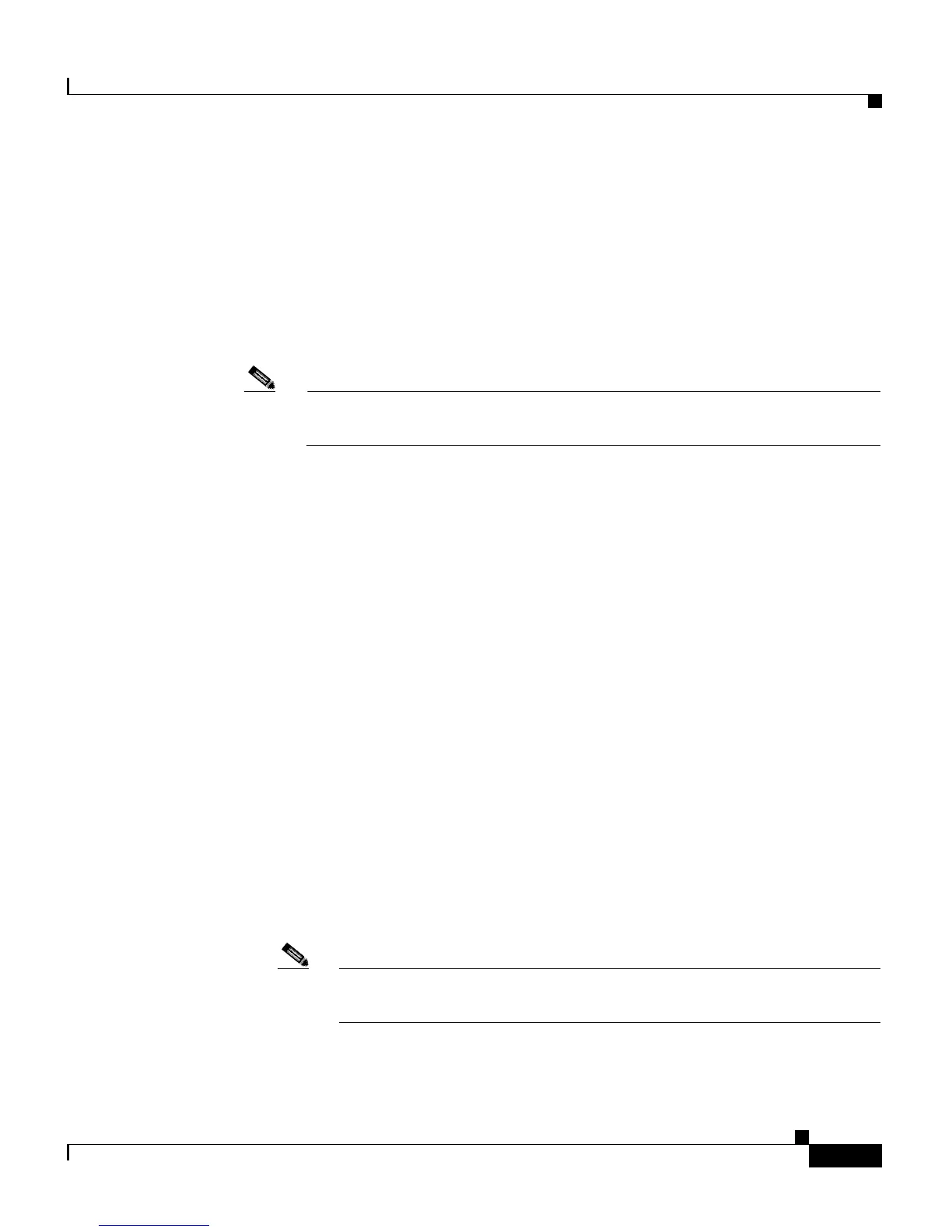8-31
Cisco Customer Response Solutions Administration Guide, Release 4.1(1)
Chapter 8 Managing the Cisco CRS System
Managing CRS LDAP Server Information
Step 12 Update the LDAP server host name, IP address, or AD domain fields with the
new LDAP directory information in the CRS LDAP Server Information web page.
See Updating Unified CM IP Address Information, page 8-48 modifying each
field as appropriate and click Update.
The following prompt appears:
Successfully updated the Unified CM LDAP
information, please restart the Cisco CRS Node Manager on all nodes
in the cluster in order for these changes to take affect.
Note You do not need to restart the Cisco CRS Node Manager at this point.
Wait until Step 14.
Step 13 On the Unified CM, verify that the DCD service is disabled on the Unified CM by
selecting Start > Programs > Administrative Tools > Services and checking to
see that the Status column in the Services window displays the disabled state
against the name
DC Directory Server.
Step 14 Restart the node manager in Cisco CRS. See Starting, Stopping, and Restarting
Cisco CRS Services, page 8-14.
Step 15 Manually add all other users (telephone users, supervisors, and agents) using
Unified CM or Cisco CRS and who need to migrate to the new directory (see
Requirements to Migrate LDAP Information, page 8-27).
To migrate these users, you must enter the username and password for each user:
• For DCD, always use the Unified CM user administration web page to enter
these users.
• For AD and ND, use one of the following options to enter these users:
–
Use the Unified CM user administration web page, see the Adding and
Deleting Users by Using Unified CM Administration procedure at the
following website:
http://www.cisco.com/en/US/products/sw/voicesw/ps556/prod_installat
ion_guide09186a00803f5c06.html#wp65594.
Note You can only enter the password for AD using an AD directory tool
such as ADSI Edit.
–
Use AD or ND specific directory administration tools (for example,
ADSI Edit for AD).
