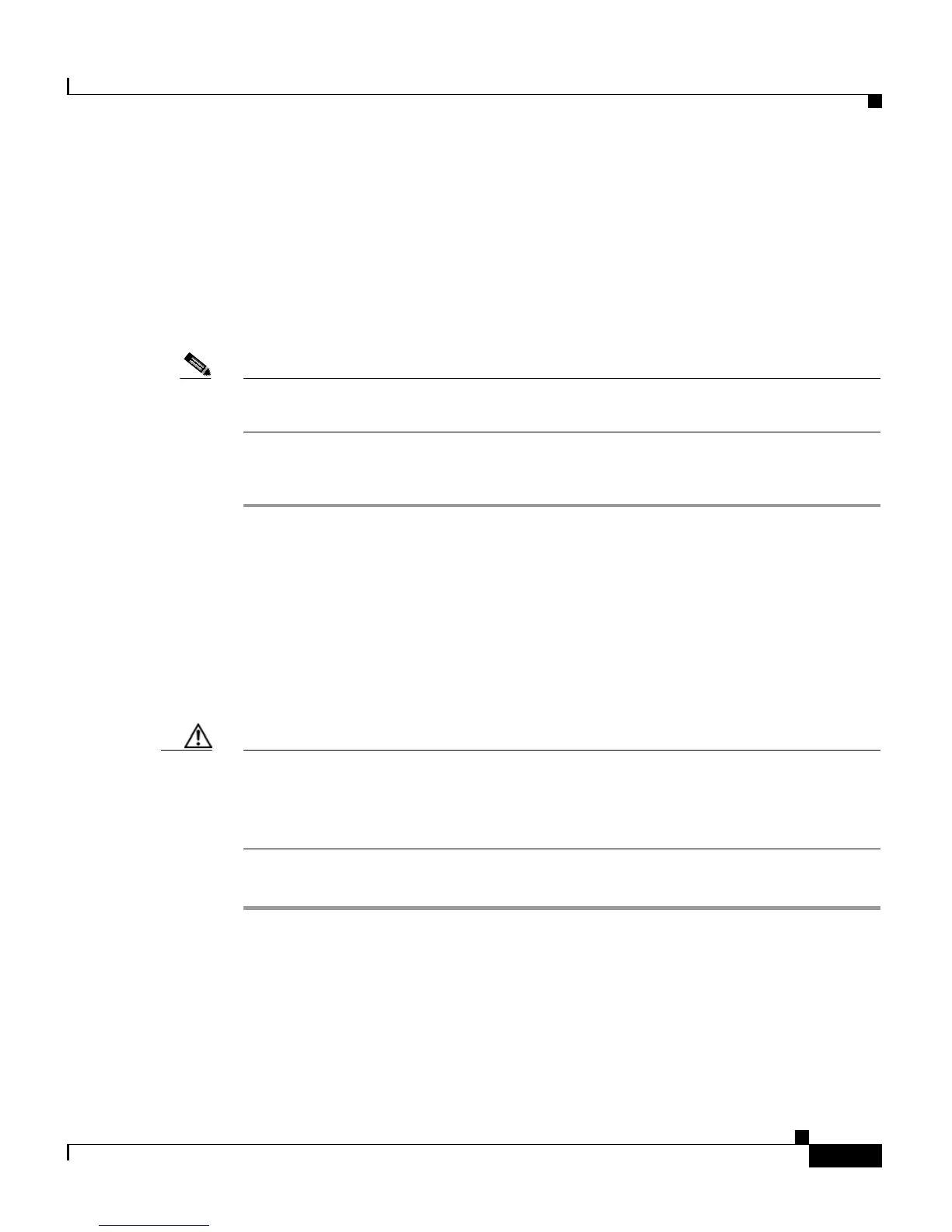9-9
Cisco Customer Response Solutions Administration Guide, Release 4.1(1)
Chapter 9 Managing the Cisco CRS Datastores
Configuring Trace Settings
• CRS Editor—Define Trace File Configuration and Trace Configuration
settings.
• CRS Cluster View Daemon—Trace File Configuration and Trace
Configuration settings.
• CRS SQL Server—Define Agent, Historical, and Repository settings.
Use the Tracing page to activate and deactivate logging.
Note For more information on Trace Configuration, see the
Cisco Customer Response Solutions Servicing and Troubleshooting Guide.
Procedure
Step 1 From any Datastore Control Center web page, click the Tracing hyperlink.
The Trace Configuration page appears for that datastore component.
Step 2 Do one of the following:
• To activate logging for a server, select the Logging checkbox next to its node
ID.
• To deactivate logging for a server, deselect the Logging checkbox next to its
node ID.
Caution You should activate logging only for the purpose of debugging and remember to
deactivate logging once the debugging session is complete. When Logging is
activated, debug logs are be written to \wfavvid\log\ReplLogs, SQL Server logs,
and the NT Event viewer.
Step 3 Click Update.
Related Topics
• The Tracing Menu Option, page 13-9
