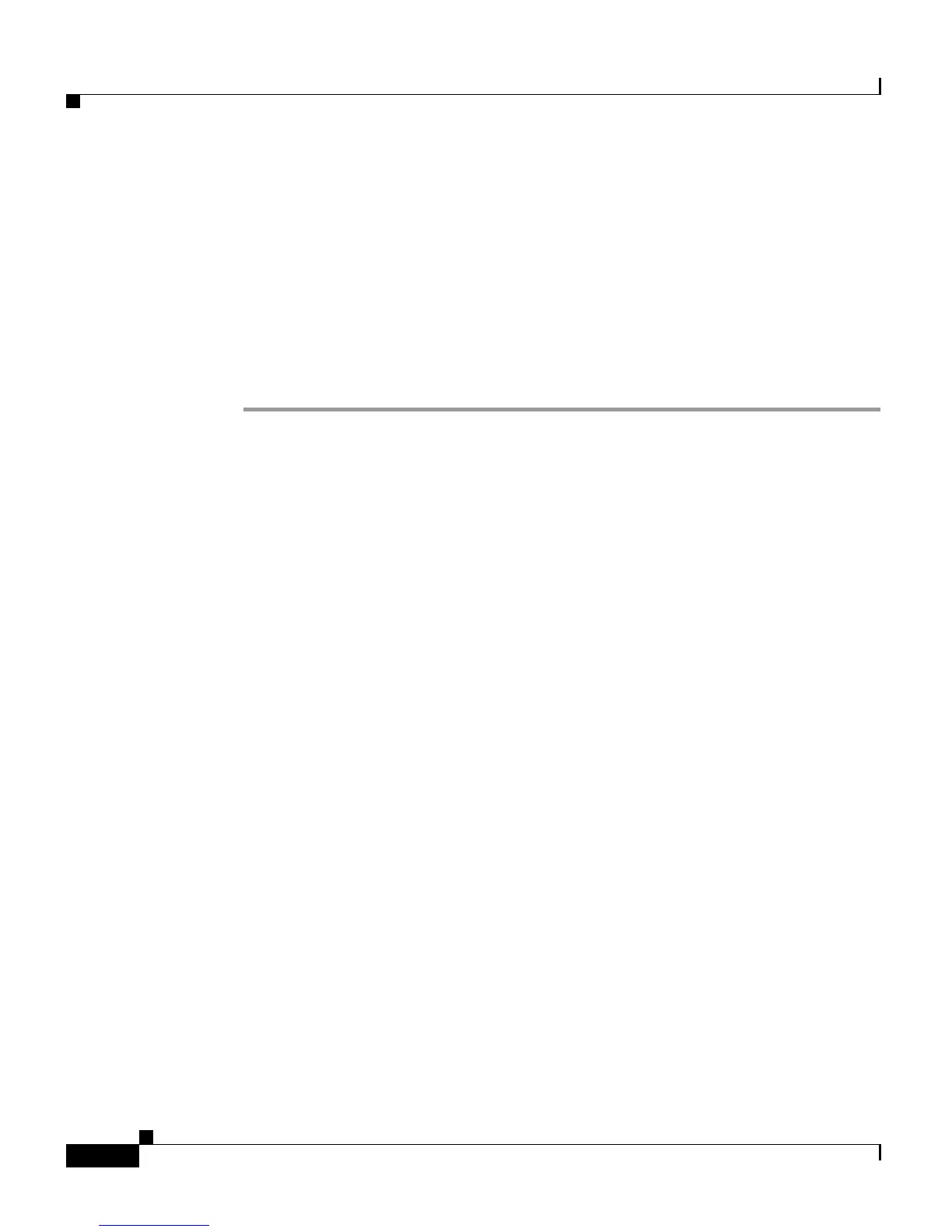Chapter 10 Managing Cisco CRS Historical Reporting
Purging Historical Data
10-8
Cisco Customer Response Solutions Administration Guide, Release 4.1(1)
Step 3 From the drop-down list in the Daily purge at field, choose a time of day at which
the system determines if purging is necessary.
Step 4 From the drop-down list in the Purge data older than N months field, choose the
required number of months.
If the system determines that purging is necessary, it will purge both databases of
data that is older than the number of months specified in this field.
Step 5 Click Update.
The new purge schedule configuration is added to the CRS system.
Configuring Purge Schedule Configuration Parameters
When data is purged, the CRS system sends one of the following messages,
depending on the activity that occurs:
• Database purged—Announces a purge has taken place, and includes an
explanation of the purging activity.
• Database approaching maximum size—Sends an alert that the database is
approaching its maximum size.
The system can send notifications through the following three methods:
• E-mail
• Syslog (system log)
• SNMP traps
For e-mail notification, the eMail subsystem must be configured on the CRS
server. For information about configuring the eMail subsystem, see the
“Provisioning the eMail Subsystem” section on page 5-16.
For Syslog and SNMP trap notification, the Cisco Administrative XML Layer
(AXL) alarm servicemust be running, and Syslog and SNMP must be properly
configured. For more information about Cisco AXL alarm service, Syslog, and
SNMP, see the Cisco Customer Response Solutions Servicing and
Troubleshooting Guide.
To set purge schedule configuration parameters, complete the following steps.
