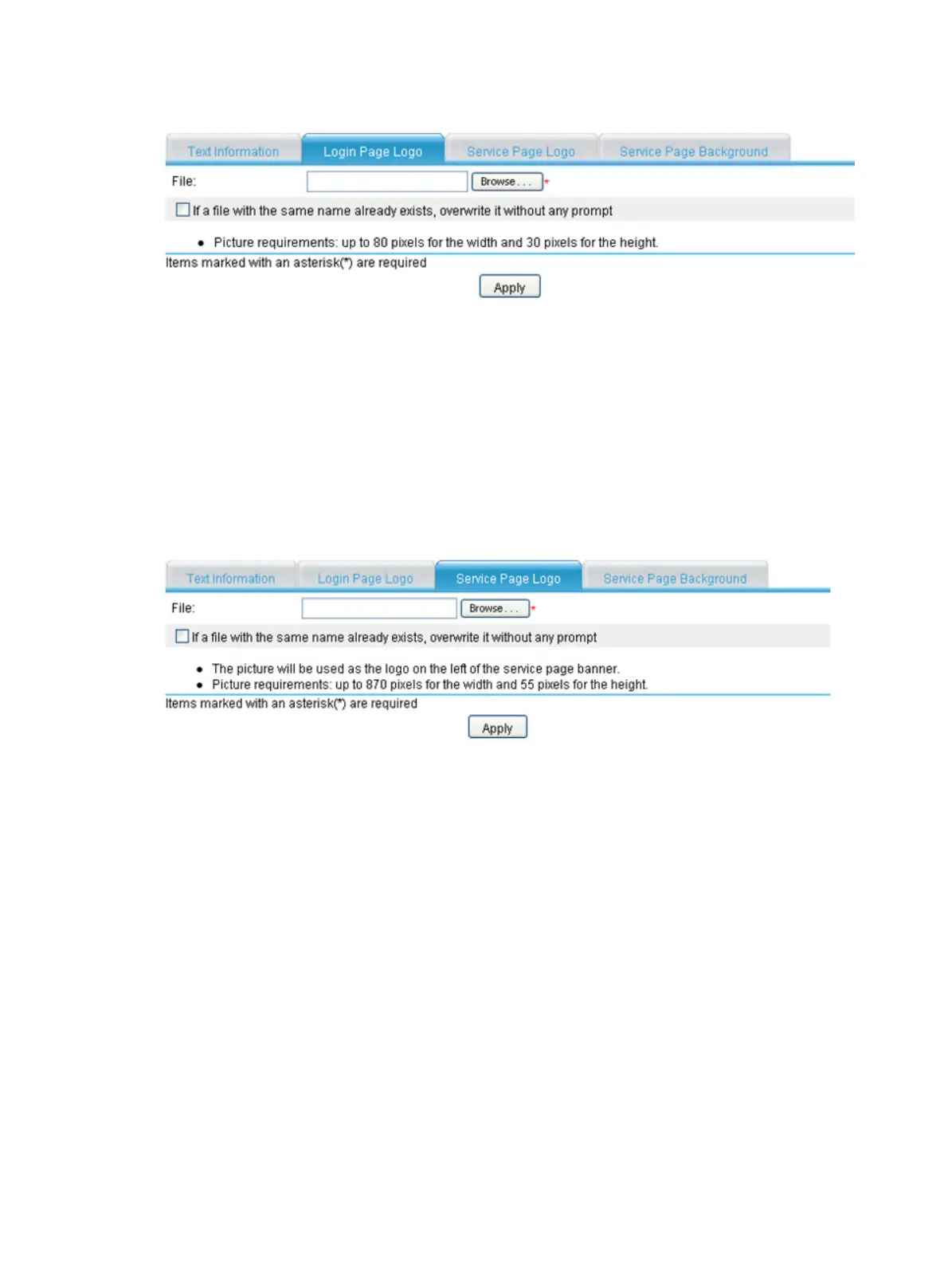425
Figure 433 Specifying a login page logo picture
Configuring the service page logo
1. Select VPN > SSL VPN > Page Customization > Partial Customization from the navigation tree.
2. Click the Service Page Logo tab to enter the page shown in Figure 434.
3. Cli
ck Browse to select a local picture file.
4. Set whether to directly overwrite the file with the same name on the device.
5. Click Apply to upload the picture file to the SSL VPN system and use it as the logo picture on the
service page.
Figure 434 Specifying a service page logo picture
Configuring the service page background
1. Select VPN > SSL VPN > Page Customization > Partial Customization from the navigation tree.
2. Click the Service Page Background tab to enter the page shown in Figure 435.
3. Cli
ck Browse to select a local picture file.
4. Set whether to directly overwrite the file with the same name on the device.
5. Click Apply to upload the picture file to the SSL VPN system and use it as the service page
background picture.
