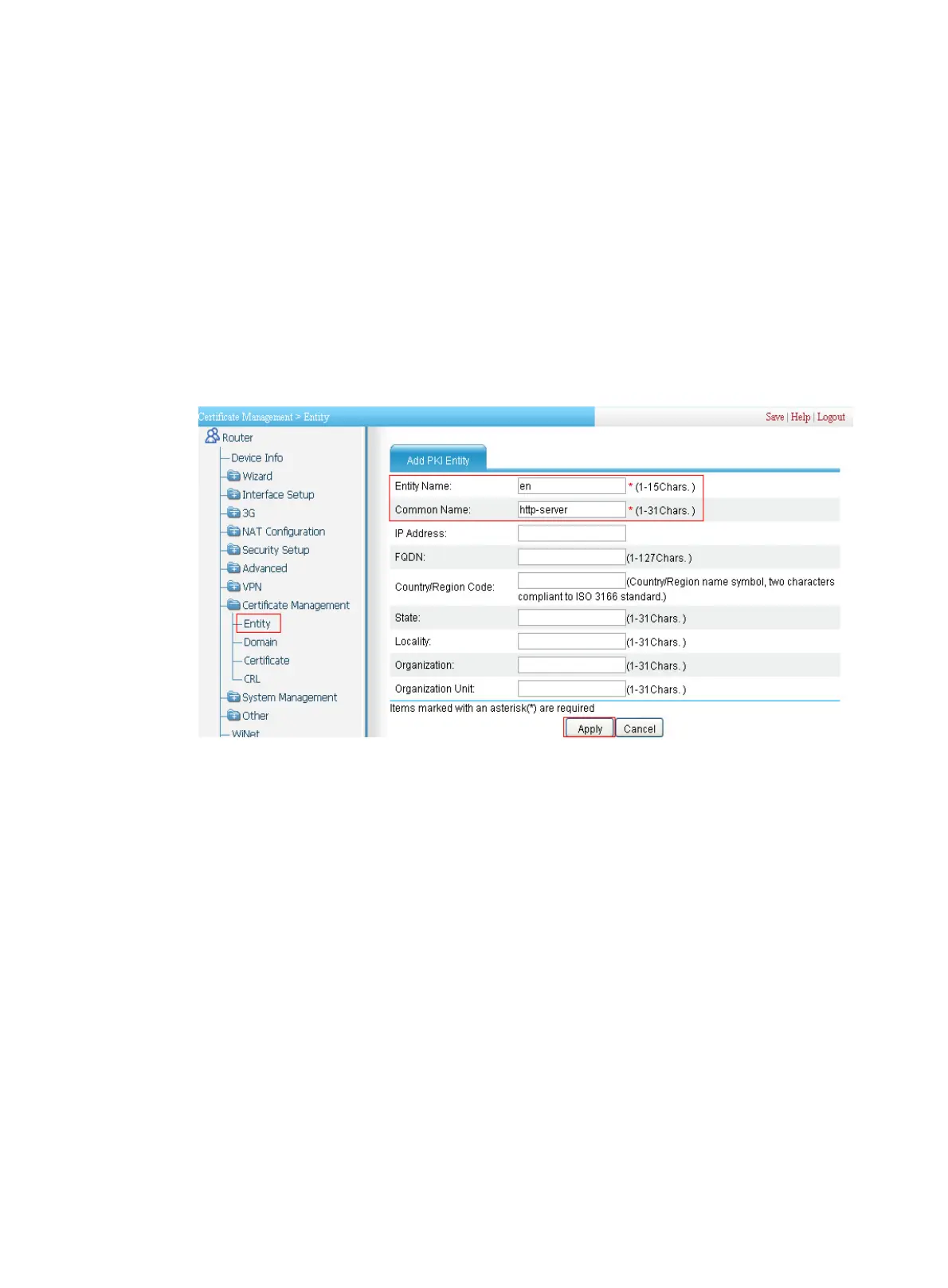432
Configuration procedure
Configuring the SSL VPN service
1. Configure a PKI entity named en:
a. Select Certificate Management > Entity from the navigation tree.
b. Click Add to enter the PKI configuration page, as shown in Figure 443.
c. Enter the PKI
entity name en.
d. Enter common name http-server for the entity.
e. Click Apply.
Figure 443 Configuring a PKI entity named en
2. Configure a PKI domain named sslvpn:
a. Select Certificate Management > Domain from the navigation tree.
b. Click Add.
c. On the page that appears, as shown in Figure 444, en
ter the PKI domain name sslvpn, enter
the CA identifier CA server, select en as the local entity, select RA as the registration authority,
enter the certificate requesting URL http://10.2.1.1/certsrv/mscep/mscep.dll, select Manual
as the certificate request mode, and click Apply.
The system displays "Fingerprint of the root certificate not specified. No root certificate
validation will occur. Continue?"
d. Click OK to continue.
