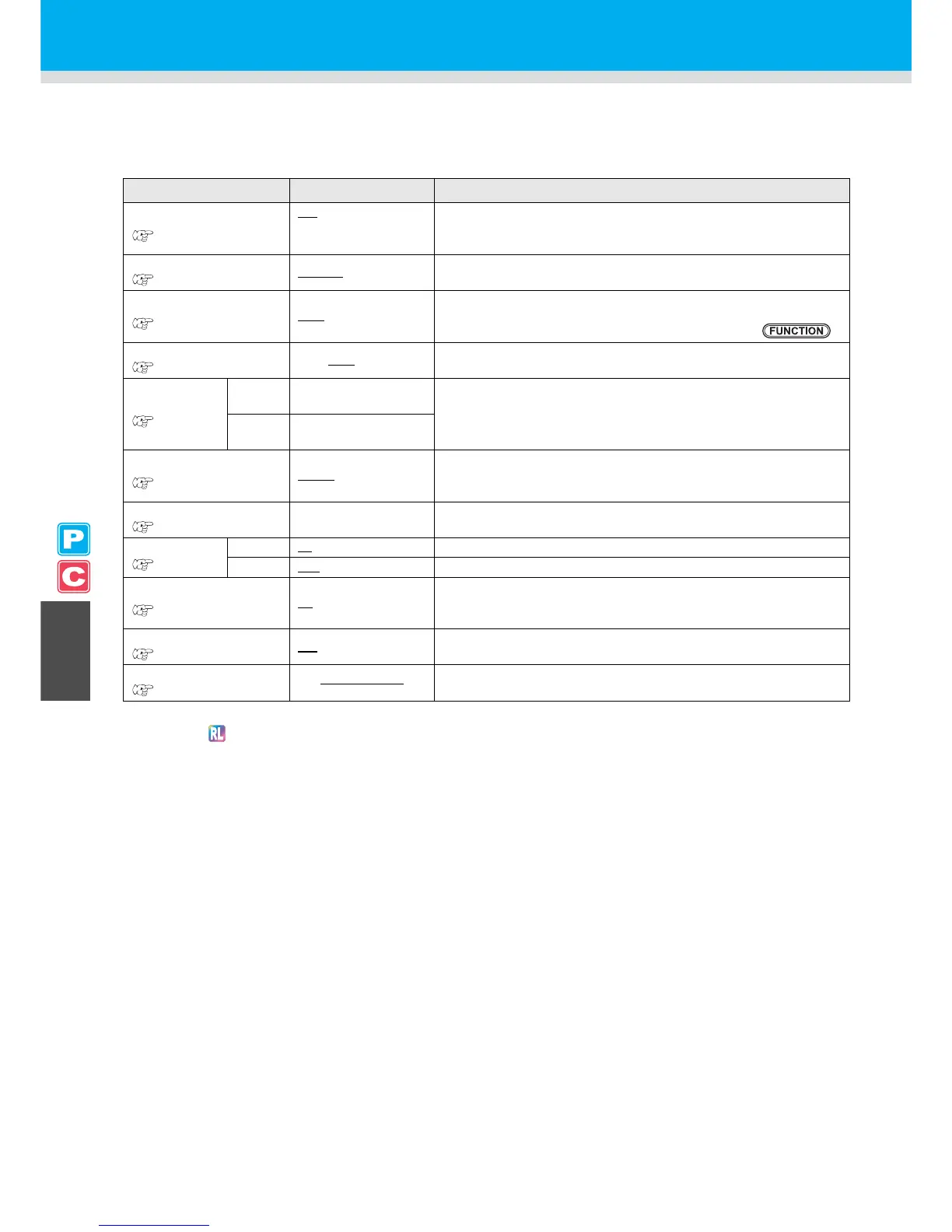5-2
Common Settings
Common settings are functions for using this machine easily.
The items set here are common to both the printing and cutting modes.
The common settings are as follows:
Item
Set Value
*1
*1. The underlined has been set as default.
Meaning
PR SETUP
P. 5 -3
ON
/
PWR ON ONLY/
PR No.ONLY/ OFF
Sets the setting of a pinch roller when detecting the medium.
CUT METHOD
P. 5 -4
2 STEP/ 3 STEP The method of cutting a medium with automatic cutting used is set.
CONFIRM. FEED
P. 5 -5
OFF
/ 10 ~ 500 mm
A feeding method for confirming the result of test printing can be set.
When this is turned ON, the screen changes to "BACK FEED" for
returning a medium to the original position by pressing .
EXPANDS
P. 5 -6
ON / OFF
A printed area or cut area (area plotted with a pen) can be expanded.
MARGIN
P. 5 -8
LEFT
0 to 85mm
(by the unit of 1 mm)
Used to set margins on the right and left edges of a medium.
RIGHT
0 to 85mm
(by the unit of 1 mm)
RECEIVED DATA
P. 5 -9
AUTO
/ MANUAL
This setting can be changed for printing/cutting using an application
other than those that come standard with this machine
(RasterLinkPro4 or later/FineCut7 or later
*2
).
*2. When has not been displayed at the lower left of the dialog of FineCut7 (or later), configure this setting.
TIME SET
P.5-10
The present date and time are set.
UNIT SETUP
P. 5 -11
TEMP. °C / °F A unit for displaying temperature is set.
LENGTH mm / inch A unit for displaying length and area is set.
MACHINE NAME
P.5-12
01 to 99
The names of machines (machine No.) are set for recognizing them
when they are connected to one another with a USB 2.0 interface
used.
KEY BUZZER
P.5-13
ON
/ OFF A buzzer sound when keys are pressed is set.
INFORMATION
P.5-14
Various types of information for confirming the condition of this
machine can be checked.