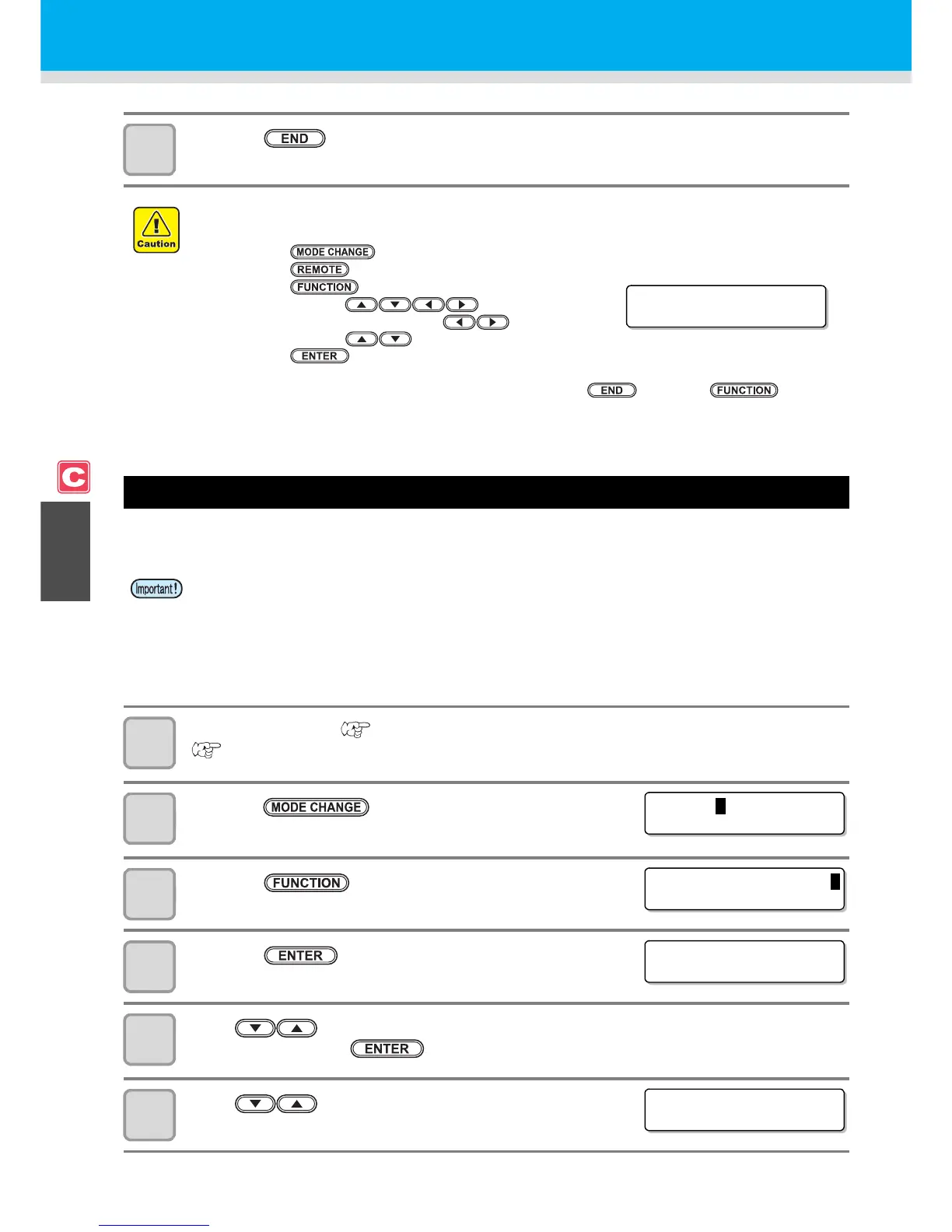4-34
12
Press the key several times to return to LOCAL.
Setting the P/C SCALE ADJUST
Adjust the scale to apply cutting to the expansion or contraction of the print caused by the media-feeding
correction.
1
Set a PVC medium ( P.2-15), and attach the eccentric cutter for cutting
(P.2-10).
2
Press the key in LOCAL to select the cutting
mode.
3
Press the key.
4
Press the key.
5
Press to select one from the tool conditions (CUT1 to CUT3, PEN, and
HALF) and press the key.
6
Press to select [P/C ADJUST] .
• Even if you adjust with the P/C origin offset, misalignment may occur when you print & cut data actually
in some cases. In such a case, you can adjust again by the procedures below:
(1) Press the key to select the cutting mode.
(2) Press the key to switch to the remote status.
(3) Press the
key.
(4) Adjust by pressing .
• Change the direction of X/Y with , and enter the
offset value with .
(5) Press the key to save the adjusting value.
• When you save the adjusting value, the value registered with the P/C origin offset is updated.
• If you do not wish to save the adjusting value, press the key or the key.
• When a medium used or the feeding correction value is changed, readjust it as needed. (When starting
to print the pattern, the former setting is initialized.)
• This setting fits the cutting position to the printing position. Please note that the value adjusted here is
also applied to cut only or to draw with a pen by PEN tool.
• If you do not want to apply this setting for cutting only, perform the followings.
Select "Clear" on Step 9.
Cut with a tool condition without the P/C scale correction.