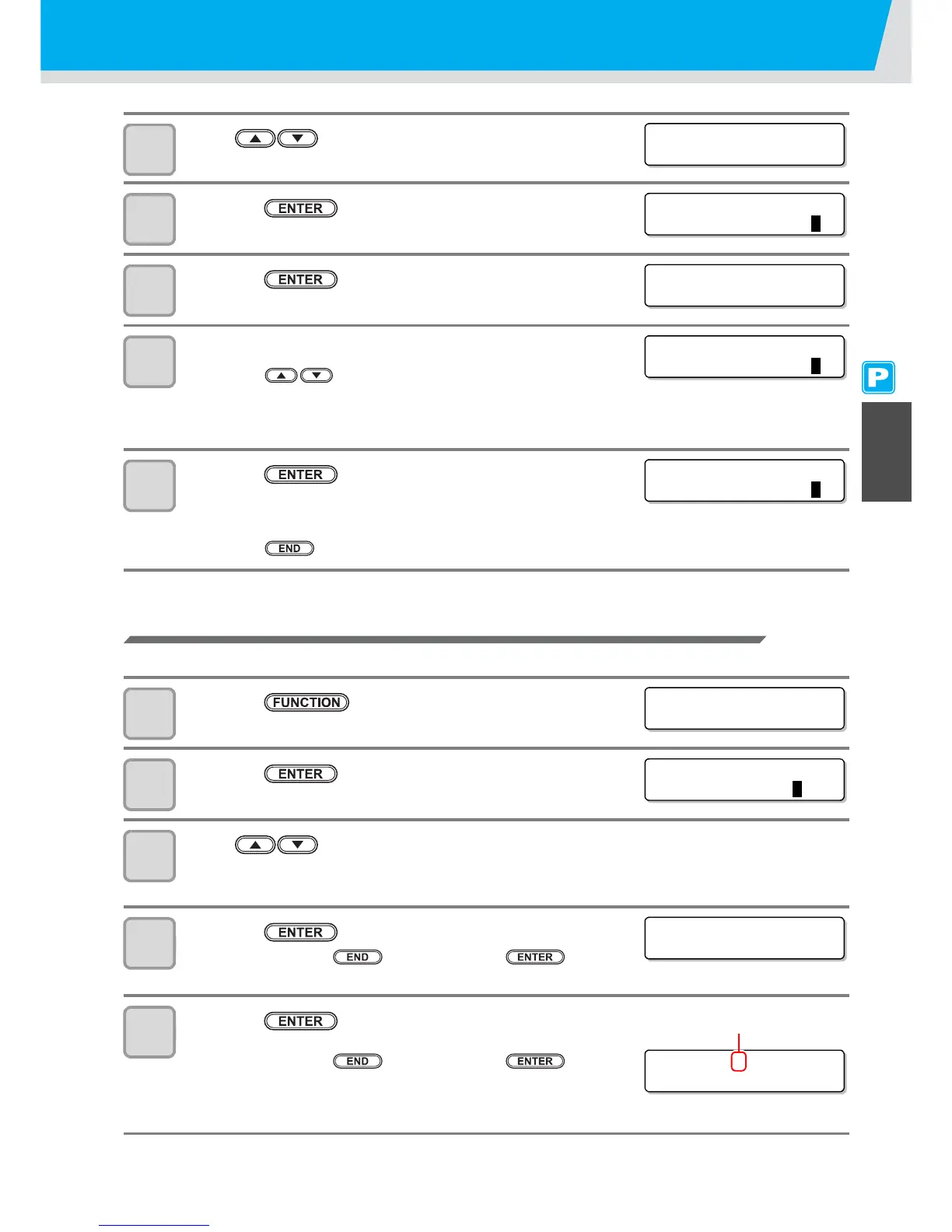Setting Media Correction
3-9
3
Extended Functions – Printer –
6
Press to select [MEDIA COMP.].
7
Press the key.
8
Press the key to print a correction pattern.
9
Check the correction pattern and enter a correction value.
• Press the to enter a correction value.
Enter a correction value in "+" : The boundary between the two bands is widened.
Enter a correction value in "-" : The boundary between the two bands is narrowed.
• When you change the correction value by "10", the width of the boundary changes by about 0.1 mm.
10
Press the key twice.
• Print a correction pattern again and check it.
• When media correction is needed, perform the operation in Step 9 to
make correction.
• Press the key several times to end correction.
Correcting Media-feeding during Printing
A media-feeding rate can be corrected even in the remote mode or when image data is printed.
1
Press the key in the remote mode.
2
Press the key.
3
Press to enter a corrected feeding rate.
• Corrected feeding rate: -500 to 500
• The value entered here is reflected in the corrected feeding rate soon.
4
Press the key.
• When you press the key instead of the key, the
value entered here will be invalid.
5
Press the key.
• The changed value is registered.
• When you press the key instead of the key, the
value entered here will be valid temporarily. (When you perform
media detection again or turn the power OFF, the correction value is
cleared.)