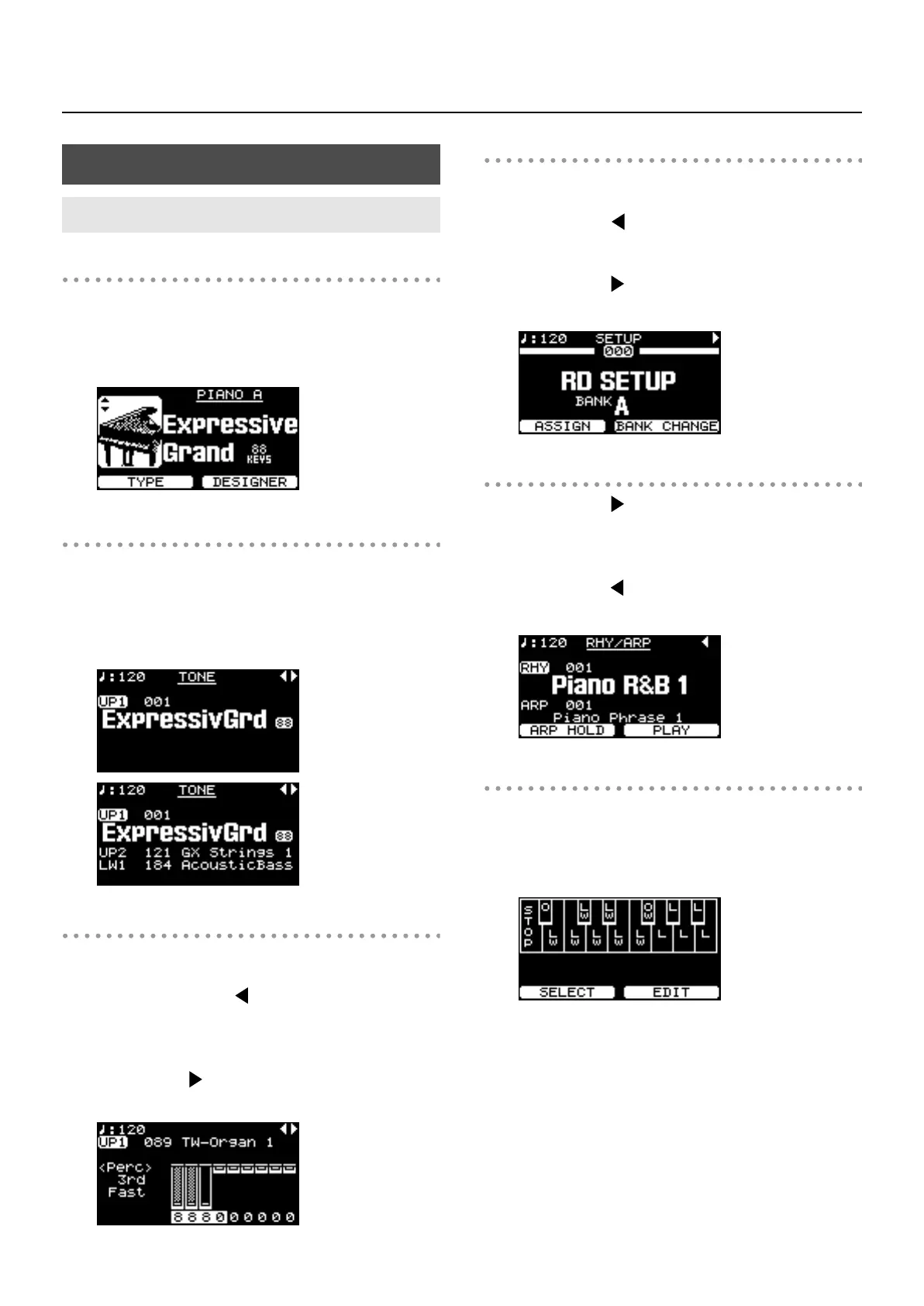29
Overview of the RD-700GX
ONE TOUCH Screen
When the ONE TOUCH [PIANO] button or ONE TOUCH [E.
PIANO] button is pressed, setting the RD-700GX to the optimal
status for Piano or E. Piano performances, this screen is
displayed (p. 35).
fig.00-G03g
Tone Screen (Basic Screen)
The names of the Tones currently selected for the INTERNAL
Zone are displayed. This is the screen that is ordinarily
displayed.
You can change the INTERNAL Zone (UPPER 1, UPPER 2,
LOWER 1, and LOWER 2) Tones and tempo.
fig.00-G02g
Tone Wheel Screen
In the Tone screen, when any ORGAN Tone “Tone Wheel 1-
10” is selected for any of the INTERNAL Zone, this screen is
displayed when the Cursor [ ] button is pressed.
The mode when this screen is displayed is called “Tone Wheel
mode,” and while in this mode you can simulate the creation
of sounds using an organ’s harmonic bars (p. 62).
Pressing the Cursor [ ] button when this screen is displayed
returns you to the Tone screen.
fig.00-G04g
Setup Screen
The currently selected Setup is displayed (p. 65).
When the Tone screen or the Tone Wheel screen is displayed,
pressing the Cursor [ ] button several times will take you to
this screen. You can also have this screen displayed by
pressing the [SETUP] button. You can change the Setups.
Pressing the Cursor [ ] button when this screen is displayed
returns you to the Tone screen or Tone Wheel Screen.
fig.00-G05g
Rhythm/Arpeggio Screen
Pressing the Cursor [ ] button when the Tone screen is
displayed switches the RD-700GX to this screen.
You can change Rhythm patterns, Arpeggio patterns, and the
tempo (p. 55, p. 56, p. 60).
Pressing the Cursor [ ] button when this screen is displayed
returns you to the Tone screen.
fig.00-G06g
Audio Key Screen
Pressing the [AUDIO KEY] button switches the RD-700GX to
this screen.
You can perform while playing back audio files you’ve saved
on USB memory (sold separately) (p. 70).
Basic Operation
Main Screens
RD-700GX_e.book 29 ページ 2008年2月13日 水曜日 午後5時49分
