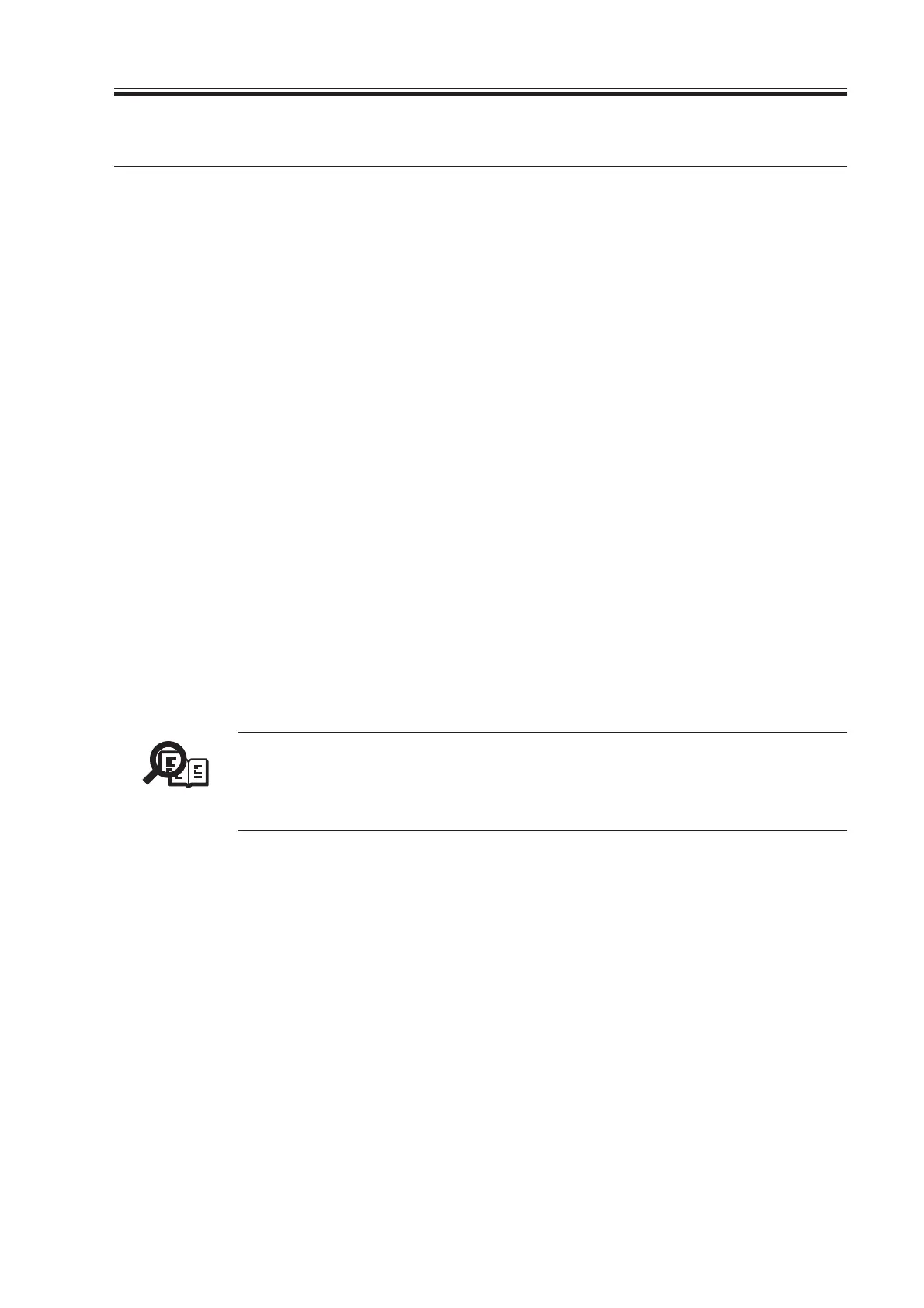COPYRIGHT
©
2000 CANON INC. 2000 2000 2000 2000 CANON iR5000/iR6000 REV.0 JULY 2000
CHAPTER 4 TROUBLESHOOTING IMAGE FAULTS/MALFUNCTIONS
4-1 T
1. Making Initial Checks in the Event of an Image Fault
1.1 Site Environment
The site must meet the following requirements:
1. The main source of power must provide the rated voltage. (The power plug must remain
connected throughout the night.)
2. The site must not be subject to high temperature/humidity (near a water faucet, water
boiler, humidifier) or low temperature. It must not be near a source of fire, and must not
be subject to dust.
3. The site must not be subject to ammonium gas.
4. The site must be free of the direct rays of the sun; otherwise, curtains must be provided
to block out the rays.
5. The room must be well ventilated.
6. The floor must keep the machine level.
7. The source of power must provide power night and day.
Check the site of installation to see if it meets the requirements.
1.2 Checking the Originals for Symptoms
Try to find out where the problem is caused by the originals or the machine:
1. The copy density is optimum when it is as indicated by the index (5±1).
2. An original with a reddish background prevents good contrast; e.g., red slips.
3. Check the original for density:
Memo
A diazo copy (used as an original) or an original with transparency tends to
produce prints that are likely to be judged “foggy.”.
An original prepared in pencil tends to produce prints that are likely to be
judged “light.”.
1.3 Copyboard Cover, Copyboard Glass, and Standard White
Plate
Check the copyboard cover, copyboard glass, and standard white plate for dirt and
scratches. If soiled, clean it with mild detergent or alcohol; if scratched, replace it.
1.4 Checking the Charging Assemblies
1. Check each charging assembly for soiling and each charging wire for a fault (scratch,
rust, etc.).
2. Clean the charging wire of each charging assembly and the shielding plate; if the dirt is
excessive, replace it.
3. Check the type and the height of each charging assembly.
4. Check to make sure that each charging assembly is correctly mounted.
5. Check the charging wire cleaning pad (of each charging assembly) for displacement.
Download Free Service Manual at http://printer1.blogspot.com
