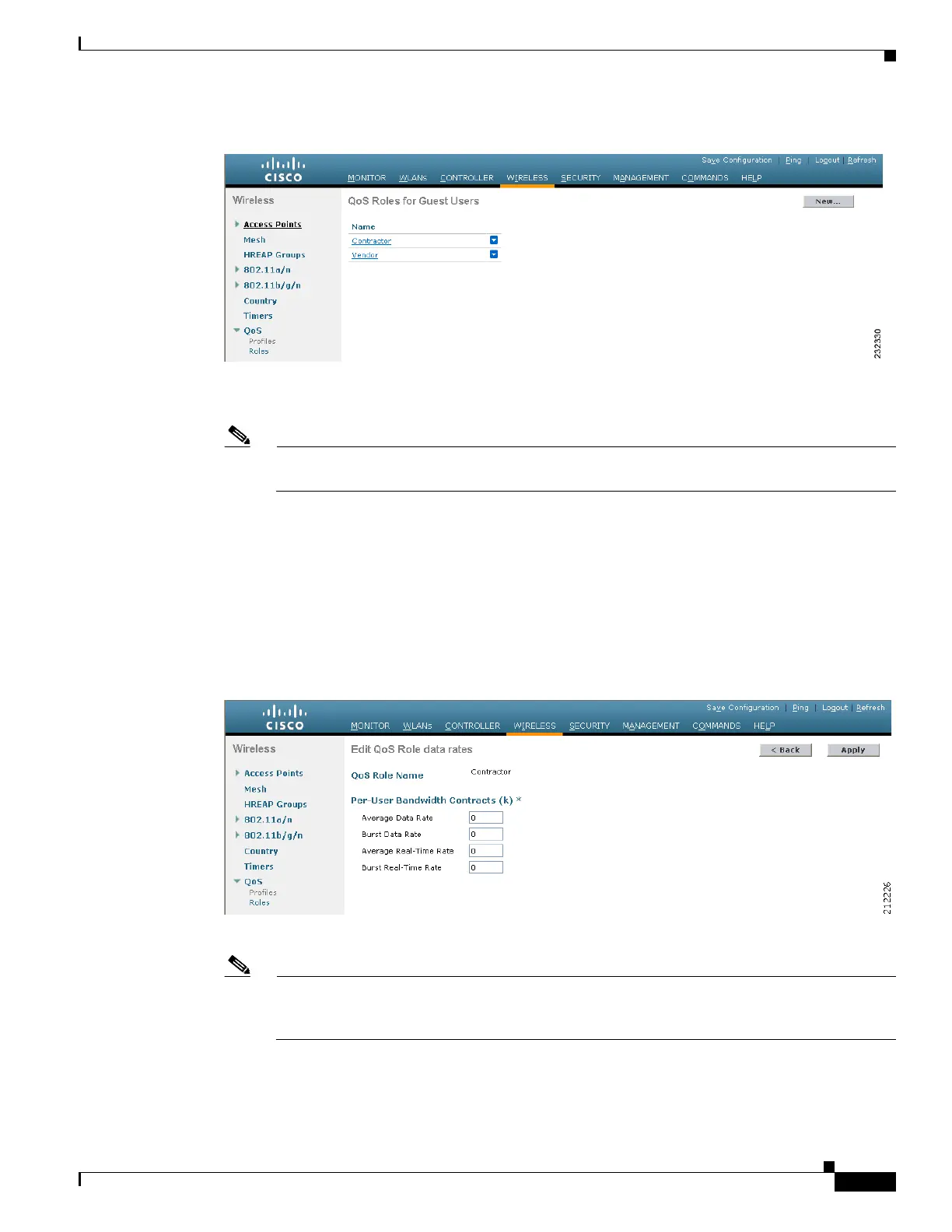4-49
Cisco Wireless LAN Controller Configuration Guide
OL-17037-01
Chapter 4 Configuring Controller SettingsWireless Device Access
Configuring Quality of Service
Figure 4-15 QoS Roles for Guest Users Page
This page shows any existing QoS roles for guest users.
Note If you want to delete a QoS role, hover your cursor over the blue drop-down arrow for that role
and choose Remove.
Step 2 To create a new QoS role, click New. The QoS Role Name > New page appears.
Step 3 In the Role Name field, enter a name for the new QoS role. The name should uniquely identify the role
of the QoS user (such as Contractor, Vendor, and so on).
Step 4 Click Apply to commit your changes.
Step 5 To edit the bandwidth of a QoS role, click the name of the QoS role. The Edit QoS Role Data Rates page
appears (see Figure 4-16).
Figure 4-16 Edit QoS Role Data Rates Page
Note The values that you configure for the per-user bandwidth contracts affect only the amount of
bandwidth going downstream (from the access point to the wireless client). They do not affect
the bandwidth for upstream traffic (from the client to the access point).
Step 6 To define the average data rate for TCP traffic on a per user basis, enter the rate in Kbps in the Average
Data Rate field. You can enter a value between 0 and 60,000 Kbps (inclusive). A value of 0 imposes no
bandwidth restriction on the QoS role.
