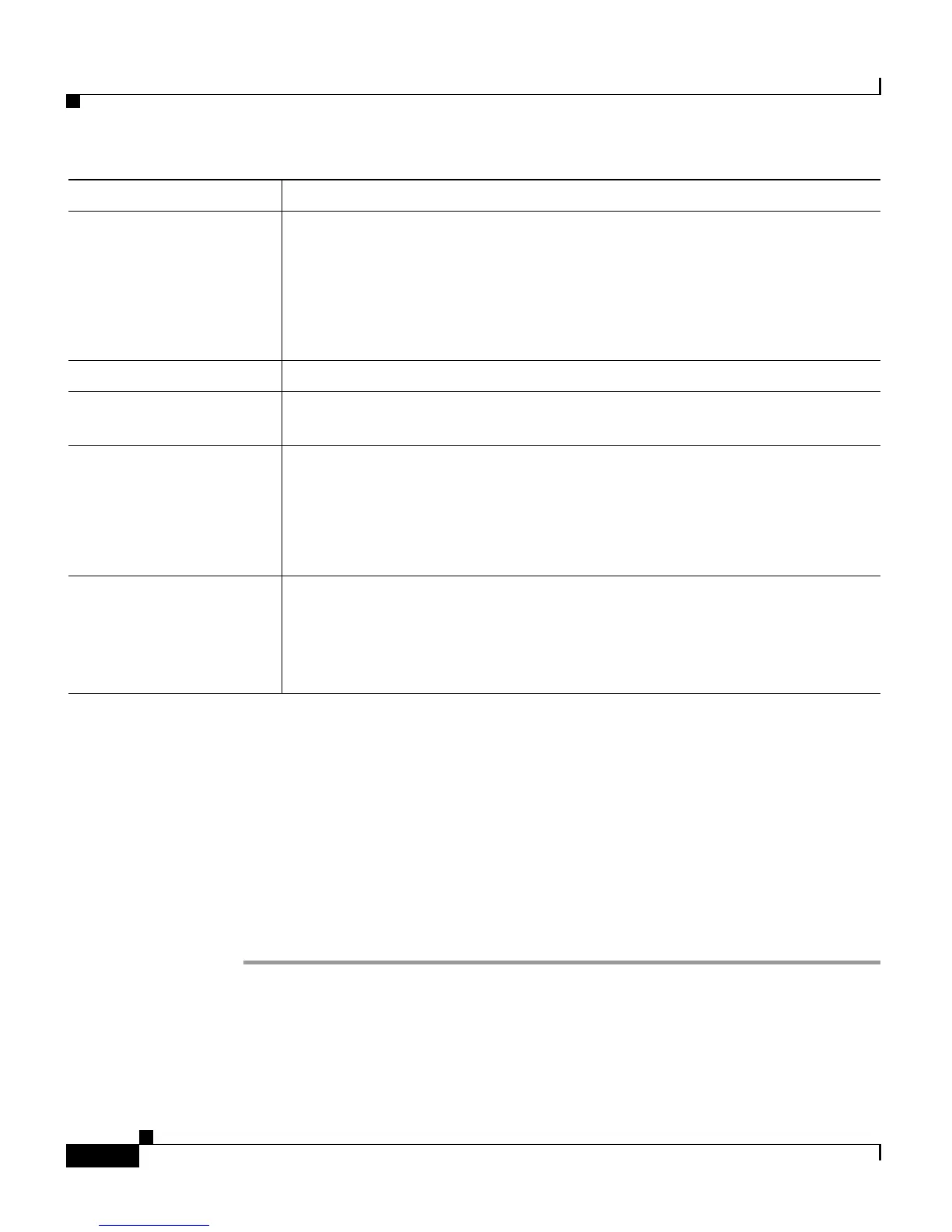Chapter 6 Configuring Cisco Applications
About CRS Applications
6-12
Cisco Customer Response Solutions Administration Guide, Release 4.1(1)
Step 4 Click Add.
The Unified ICME Post-Routing web page refreshes, the Add New Trigger
hyperlink appears on the navigation bar, and a dialog box opens with the
following message:
The operation has been executed successfully
Step 5 Click OK to close the dialog box.
Your next step is to add a trigger for the application (see Adding Application
Triggers, page 6-17).
Related Topics
• About CRS Applications, page 6-2
• Configuring Cisco Script Applications, page 6-3
Maximum Number Of
Sessions
The maximum amount of simultaneous sessions (instances) that the
application can handle.
Note The limit for the maximum number of simultaneous remote
monitoring sessions is 16, but the actual number depends on your
system’s CPU and memory resources. Entering a number that is too
high can result in unacceptable system performance.
Enabled (Radio button) Accept Yes (the default).
Timeout (in seconds) The maximum amount of time (in seconds) that the system will wait to
invoke the application before rejecting a contact.
Initial Script (Drop-down list) Choose a script to run when the CRS receives a call.
This script can be used to acquire initial digits from the caller and report
the information to Unified ICME as part of the notification of the incoming
call. This capability allows Unified ICME to correctly choose a Unified
ICME script to serve the call.
Default Script (Drop-down list) Choose a script to run to route a call to a default treatment
in the event of a:
• System error
• Request by Unified ICME
Field Description
