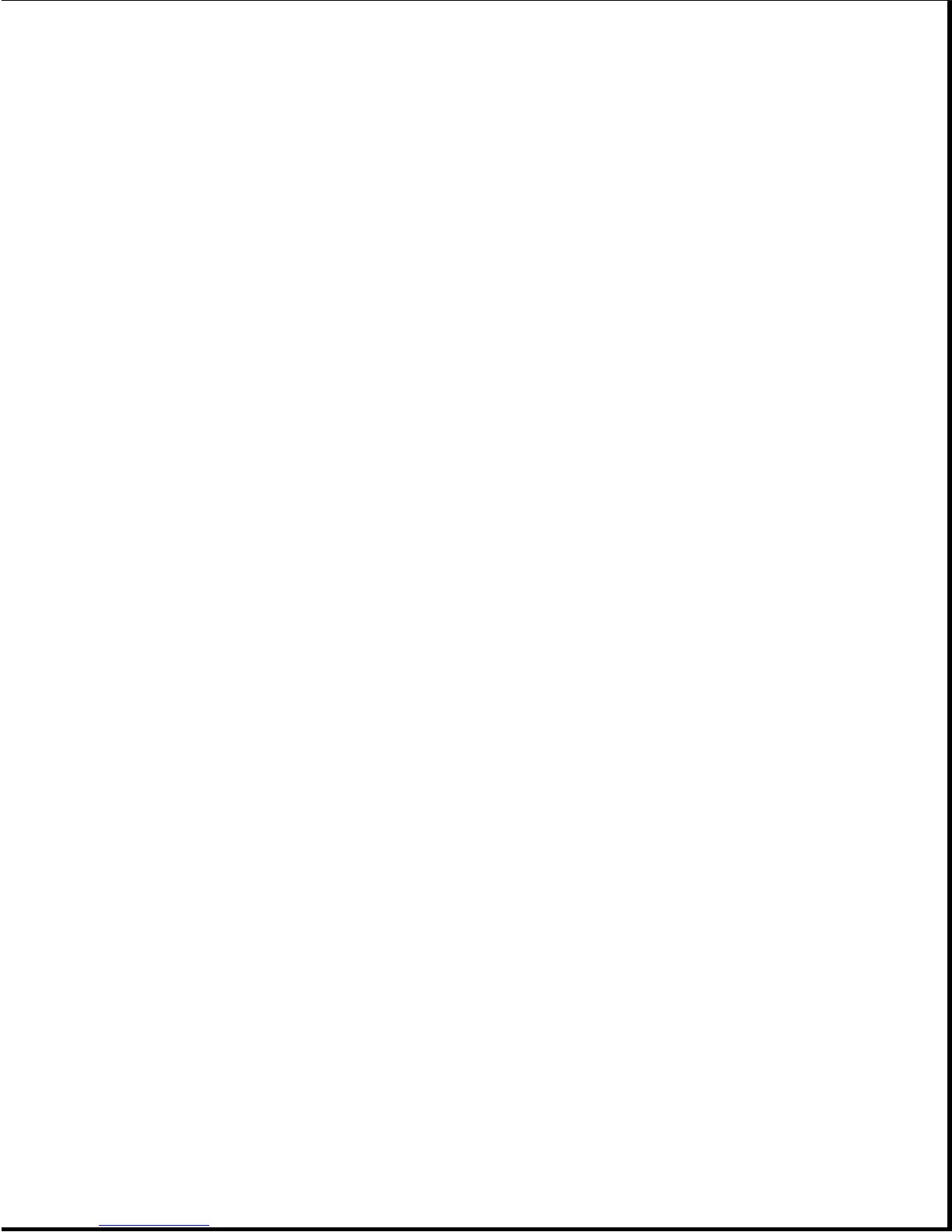The expansion base and The computer is not Ensure that there is
computer do not power completely docked in no gap between the
on when either power the expansion base. expansion base and
switch is pressed, but the rear of the
a beep is emitted from computer. (Refer to
the expansion base and Table 7-2 for more
there is some LED information on
activity. solving docking
problems.)
--------------------------------------------------
The computer is not 1. Remove the
powering on properly. computer from the
expansion base and
attempt to power
it on by itself.
If the computer
does not power on
by itself, the
problem is with
the computer
(Table 2-26).
2. Try another
computer (if one
is available) in
the expansion base
to ensure that the
expansion base
powers up
properly.
--------------------------------------------------
The expansion base power Replace the
supply is defective. expansion base power
supply.
---------------------------------------------------------------------------
The expansion base The internal devices have Ensure that internal
does not turn on after exceeded the maximum devices do not exceed
an ISA expansion board allocated power. 7A (35W) for the +5V
or an internal drive output and 3A (36W)
is installed in the for the +12V output.
expansion base.
===========================================================================
SCSI Problems
This section lists some common SCSI problems to check if the system cannot
communicate with a SCSI device. When solving a SCSI problem, verify that:
o All SCSI devices are turned on before turning on the system.
o SCSI drivers are properly installed (Section F.6), the correct path is in
AUTOEXEC.BAT, and the drivers are loaded in CONFIG.SYS.
o The first device and the last device in the SCSI chain are properly
terminated (Sections F.1 and F.2).
o All SCSI devices have different SCSI IDs.
o The cables connecting the SCSI devices are properly seated.