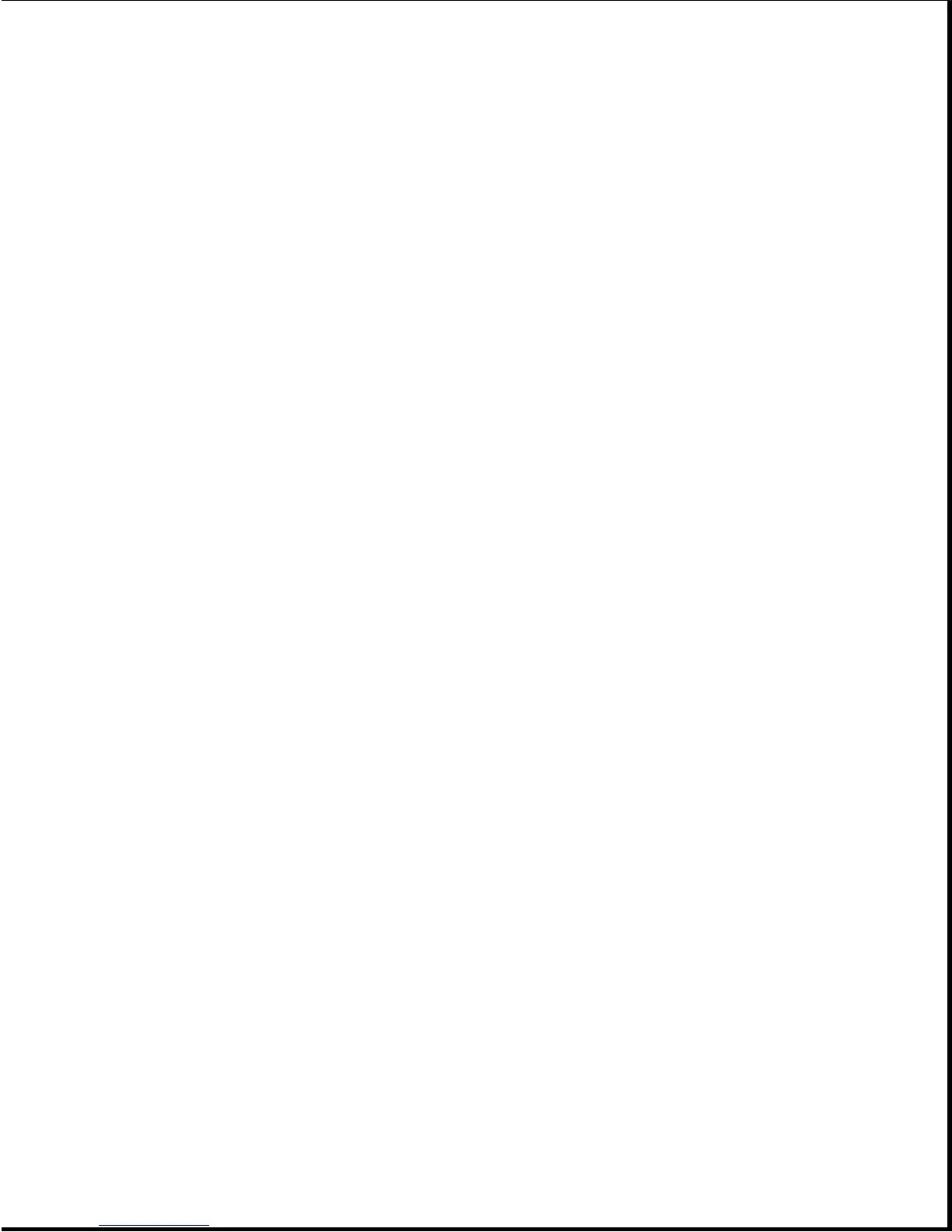the computer malfunction against the problem description in the
troubleshooting tables to avoid a misdiagnosis.
>>>>>>>>>>>>>>>>>>>>>>>>>>>>>>>>> WARNING <<<<<<<<<<<<<<<<<<<<<<<<<<<<<<<<<
To avoid a potential shock hazard during troubleshooting procedures,
disconnect all power sources before removing the keyboard cover or the
display bezel.
>>>>>>>>>>>>>>>>>>>>>>>>>>>>>>>>>>>>><<<<<<<<<<<<<<<<<<<<<<<<<<<<<<<<<<<<<<
Before Replacing Parts
When troubleshooting a problem, check the following list for possible
solutions before replacing parts:
o Verify that cables are connected properly to the suspected defective
parts. Try reseating the cables even if they appear to be properly
connected.
o Run Computer Setup after connecting external devices.
o Verify that all required device drivers are installed.
o Verify that all required changes have been made to the CONFIG.SYS file.
o Verify that all required changes have been made to the AUTOEXEC.BAT file.
o Verify that printer drivers have been installed for each application.
Table 2-16. Battery Problems *
===========================================================================
Problem Probable Cause Solution(s)
===========================================================================
Battery LED Low battery beeps were Use Power Management to turn
flashes to turned off. on the low battery warning
indicate low beeps (Section 1.10).
battery
condition, but
computer
does not beep.
-------------------------------------------------------
Volume is turned down Press the Fn + F5 keys, and
too low. press the right arrow key to
increase the volume. Use the
down arrow key to test the
volume.
---------------------------------------------------------------------------
Battery LED does Battery pack is already No action is necessary.
not come on and charged.
the battery gauge
does not reflect
a change in
battery charge
level.
-------------------------------------------------------
Battery pack is trickle Allow battery pack to
charging. continue charging for 30
minutes and recheck the