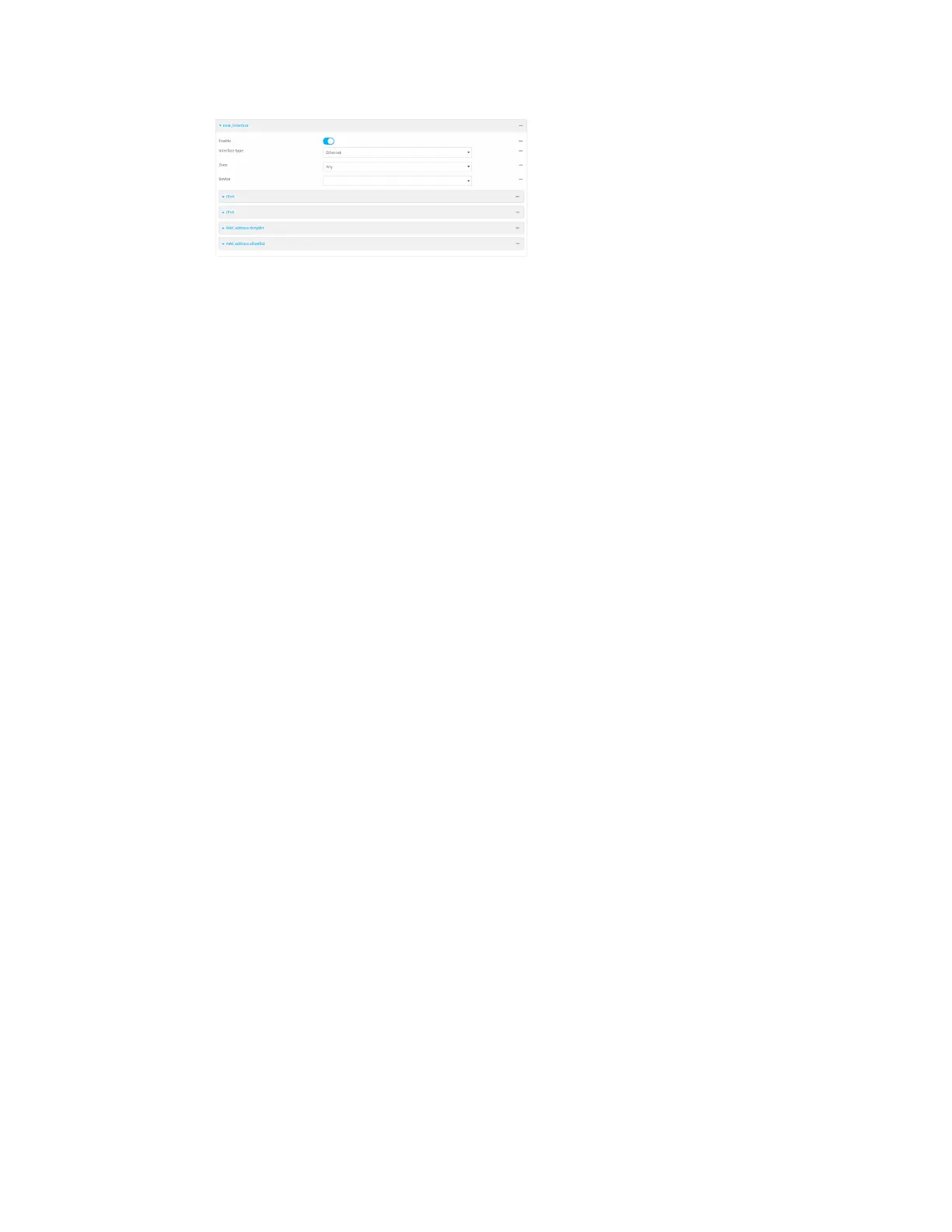Interfaces Local Area Networks (LANs)
Digi Connect IT® 4 User Guide
150
New LANs are enabled by default. To disable, toggle off Enable.
5. For Interface type, leave at the default setting of Ethernet.
6. For Zone, select the appropriate firewall zone. See Firewall configuration for further
information.
7. For Device, select an Ethernet device or a bridge. See Bridging for more information about
bridging.
8. (Optional) Click to expand 802.1x to configure 802.1x port based network access control.
The Connect IT 4 can function as an 802.1x authenticator; it does not function as an 802.1x
supplicant.
a. Click to expand Authentication.
b. Click Enable server to enable the 802.1x authenticator on the Connect IT 4 device.
c. Set the Reauth period.
9. Configure IPv4 settings:
a. Click to expand IPv4.
IPv4 support is enabled by default.
b. For Type, select Static IP address.
c. For Address, type the IP address and subnet of the LAN interface. Use the format IPv4_
address/netmask, for example, 192.168.2.1/24.
d. Optional IPv4 configuration items:
i. Set the Metric.
ii. For Weight, type the relative weight for default routes associated with this interface.
For multiple active interfaces with the same metric, Weight is used to load balance
traffic to the interfaces.
iii. Set the Management priority. This determines which interface will have priority for
central management activity. The interface with the highest number will be used.
iv. Set the MTU.
e. Enable the DHCP server:
i. Click to expand DHCP server.
ii. Click Enable.
See DHCP servers for information about configuring the DHCP server.
10. See Configure DHCP relay for information about configuring DHCP relay.
11. (Optional) Configure IPv6 settings:
a. Click to expand IPv6.
b. Enable IPv6 support.
