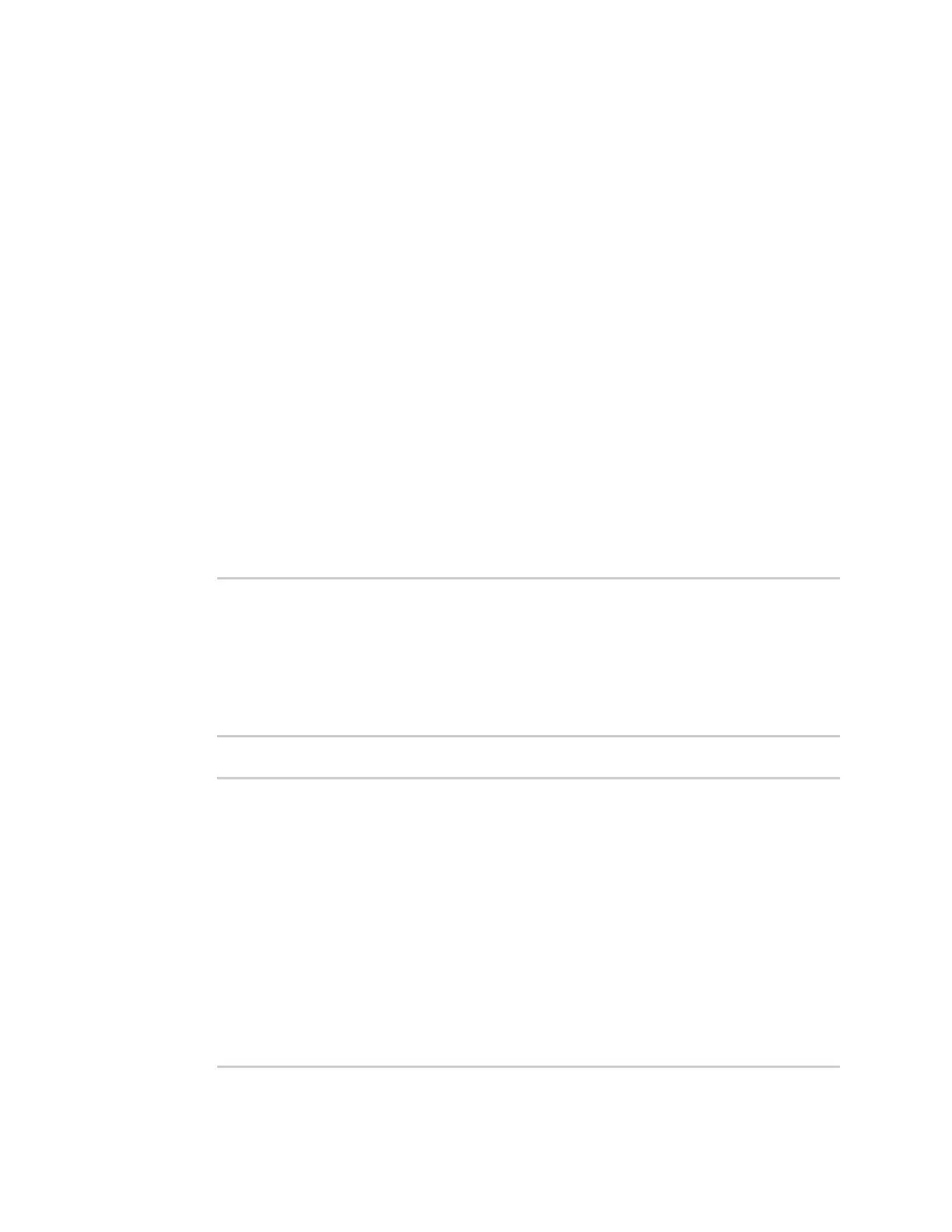Virtual Private Networks (VPN) NEMO
Digi Connect IT® 4 User Guide
464
15. Type exit to exit the Admin CLI.
Depending on your device configuration, you may be presented with an Access selection
menu. Type quit to disconnect from the device.
Show NEMO status
Web
1. Log into the Connect IT 4 WebUI as a user with Admin access.
2. On the menu, select Status > NEMO.
The NEMO page appears.
3. To view configuration details about an NEMO tunnel, click the (configuration) icon in the
upper right of the tunnel's status pane.
Command line
1. Select the device in Remote Manager and click Actions > Open Console, or log into the
Connect IT 4 local command line as a user with full Admin access rights.
Depending on your device configuration, you may be presented with an Access selection
menu. Type admin to access the Admin CLI.
2. To display details about all configured NEMO tunnels, type the following at the prompt:
> show nemo
NEMO Enable Status Address Agent CoAddress
---- ------ ------ ------- ------- ----------
demo false
test true up 1.2.3.4 4.3.2.1 10.10.10.1
>
3. To display details about a specific tunnel:
> show nemo name test
test NEMO Status
----------------
Enabled : true
Status : up
Home Agent : 4.3.2.1
Care of Address : 10.10.10.1
Interface : modem
GRETunnel : 10.10.10.1 === 4.3.2.1
Metric : 255
MTU : 1476
Lifetime (Actual) : 600
Local Network Subnet Status
