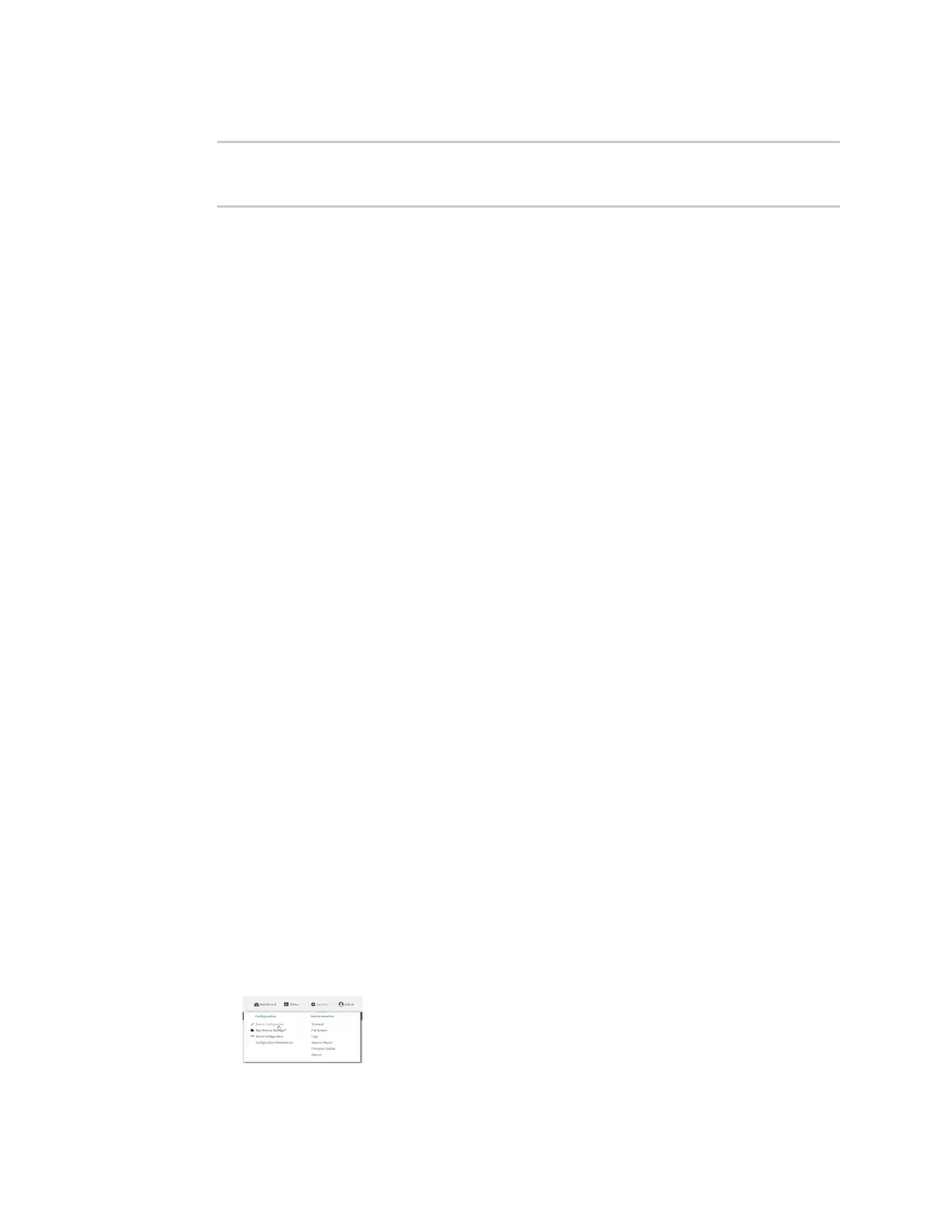Firewall Configure Quality of Service options
Digi Connect IT® 4 User Guide
741
6. Save the configuration and apply the change:
(config)> save
Configuration saved.
>
7. Type exit to exit the Admin CLI.
Depending on your device configuration, you may be presented with an Access selection
menu. Type quit to disconnect from the device.
Configure Quality of Service options
Quality of Service (QoS) options allow you to manage the traffic performance of various services, such
as Voice over IP (VoIP), cloud computing, traffic shaping, traffic prioritizing, and bandwidth allocation.
When configuring QOS, you can only control the queue for outgoing packets on each interface (egress
packets), not what is received on the interface (packet ingress).
A QoS binding contains the policies and rules that apply to packets exiting the Connect IT 4 device on
the binding's interface. By default, the Connect IT 4 device has two preconfigured QoS bindings,
Outbound and Inbound. These bindings are an example configuration designed for a typical VoIP site:
n Outbound provides an example of matching packets as they are routed from the device onto
the WAN interface.
n Inbound provides an example of matching packets as they are routed from the device onto a
LAN interface.
These example bindings are disabled by default.
Enable the preconfigured bindings
Web
1. Log into Digi Remote Manager, or log into the local Web UI as a user with full Admin access
rights.
2. Access the device configuration:
Remote Manager:
a. Locate your device as described in Use Digi Remote Manager to view and manage your
device.
b. Click the Device ID.
c. Click Settings.
d. Click to expand Config.
Local Web UI:
a. On the menu, click System. Under Configuration, click Device Configuration.
