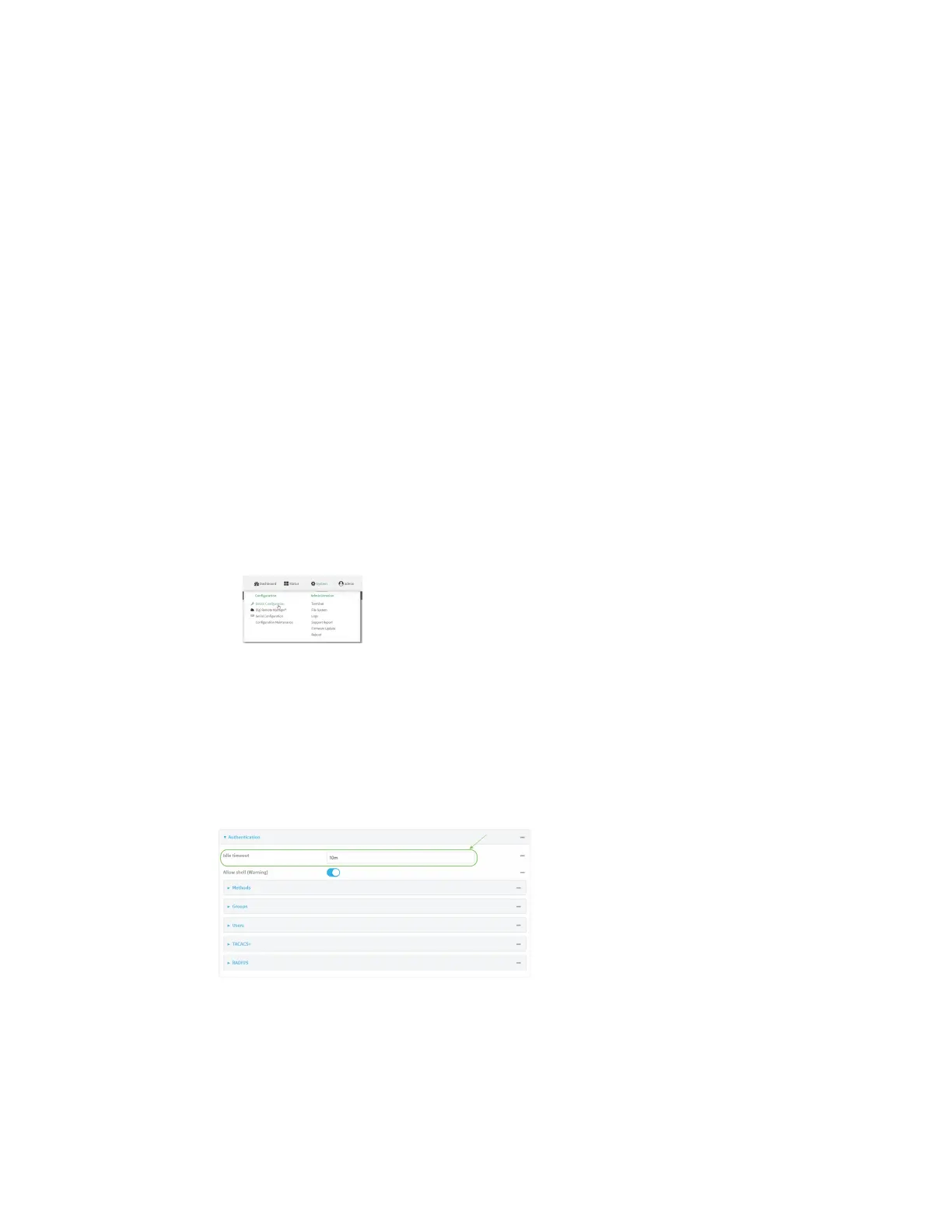User authentication Set the idle timeout for Connect IT 4 users
Digi Connect IT® 4 User Guide
703
Set the idle timeout for Connect IT 4 users
To configure the amount of time that the user's active session can be inactive before it is
automatically disconnected, set the Idle timeout parameter.
By default, the Idle timeout is set to 10 minutes.
Web
1. Log into Digi Remote Manager, or log into the local Web UI as a user with full Admin access
rights.
2. Access the device configuration:
Remote Manager:
a. Locate your device as described in Use Digi Remote Manager to view and manage your
device.
b. Click the Device ID.
c. Click Settings.
d. Click to expand Config.
Local Web UI:
a. On the menu, click System. Under Configuration, click Device Configuration.
The Configuration window is displayed.
3. Click Authentication.
4. For Idle timeout, enter the amount of time that the active session can be idle before the user
is automatically logged out.
Allowed values are any number of weeks, days, hours, minutes, or seconds, and take the
format number{w|d|h|m|s}.
For example, to set Idle timeout to ten minutes, enter 10m or 600s.
5. Click Apply to save the configuration and apply the change.
Command line
