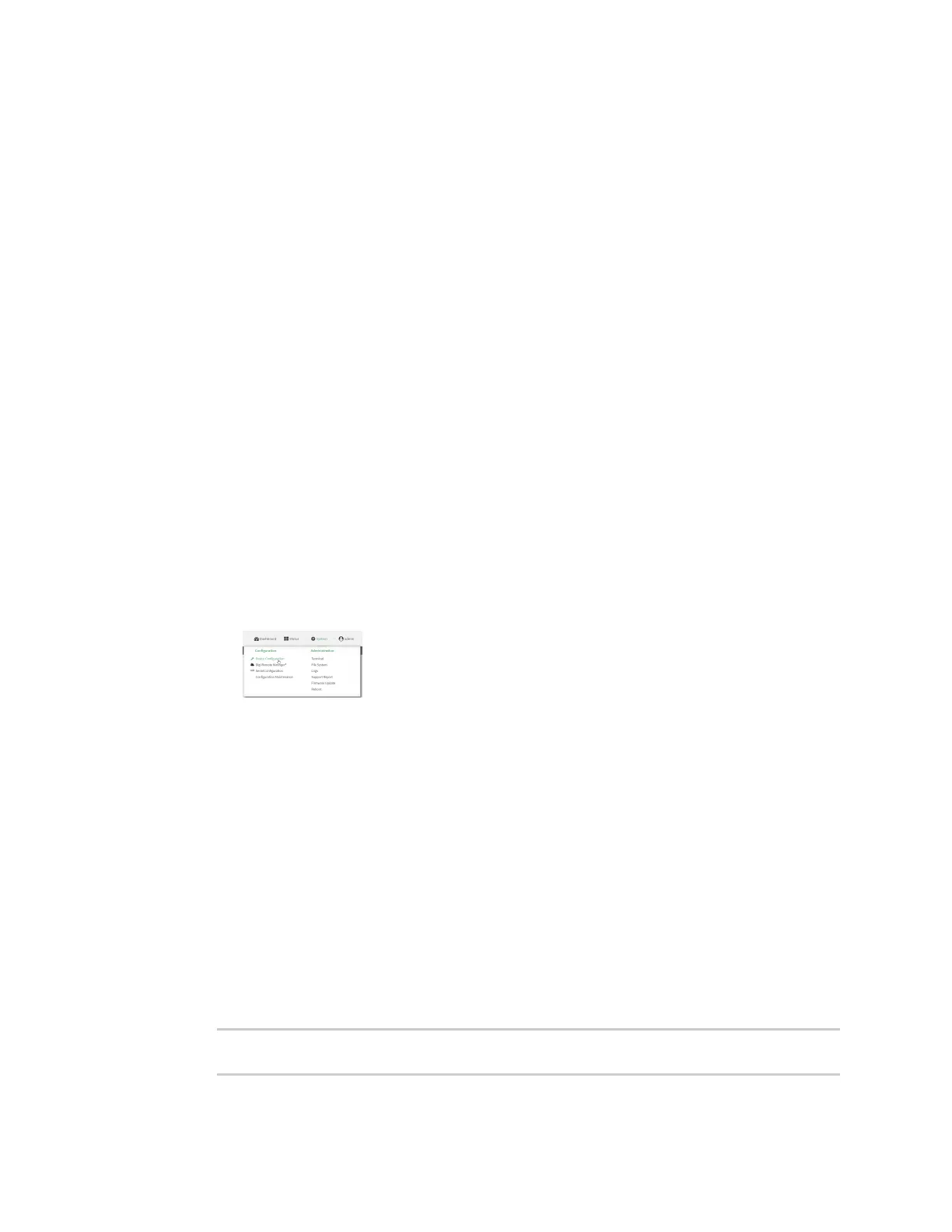Interfaces Virtual LANs (VLANs)
Digi Connect IT® 4 User Guide
193
Create a trunked VLAN route
Required configuration items
n Device to be assigned to the VLAN.
n The VLANID. The TCP header uses the VLAN ID to identify the destination VLAN for the packet.
To create a VLAN:
Web
1. Log into Digi Remote Manager, or log into the local Web UI as a user with full Admin access
rights.
2. Access the device configuration:
Remote Manager:
a. Locate your device as described in Use Digi Remote Manager to view and manage your
device.
b. Click the Device ID.
c. Click Settings.
d. Click to expand Config.
Local Web UI:
a. On the menu, click System. Under Configuration, click Device Configuration.
The Configuration window is displayed.
3. Click Network > Virtual LAN.
4. Type a name for the VLAN and click .
5. Select the Device.
6. Type or select a unique numeric ID for the VLANID.
7. Click Apply to save the configuration and apply the change.
Command line
1. Select the device in Remote Manager and click Actions > Open Console, or log into the
Connect IT 4 local command line as a user with full Admin access rights.
Depending on your device configuration, you may be presented with an Access selection
menu. Type admin to access the Admin CLI.
2. At the command line, type config to enter configuration mode:
> config
(config)>
