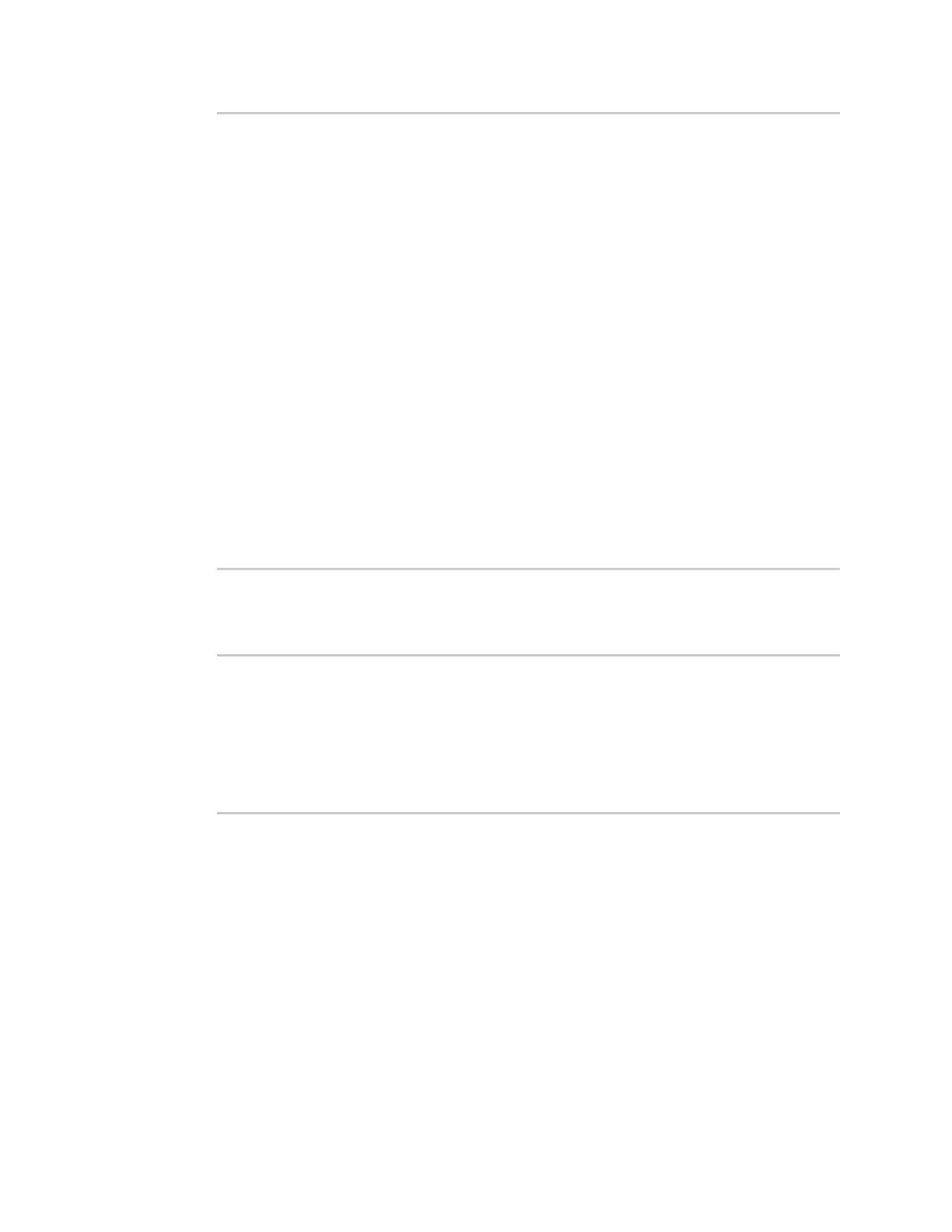Diagnostics Analyze network traffic
Digi Connect IT® 4 User Guide
880
ToS : 0x00
Total Length : 40 bytes
ID : 15670 (0x3d36)
Flags : Do not fragment
Fragment Offset : 0 (0x0000)
TTL : 128 (0x80)
Protocol : TCP (6)
Checksum : 0x14bc
Source IP Address : 10.10.74.130
Dest. IP Address : 10.10.74.72
TCP Header
Source Port : 52654
Destination Port : 22
Sequence Number : 2756443999
Ack Number : 3995064355
Data Offset : 5
Flags : ACK
Window : 2050
Checksum : 0xc740
Urgent Pointer : 0
TCP Data
00 00 00 00 00 00 ......
>
where capture_filter is the name of a packet capture configuration. See Configure packet
capture for the network analyzer for more information.
To determine available packet capture configurations, use the ?:
> show anaylzer name ?
name: Name of the capture filter to use.
Format:
test_capture
capture_ping
> show anaylzer name
Save captured data traffic to a file
Data traffic is captured to RAM and when the device reboots, the data is lost. To retain the captured
data, first save the data to a file and then upload the file to a PC.
To save captured traffic data to a file, use the analyzer save command:
Command line
1. Select the device in Remote Manager and click Actions > Open Console, or log into the
Connect IT 4 local command line as a user with full Admin access rights.
Depending on your device configuration, you may be presented with an Access selection
menu. Type admin to access the Admin CLI.
