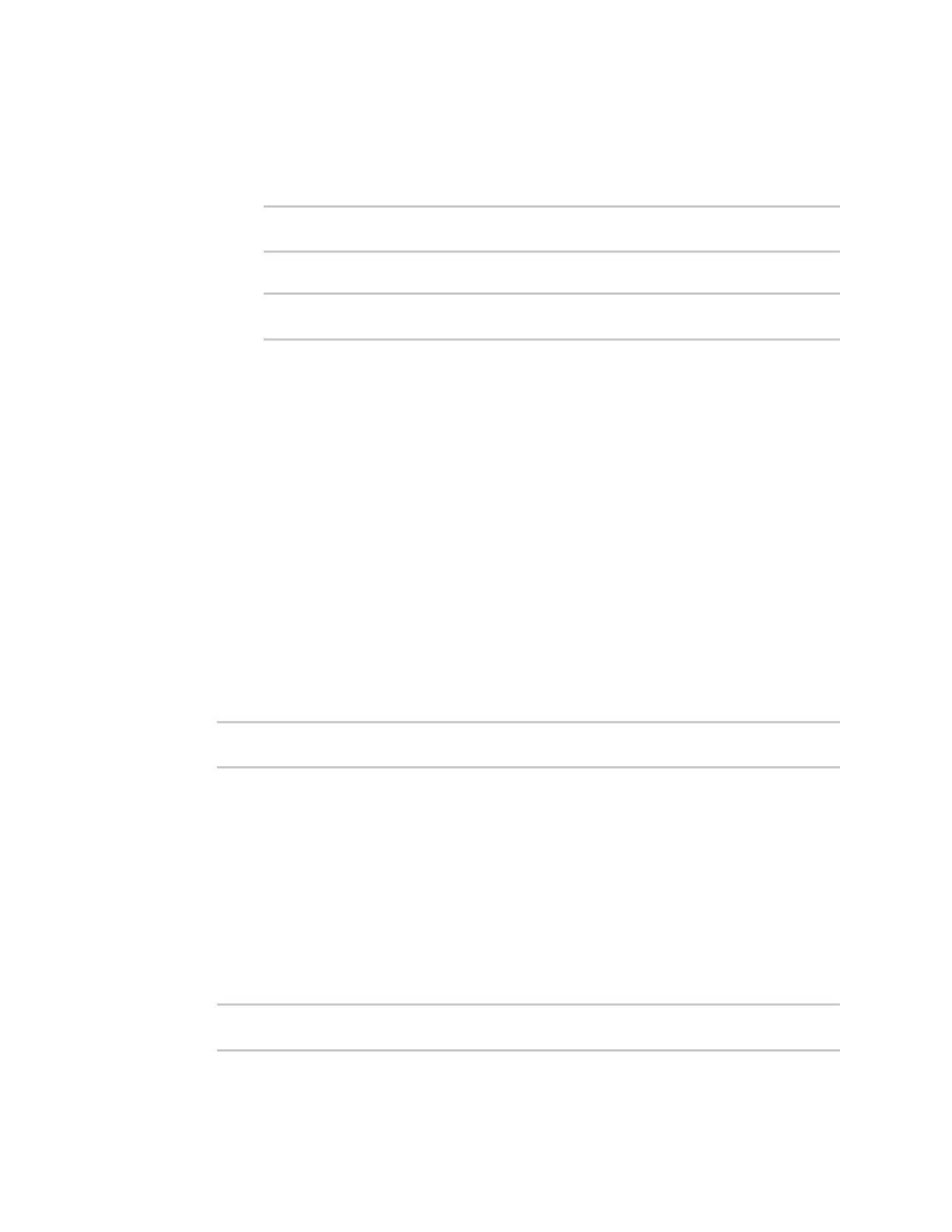File system Move or rename a file or directory
Digi Connect IT® 4 User Guide
842
2. At the Admin CLI prompt, type cp /path/filename|dir_name /path[filename]|dir_name. For
example:
n To copy the file /etc/config/accns.json to a file named backup_cfg.json in a directory
named /etc/config/test, enter the following:
> cp /etc/config/accns.json /etc/config/test/backup_cfg.json
>
n To copy a directory named /etc/config/test to /opt:
> cp /etc/config/test/ /opt/
>
3. Type exit to exit the Admin CLI.
Depending on your device configuration, you may be presented with an Access selection
menu. Type quit to disconnect from the device.
Move or rename a file or directory
This procedure is not available through the WebUI. To move or rename a file or directory by using the
Admin CLI, use the mv command.
Command line
To rename a file named test.py in /etc/config/scripts to final.py:
1. Select the device in Remote Manager and click Actions > Open Console, or log into the
Connect IT 4 local command line as a user with full Admin access rights.
Depending on your device configuration, you may be presented with an Access selection
menu. Type admin to access the Admin CLI.
2. At the Admin CLI prompt, type:
> mv /etc/config/scripts/test.py /etc/config/scripts/final.py
>
3. Type exit to exit the Admin CLI.
Depending on your device configuration, you may be presented with an Access selection
menu. Type quit to disconnect from the device.
To move test.py from /etc/config/scripts to /opt:
1. Select the device in Remote Manager and click Actions > Open Console, or log into the
Connect IT 4 local command line as a user with full Admin access rights.
Depending on your device configuration, you may be presented with an Access selection
menu. Type admin to access the Admin CLI.
2. At the Admin CLI prompt, type:
> mv /etc/config/scripts/test.py /opt/
>
