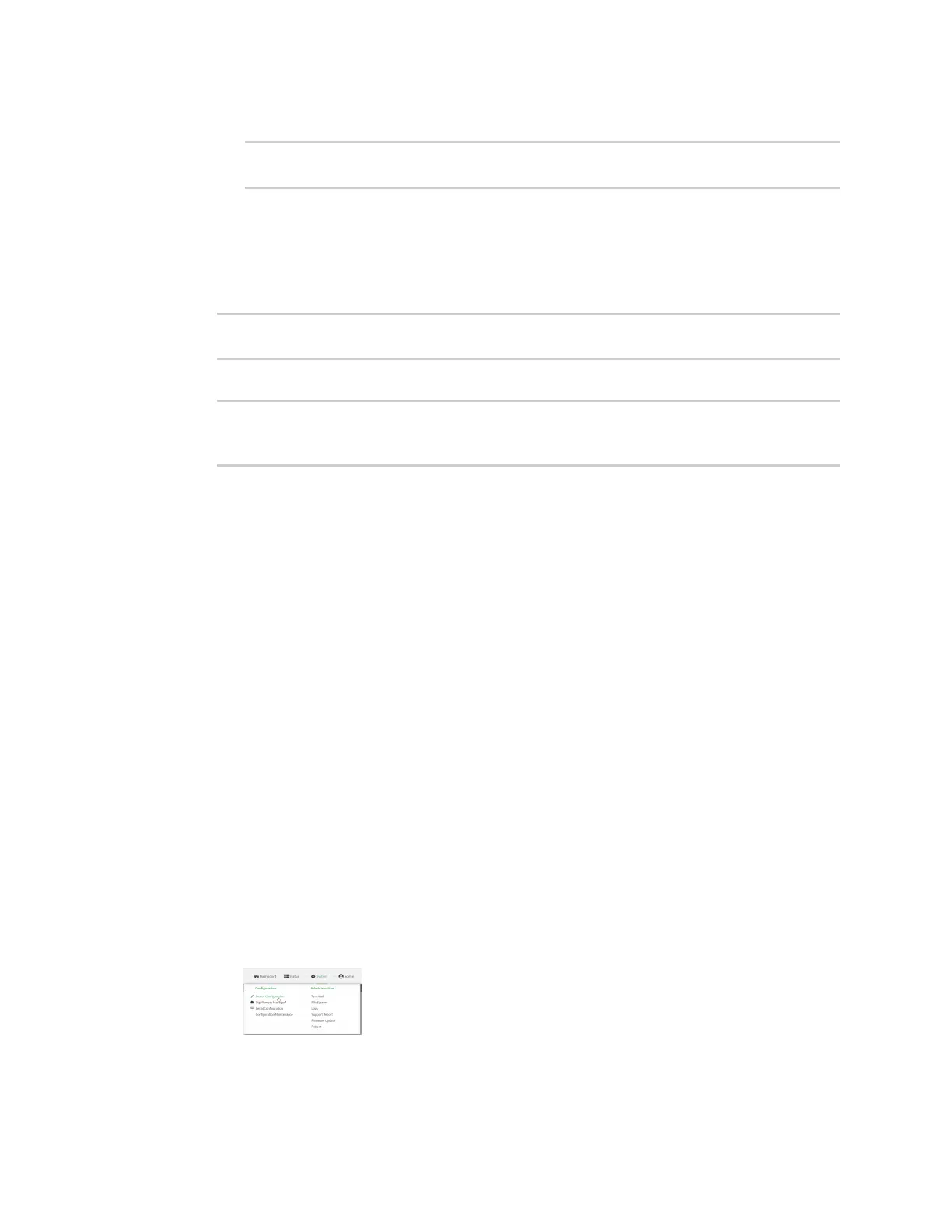User authentication Configure serial authentication
Digi Connect IT® 4 User Guide
699
c. (Optional) Change the default port setting to the appropriate port:
(config auth ldap server 0)> port port
(config auth ldap server 0)>
d. (Optional) Repeat the above steps to add additional LDAP servers.
13. Add LDAP to the authentication methods. Authentication methods are attempted in the order
they are listed until the first successful authentication result is returned. This example will add
LDAP to the end of the list. See User authentication methods for information about adding
methods to the beginning or middle of the list.
(config)> add auth method end ldap
(config)>
14. Save the configuration and apply the change:
(config)> save
Configuration saved.
>
15. Type exit to exit the Admin CLI.
Depending on your device configuration, you may be presented with an Access selection
menu. Type quit to disconnect from the device.
Configure serial authentication
This section describes how to configure authentication for serial access.
Web
1. Log into Digi Remote Manager, or log into the local Web UI as a user with full Admin access
rights.
2. Access the device configuration:
Remote Manager:
a. Locate your device as described in Use Digi Remote Manager to view and manage your
device.
b. Click the Device ID.
c. Click Settings.
d. Click to expand Config.
Local Web UI:
a. On the menu, click System. Under Configuration, click Device Configuration.
The Configuration window is displayed.
3. Click Authentication > Serial.
