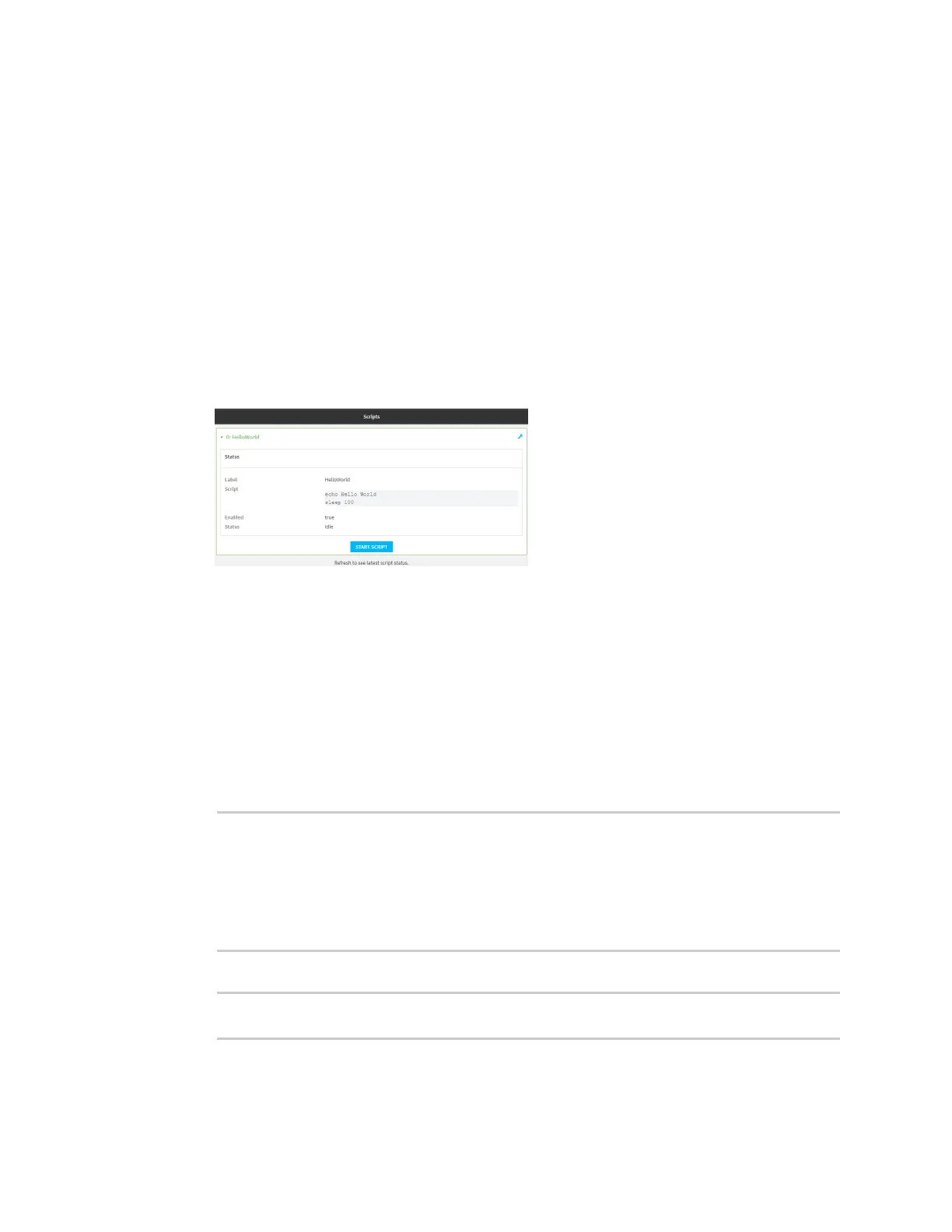Applications Start a manual script
Digi Connect IT® 4 User Guide
646
12. Type exit to exit the Admin CLI.
Depending on your device configuration, you may be presented with an Access selection
menu. Type quit to disconnect from the device.
Start a manual script
You can start a script that is enabled and configured to have a run mode of Manual. See
Web
1. Log into the Connect IT 4 WebUI as a user with Admin access.
2. At the Status page, click Scripts.
The Scripts page displays:
3. For scripts that are enabled and configured to have a run mode of Manual, click Start Script to
start the script.
Command line
1. Select the device in Remote Manager and click Actions > Open Console, or log into the
Connect IT 4 local command line as a user with full Admin access rights.
Depending on your device configuration, you may be presented with an Access selection
menu. Type admin to access the Admin CLI.
2. Determine the name of scripts that are currently running:
> show scripts
Index Label Enabled Status Run time
----- ----------- ------- ------ --------
0 script1 true active
1 script2 true idle 01:00
>
3. Start the script:
)> system script start script1
>
