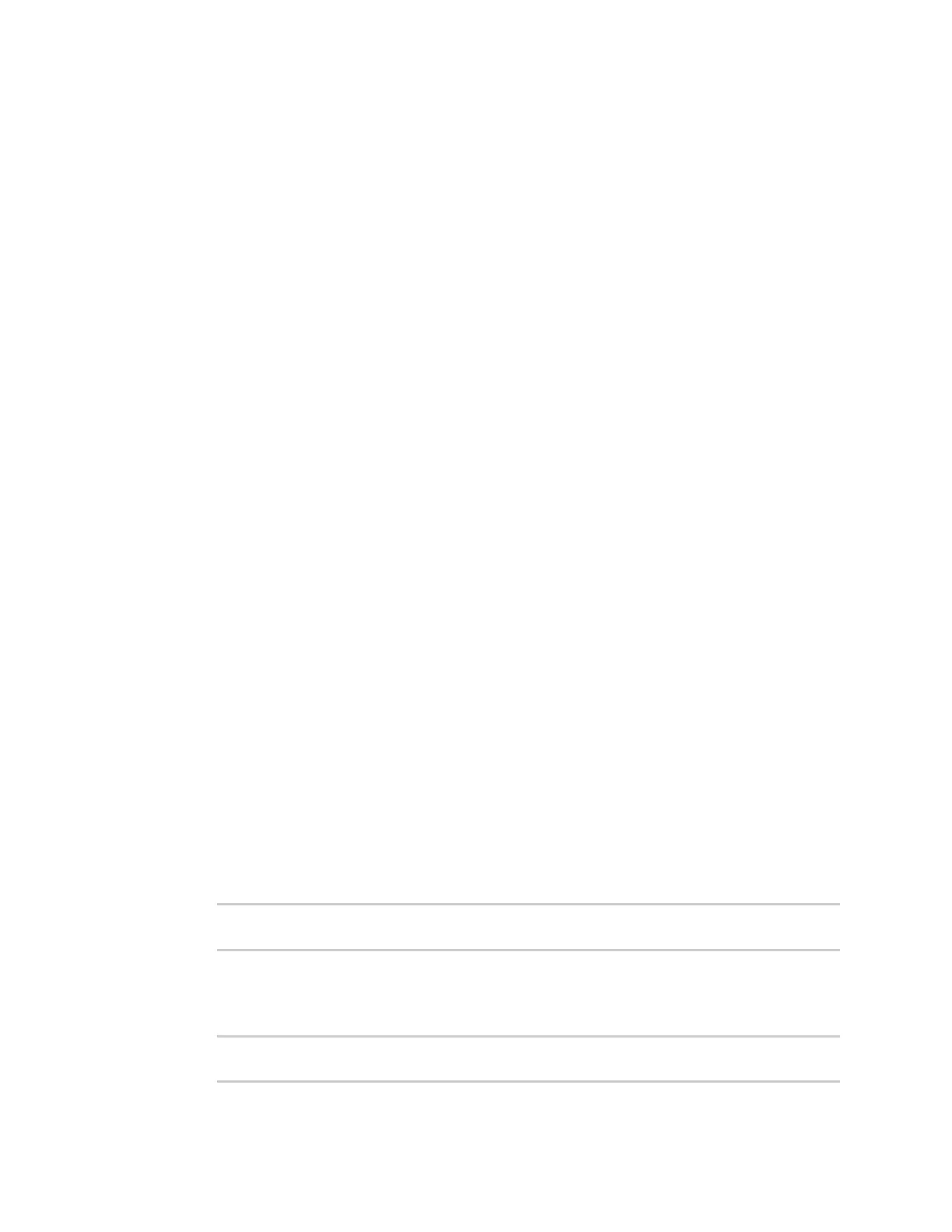Command line interface Access the command line interface
Digi Connect IT® 4 User Guide
911
Access the command line interface
You can access the Connect IT 4 command line interface using an SSH connection, a telnet connection,
or a serial connection. You can use an open-source terminal software, such as PuTTY or TeraTerm, to
access the device through one of these mechanisms.
You can also access the command line interface in the WebUI by using the Terminal, or the Digi
Remote Manager by using the Console.
To access the command line, your device must be configured to allow access, and you must log in as a
user who has been configured for the appropriate access. For further information about configuring
access to these services, see:
n Serial: Serial port
n WebUI: Configure the web administration service
n SSH: Configure SSHaccess
n Telnet: Configure telnet access
Log in to the command line interface
Command line
1. Connect to the Connect IT 4 device by using a serial connection, SSH or telnet, or the Terminal
in the WebUI or the Console in the Digi Remote Manager. See Access the command line
interface for more information.
n For serial connections, the default configuration is:
l 115200 baud rate
l 8 data bits
l no parity
l 1 stop bit
l no flow control
n For SSH and telnet connections, the default IP address of the device is 192.168.2.1 on
the .
The device is also accessible at the default IP address of 192.168.210.1. However,
because this IP address does not use a DHCP server, to connect to this address you
must configure your local PC with an appropriate static IP address (for example,
192.168.210.2).
2. At the login prompt, enter the username and password of a user with Admin access:
login: admin
Password: **********
The default username is admin. The default unique password for your device is printed on the
device label.
3. Depending on the device configuration, you may be presented with another menu, for example:
Access selection menu:
