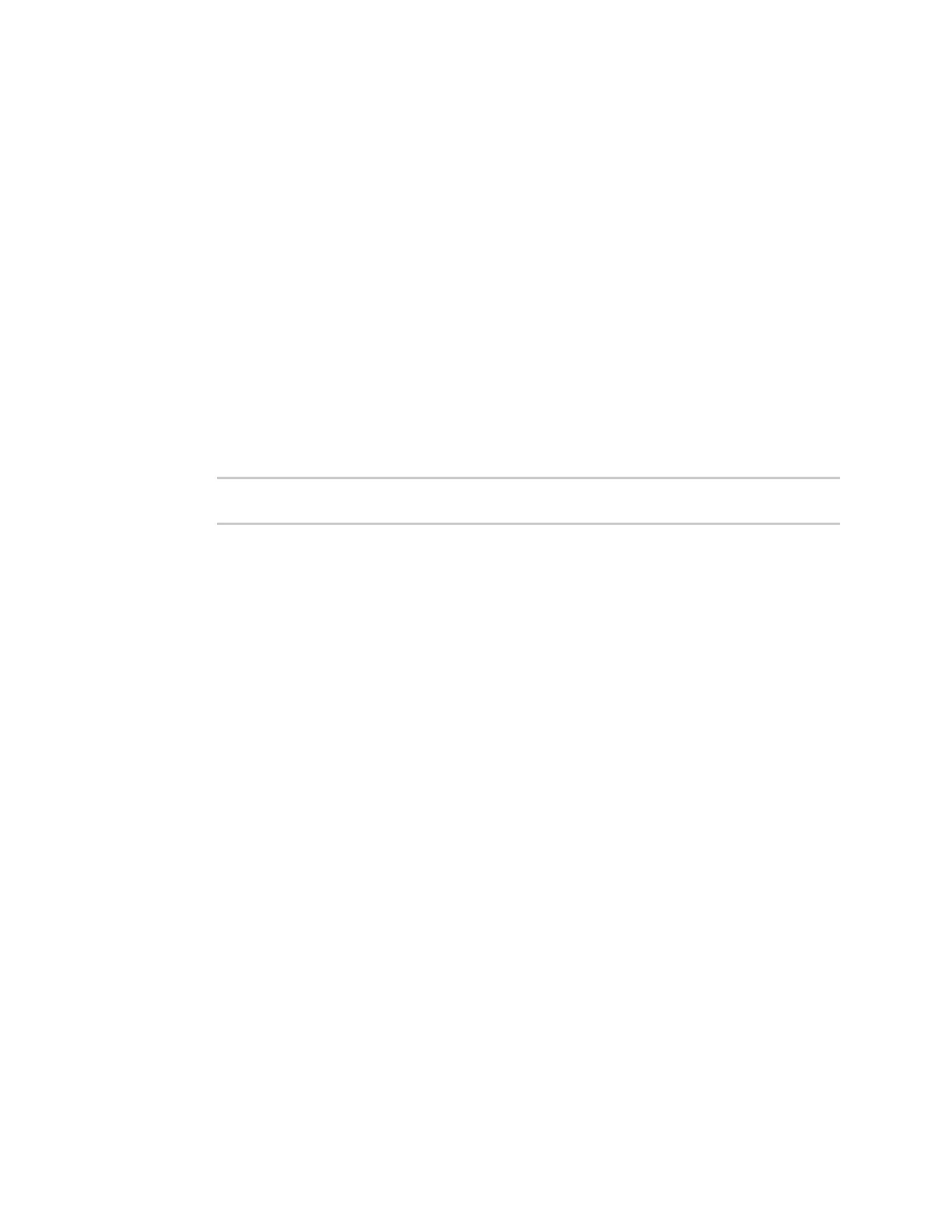System administration Disable device encryption
Digi Connect IT® 4 User Guide
796
l Access to the device via the WebUI and SSH are disabled.
l All internet connectivity is disabled, including WANand WWAN. Connectivity to central
management software is also disabled.
l All IP networks and addresses are disabled except for the default 192.168.210.1/24
network on the local LAN Ethernet port. DHCP server is also disabled.
The device can only be accessed by using telnet from a local machine connecting to the
192.168.210.1/24 network.
Disabling device encryption is not available in the WebUI. It can only be performed from the Admin CLI.
Command line
1. Select the device in Remote Manager and click Actions > Open Console, or log into the
Connect IT 4 local command line as a user with full Admin access rights.
Depending on your device configuration, you may be presented with an Access selection
menu. Type admin to access the Admin CLI.
2. Disable encryption with the following command:
> system disable-cryptography
>
3. Type exit to exit the Admin CLI.
Depending on your device configuration, you may be presented with an Access selection
menu. Type quit to disconnect from the device.
Re-enable cryptography after it has been disabled.
To re-enable cryptography:
1. Configure your PC network to connect to the 192.168.210 subnet. For example, on a Windows
PC:
