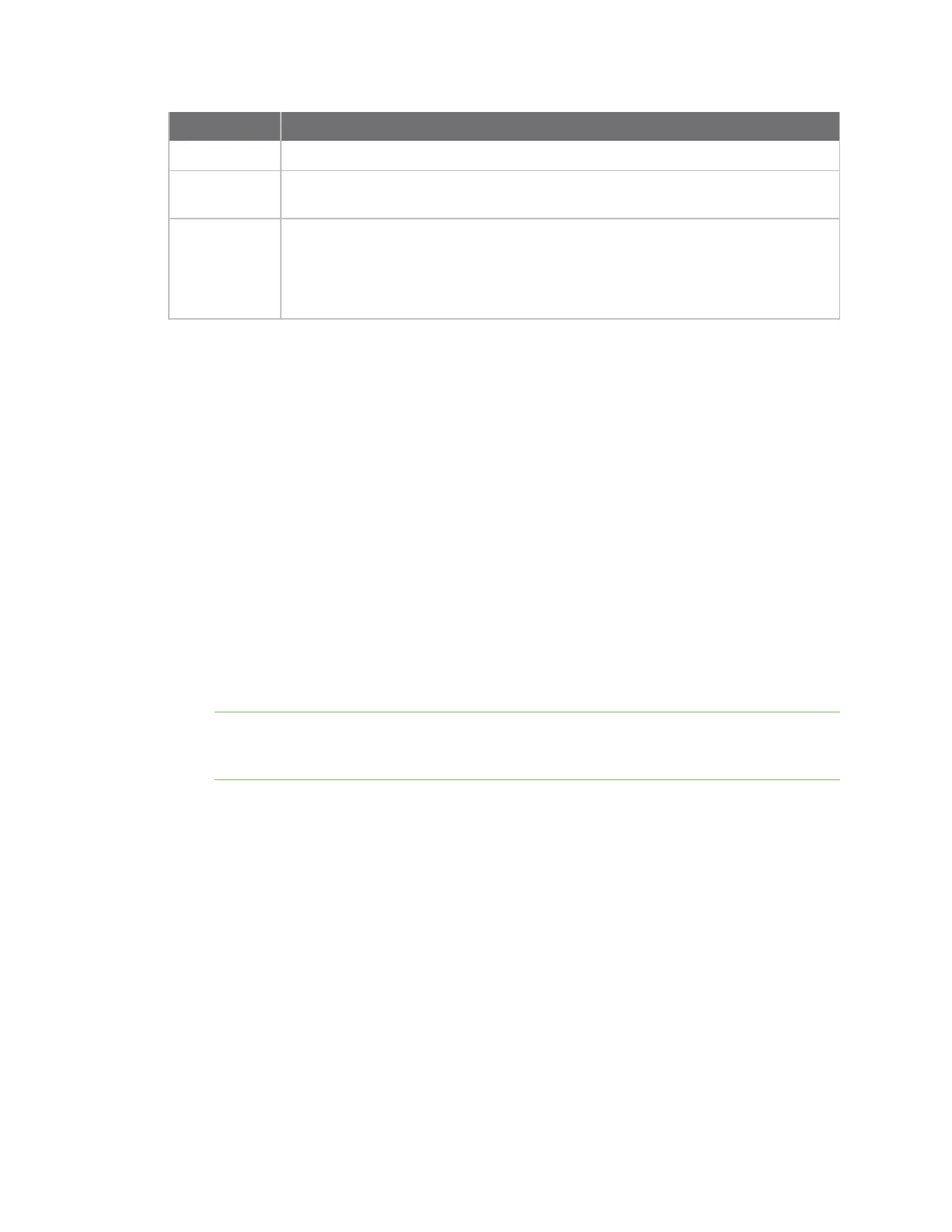Serial port Review the serial port message log
Digi Connect IT® 4 User Guide
254
Item Description
See the description for Port (above) for more information.
TX/RX Bytes
Displays the total number of bytes that have been transmitted and received.
Signals Indicates the types of communication that the device is ready to send.
DCD: Carrier Detected
CTS:Clear to Send
DTR: Data Terminal Ready
RTS:Ready to Dend
Review the serial port message log
Serial port messages can be reviewed from the Serial Port Log page.
A serial port message log is created and saved when serial port logging has been enabled and
configured for one of the following serial port modes: Login, Remote Access, or UDP Serial. You can
view the log file from the Log column in the Serial Status page.
Web
1. Log into the Connect IT 4 WebUI as a user with Admin access.
2. On the main menu, click Status
3. Under Connections, click Serial. The Serial Status page displays.
4. If a green Log button is displayed, the serial port mode selected for the port supports serial
port logging, and logging is enabled. Click the Log button to open the Serial Port Log page for
that port. The Serial port log window displays.
Note If the Log button is gray, the serial port mode selected for the port supports serial port
logging, but logging is not enabled. If there is no Log button, the serial port mode selected for
the port does not support serial port logging.
5. Review the messages in the window.
n Click Refresh to refresh the log display.
n Click Download to download the serial port log to your local device. The log file is saved
to the /opt/serial directory. Because this is being save to the device's memory, you
should use serial logging for diagnostic purposes, rather than having it permanently
enabled.
n Click Restart to clear and restart the serial port log.
Command line
1. Select the device in Remote Manager and click Actions > Open Console, or log into the
Connect IT 4 local command line as a user with full Admin access rights.
