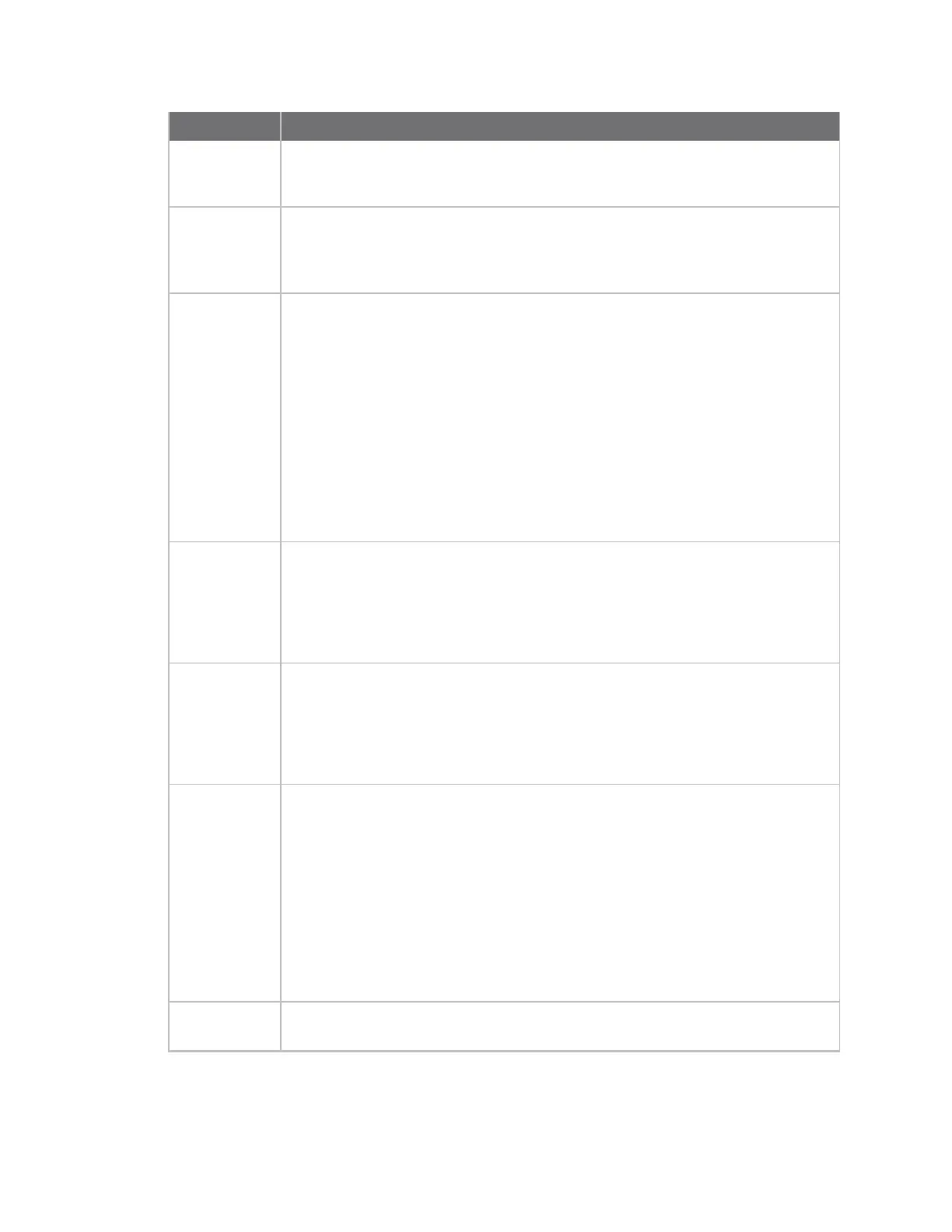Serial port Show serial status and statistics
Digi Connect IT® 4 User Guide
253
Item Description
configuration
icon
Click the (configuration) icon in the upper right corner of the page to access the
Serial Configuration page. See Serial port for more information.
Status Displays the connection status.
n CONNECTED: A terminal, SSH, TCP, or telnet session is active.
n NOSIGNAL: CTS or DCD is not active on the port.
Port A list of the ports on the device.
The port number and name displays as a link when the port is configured for
remote access. You can click the port number or name to connect to the port in the
terminal page.
1. Click the link to connect to the port in the terminal page.
2. In the terminal screen, enter ~b? to display additional commands. See
Access the terminal screen from the web UI for more information about the
commands.
While you are connected to the terminal, the port status displays in the Status
column as CONNECTED, and the name of the user logged into the device displays in
the User column.
Label A description for the port.
You can change this from the Serial Configuration page. Click the
(configuration) icon in the upper right corner of the page to access that page.
The port number and name displays as a link when the port is configured for
remote access. You can click the port number or name to connect to the port in the
terminal page. See the description for Port (above) for more information.
Power Displays the power status of the outlet on a power controller for which this serial
port is configured as a controlled device.
You can click the ON or OFFstatus button to turn the power to that outlet on or
off.
See Configure Remote Power Management and Control the outlet power from the
Serial Status page.
Log If configured, you can open the Serial Port Log page for that port. Options are:
n Green Log button: The serial port mode selected for the port supports
serial port logging, and logging is enabled. Click the Log button to open the
Serial Port Log page for that port. See Review the serial port message log
for information about that page.
n Gray Log button: The serial port mode selected for the port supports serial
port logging, but logging is not enabled.
n No button: The serial port mode selected for the port does not support
serial port logging.
User When the port is connected to a terminal, SSH, TCP, or Telnet connection the name
of the user logged into the device displays.
