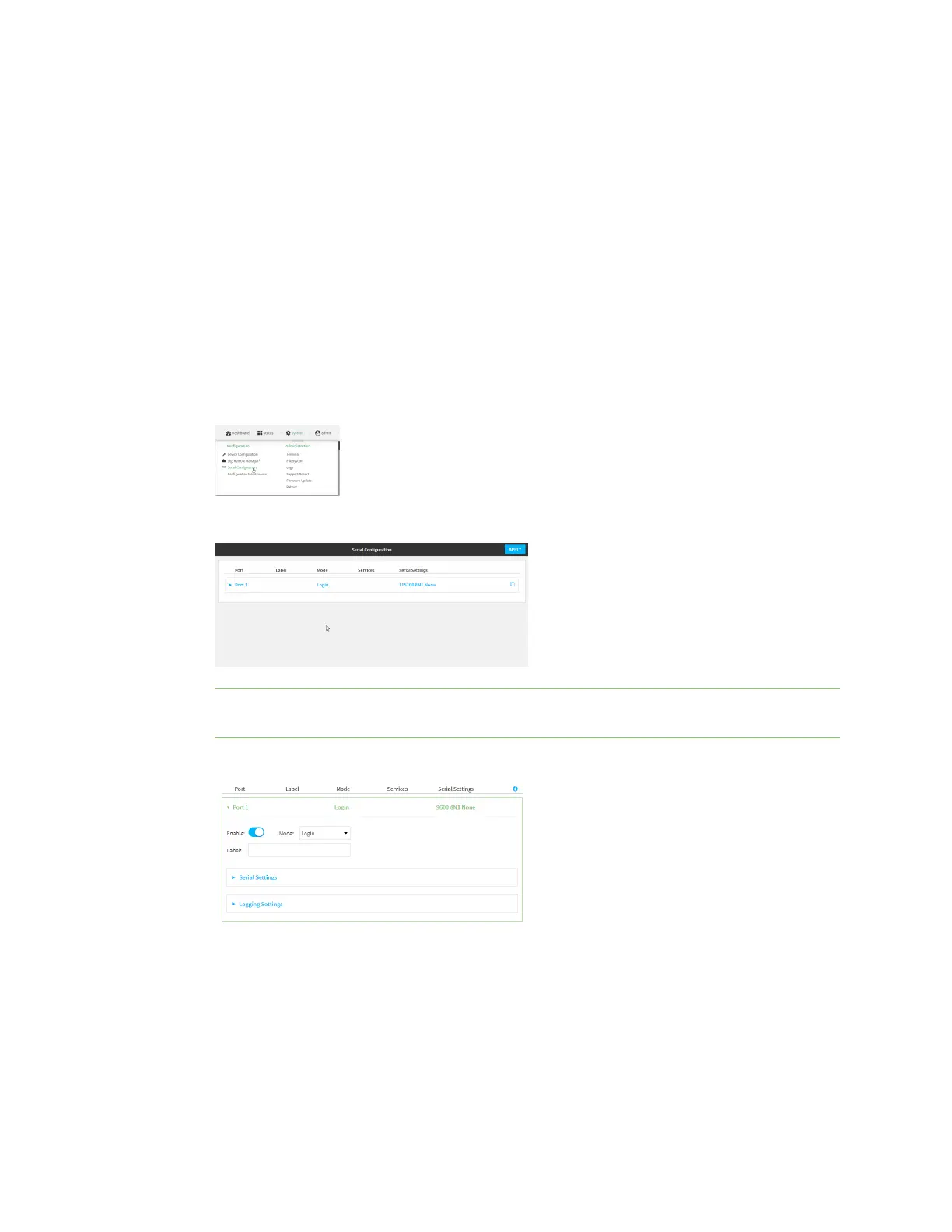Serial port Configure Login mode
Digi Connect IT® 4 User Guide
209
n Escape sequence: ~
n History size: 4000
n Exclusive access: enabled
n Idle timeout: 15m
Configure Login mode
Login mode allows the user to log into the device through the serial port.
To change the configuration to match the serial configuration of the device to which you want to
connect:
Web
1. Log into the Connect IT 4 WebUI as a user with Admin access.
2. On the menu, click System. Under Configuration, click Serial Configuration.
The Serial Configuration page is displayed.
Note You can also configure the serial port by using Device Configuration > Serial. Changes
made by using either Device Configuration or Serial Configuration will be reflected in both.
3. Click the name of the port that you want to configure.
The serial port is enabled by default. To disable, toggle off Enable.
4. For Mode, select Login. This is the default.
5. (Optional) For Label, enter a label that will be used when referring to this port.
6. Expand Serial Settings.
The entries in the following fields must match the information for the power controller. Refer
to your power controller manual for the correct entries.
