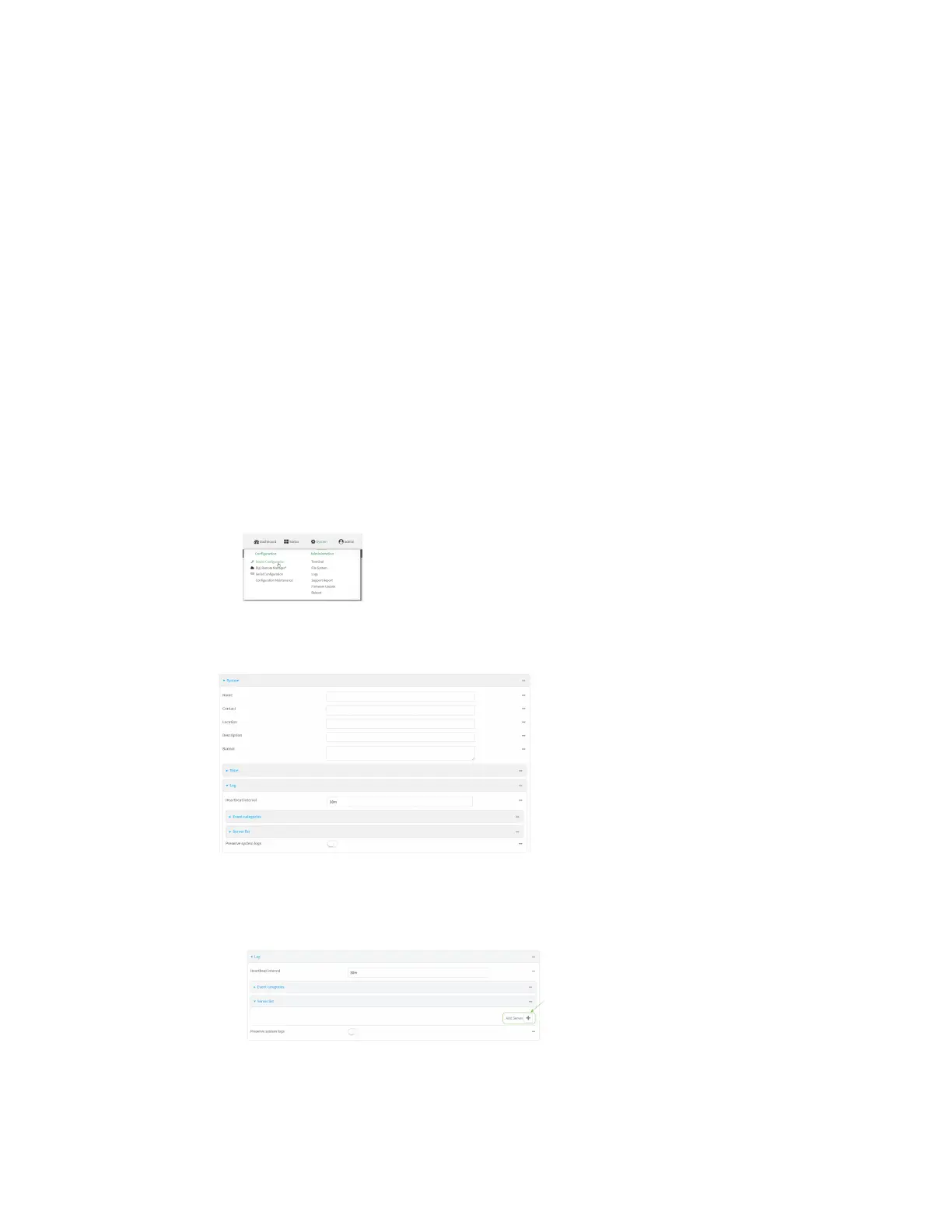Diagnostics Configure syslog servers
Digi Connect IT® 4 User Guide
859
Configure syslog servers
You can configure remote syslog servers for storing event and system logs.
Web
1. Log into Digi Remote Manager, or log into the local Web UI as a user with full Admin access
rights.
2. Access the device configuration:
Remote Manager:
a. Locate your device as described in Use Digi Remote Manager to view and manage your
device.
b. Click the Device ID.
c. Click Settings.
d. Click to expand Config.
Local Web UI:
a. On the menu, click System. Under Configuration, click Device Configuration.
The Configuration window is displayed.
3. Click System > Log.
4. Add and configure a remote syslog server:
a. Click to expand Server list.
b. For Add Server, click .
