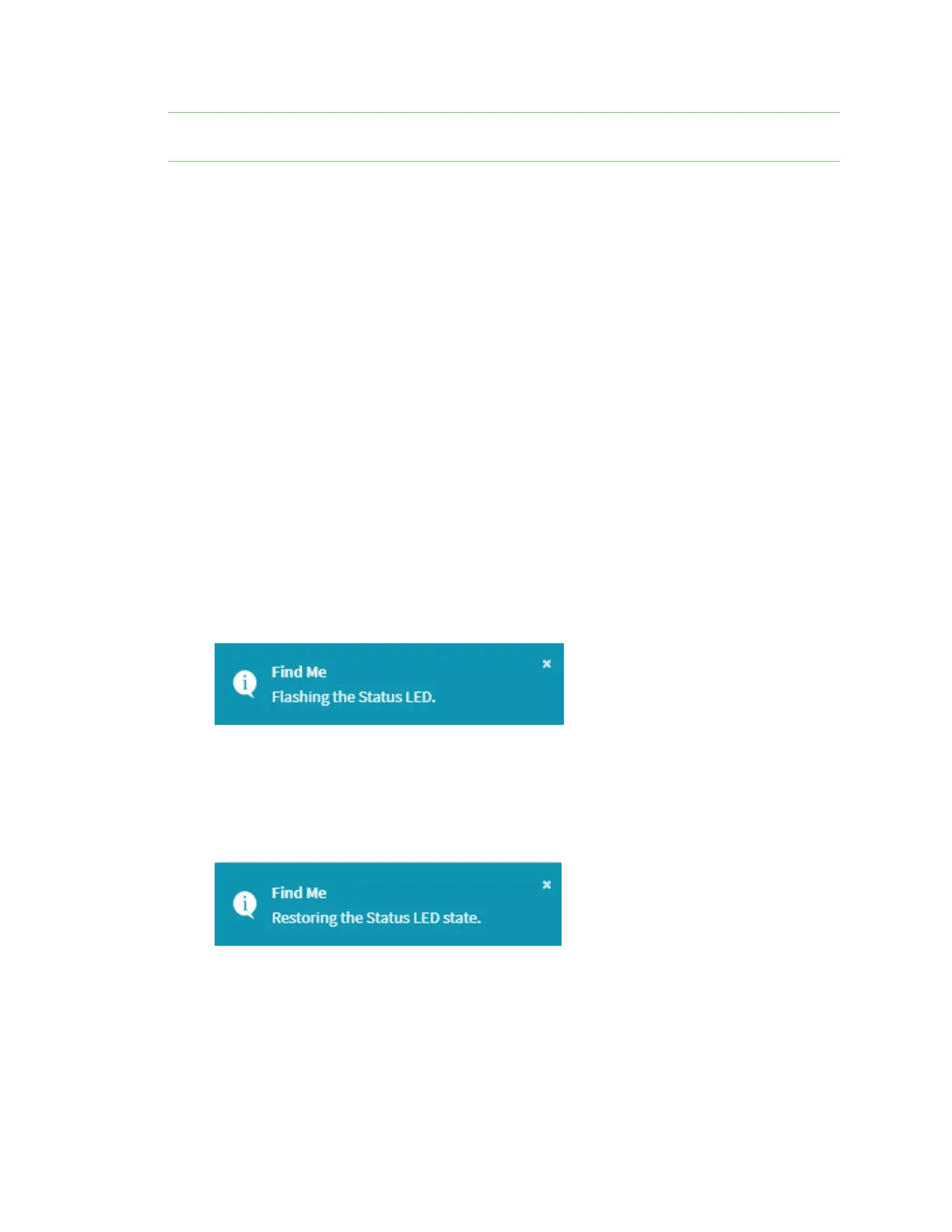System administration Locate the device by using the Find Me feature
Digi Connect IT® 4 User Guide
783
If you do not wait five minutes after restoring to custom factory defaults before performing these
activities, the device will clear the custom factory defaults and reboot to standard factory defaults.
Clear the custom factory default settings
After configuring the device to use custom factory default settings, to clear the custom default
configuration and reset the device to standard factory defaults:
1. Press the device's ERASE button.
2. Wait for the device to reboot.
3. Press the ERASE button a second time.
You must press the ERASE the second time within five minutes of the first in order to clear the custom
default configuration.
Locate the device by using the Find Me feature
Use the Find Me feature to cause LEDs on the device to blink, which can help you to identify the
specific device.
To use this feature:
Web
1. Log into the Connect IT 4 WebUI as a user with Admin access.
2. On the menu, click System. Under Administration, click Find Me.
A notification message appears, noting that theLED is flashing on the device. Click the x in the
message to close it.
3. On the menu, click System again. Ablue circle next to Find Me is blinking, indicating that the
Find Me feature is active.
4. To deactivate the Find Me feature, click System and click Find Me again.
A notification message appears, noting that theLED is no longer flashing on the device. Click
the x in the message to close it.
Command line
1. Select the device in Remote Manager and click Actions > Open Console, or log into the
Connect IT 4 local command line as a user with full Admin access rights.
Depending on your device configuration, you may be presented with an Access selection
menu. Type admin to access the Admin CLI.
