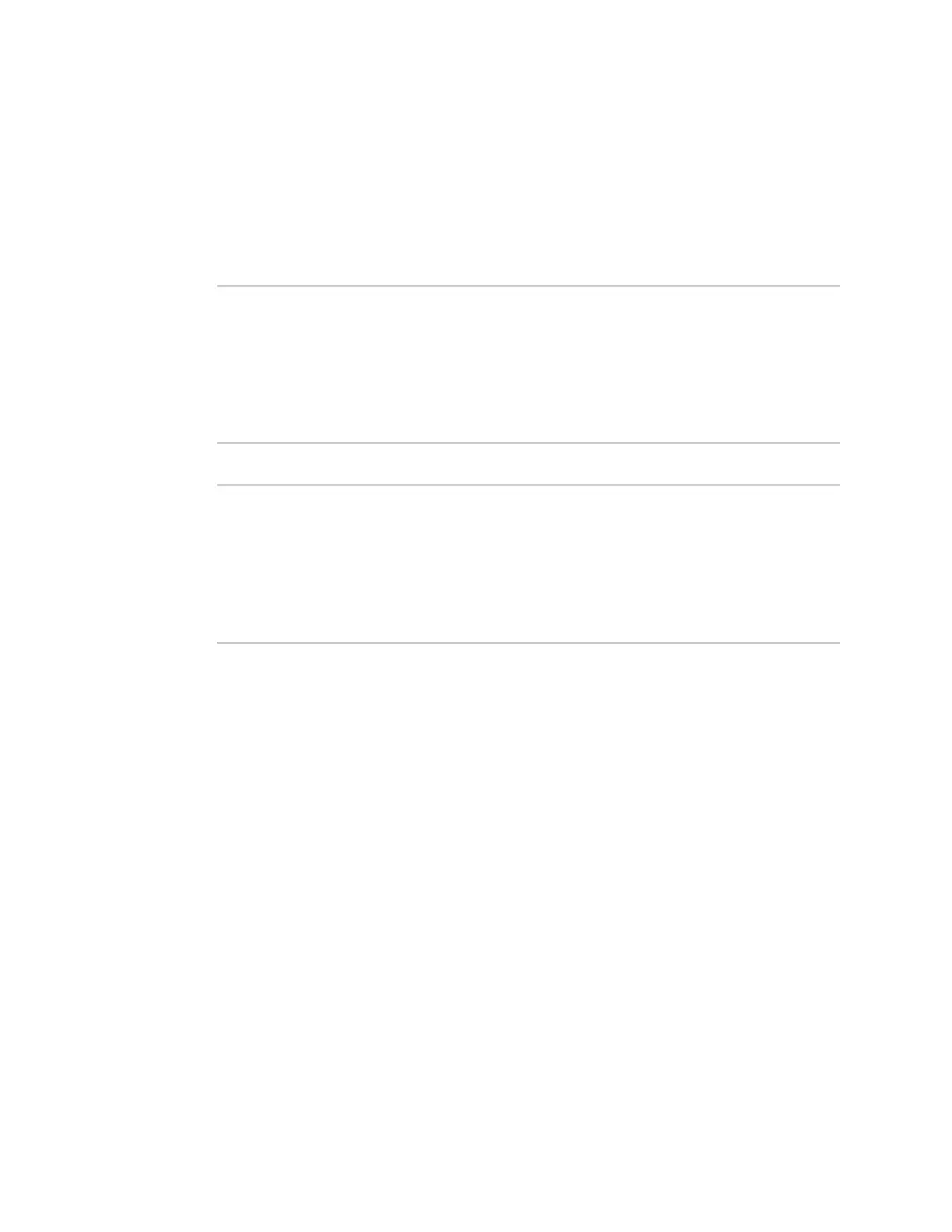Virtual Private Networks (VPN) L2TPv3 Ethernet
Digi Connect IT® 4 User Guide
452
Show the status of L2TP network servers from the Admin CLI
1. Select the device in Remote Manager and click Actions > Open Console, or log into the
Connect IT 4 local command line as a user with full Admin access rights.
Depending on your device configuration, you may be presented with an Access selection
menu. Type admin to access the Admin CLI.
2. To display details about all configured L2TP access connectors, type the following at the
prompt:
> show l2tp lns
Name Enabled Status Device
--------- ------- ------ -----------
lns_test1 true up test_device0
lns_test2 true pending
>
3. To display details about a specific tunnel:
> show l2tp lns name lns_test2
lns_test2 L2TP Access Concentrator Status
------------------------------------
Enabled : true
Status : pending
>
4. Type exit to exit the Admin CLI.
Depending on your device configuration, you may be presented with an Access selection
menu. Type quit to disconnect from the device.
L2TPv3 Ethernet
Your Connect IT 4 device supports Layer 2 Tunneling Protocol Version 3 (L2TPv3) static unmanaged
Ethernet tunnels.
Configure an L2TPv3 tunnel
Your Connect IT 4 device supports Layer 2 Tunneling Protocol Version 3 (L2TPv3) static unmanaged
Ethernet tunnels.
Required configuration items
n Aname for the L2TPv3 tunnel.
n Enable the tunnel.
n The remote endpoint IP address.
n The local endpoint IP address.
