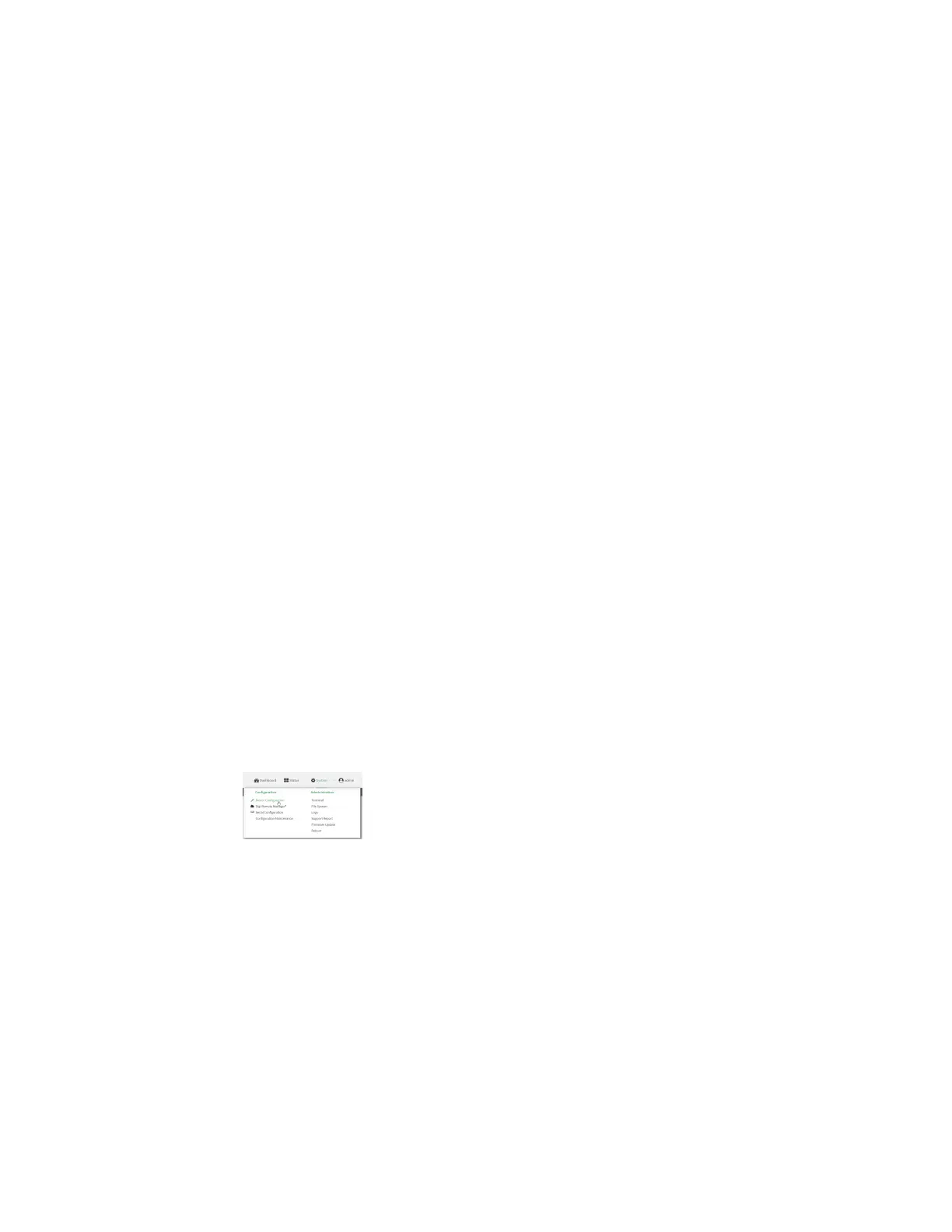Virtual Private Networks (VPN) L2TPv3 Ethernet
Digi Connect IT® 4 User Guide
453
n The session ID.
n The peer session ID.
Additional configuration items
n Encapsulation type. If UDP is selected:
l The IDfor the tunnel.
l The IDof the peer's tunnel.
l Determine whether to enable UDP checksum.
n The session cookie.
n The peer session cookie.
n The Layer2SpecificHeader type.
n The Sequence numbering control.
Web
1. Log into Digi Remote Manager, or log into the local Web UI as a user with full Admin access
rights.
2. Access the device configuration:
Remote Manager:
a. Locate your device as described in Use Digi Remote Manager to view and manage your
device.
b. Click the Device ID.
c. Click Settings.
d. Click to expand Config.
Local Web UI:
a. On the menu, click System. Under Configuration, click Device Configuration.
The Configuration window is displayed.
3. Click VPN > L2TPv3 ethernet.
4. For Add L2TPv3 ethernet tunnel, type a name for the tunnel and click .
5. For Remote endpoint, type the IPv4 address of the remote endpoint.
6. For Local endpoint, select the interface that will be the local endpoint.
7. For Tunnel ID, type the tunnel identifier for this tunnel. This must match the value for Peer
tunnel ID on the remote peer. Allowed value is any integer between 1 and 4294967295.
8. For Peer tunnel ID, type the Tunnel IDof the remote peer.
