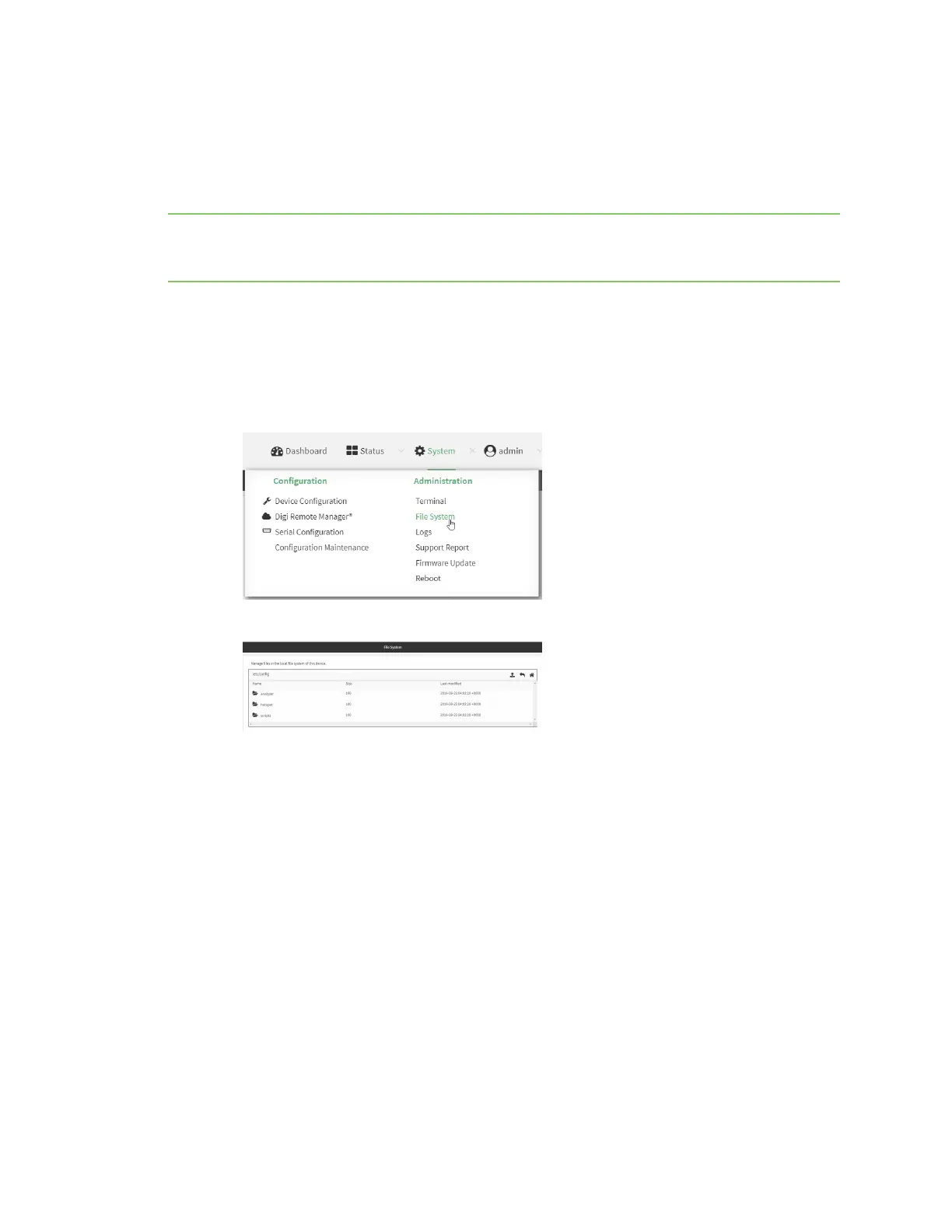Applications Run a Python application at the shell prompt
Digi Connect IT® 4 User Guide
639
Run a Python application at the shell prompt
Python applications can be run from a file at the shell prompt. The Python application will run until it
completes, displaying output and prompting for additional user input if needed. To interrupt the
application, enter CTRL-C.
Note Python applications cannot be run from the Admin CLI. You must access the device shell in order
to run Python applications from the command line. See Authentication groups for information about
configuring authentication groups that include shell access.
1. Upload the Python application to the Connect IT 4 device:
Web
a. Log into the Connect IT 4 WebUI as a user with Admin access.
b. On the menu, click System. Under Administration, click File System.
The File System page appears.
c. Highlight the scripts directory and click to open the directory.
d. Click (upload).
e. Browse to the location of the script on your local machine. Select the file and click Open to
upload the file.
The uploaded file is uploaded to the /etc/config/scripts directory.
Command line
a. Select the device in Remote Manager and click Actions > Open Console, or log into the
Connect IT 4 local command line as a user with full Admin access rights.
Depending on your device configuration, you may be presented with an Access selection
menu. Type admin to access the Admin CLI.
b. At the command line, use the scp command to upload the Python application script to the
Connect IT 4 device: