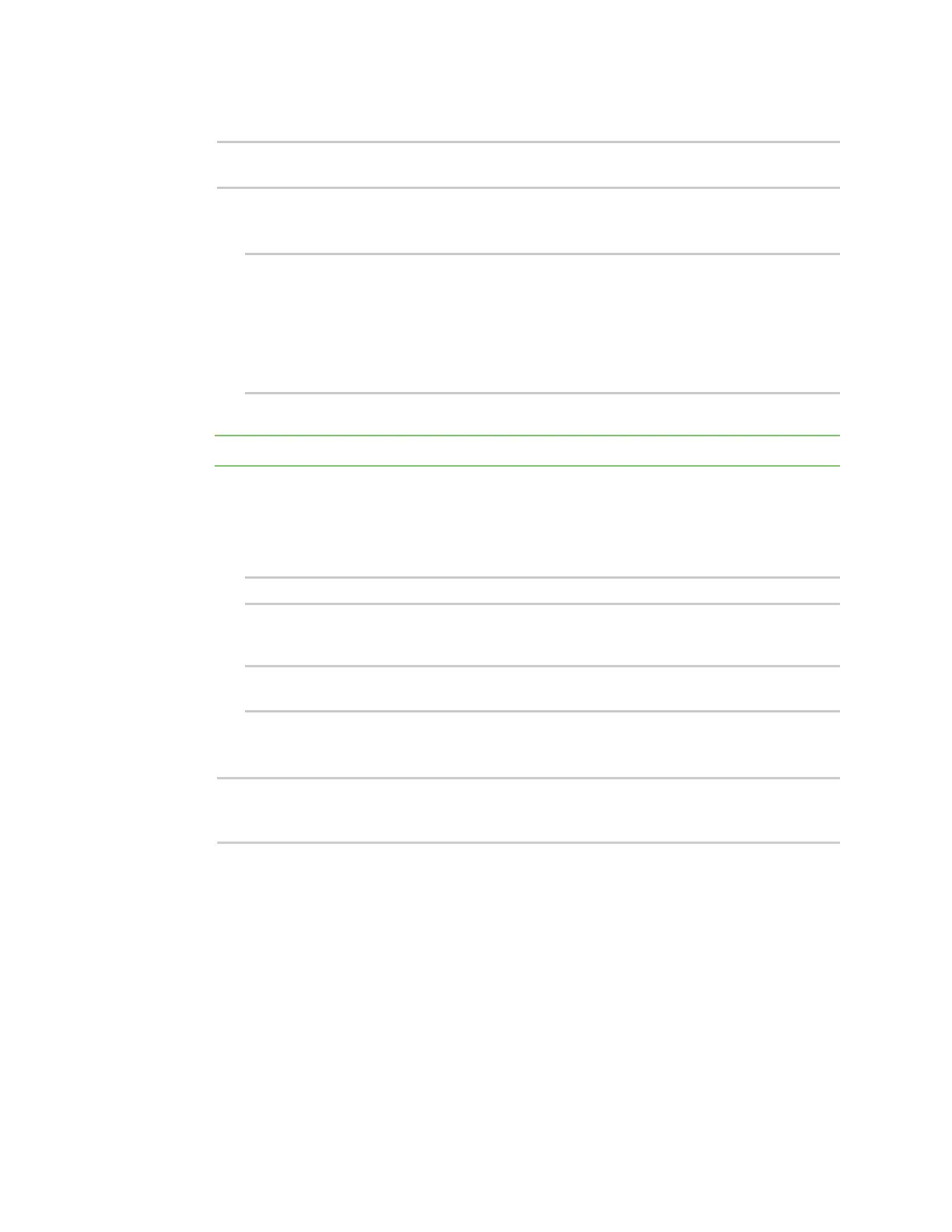Interfaces Show SureLink status and statistics
Digi Connect IT® 4 User Guide
203
5. Set the bridge mode to standard:
(config network bridge my_bridge)> mode standard
(config network bridge my_bridge)>
6. Add devices to the bridge:
a. Determine available devices:
(config network bridge my_bridge)> .. .. interface lan device ?
Default value: /network/bridge/lan
Current value: /network/bridge/lan
(config network bridge my_bridge)>
b. Add the appropriate device.
Note The MAC address of the bridge is taken from the first available device in the list.
7. (Optional) Enable Spanning Tree Protocol (STP).
STP is used when using multiple LANs on the same device, to prevent bridge loops and other
routing conflicts.
a. Enable STP:
(config network bridge my_bridge)> stp enable true
b. Set the number of seconds that the device will spend in each of the listening and learning
states before the bridge begins forwarding data:
(config network bridge my_bridge)> stp forward_delay num
(config)>
The default is 2 seconds.
8. Save the configuration and apply the change:
(config)> save
Configuration saved.
>
9. Type exit to exit the Admin CLI.
Depending on your device configuration, you may be presented with an Access selection
menu. Type quit to disconnect from the device.
Show SureLink status and statistics
You can show SureLink status for all interfaces, or for an individual interface. You can also show
Surelink status for ipsec tunnels and OpenVPN clients.
SureLink status is only available from the Admin CLI.
Command line
