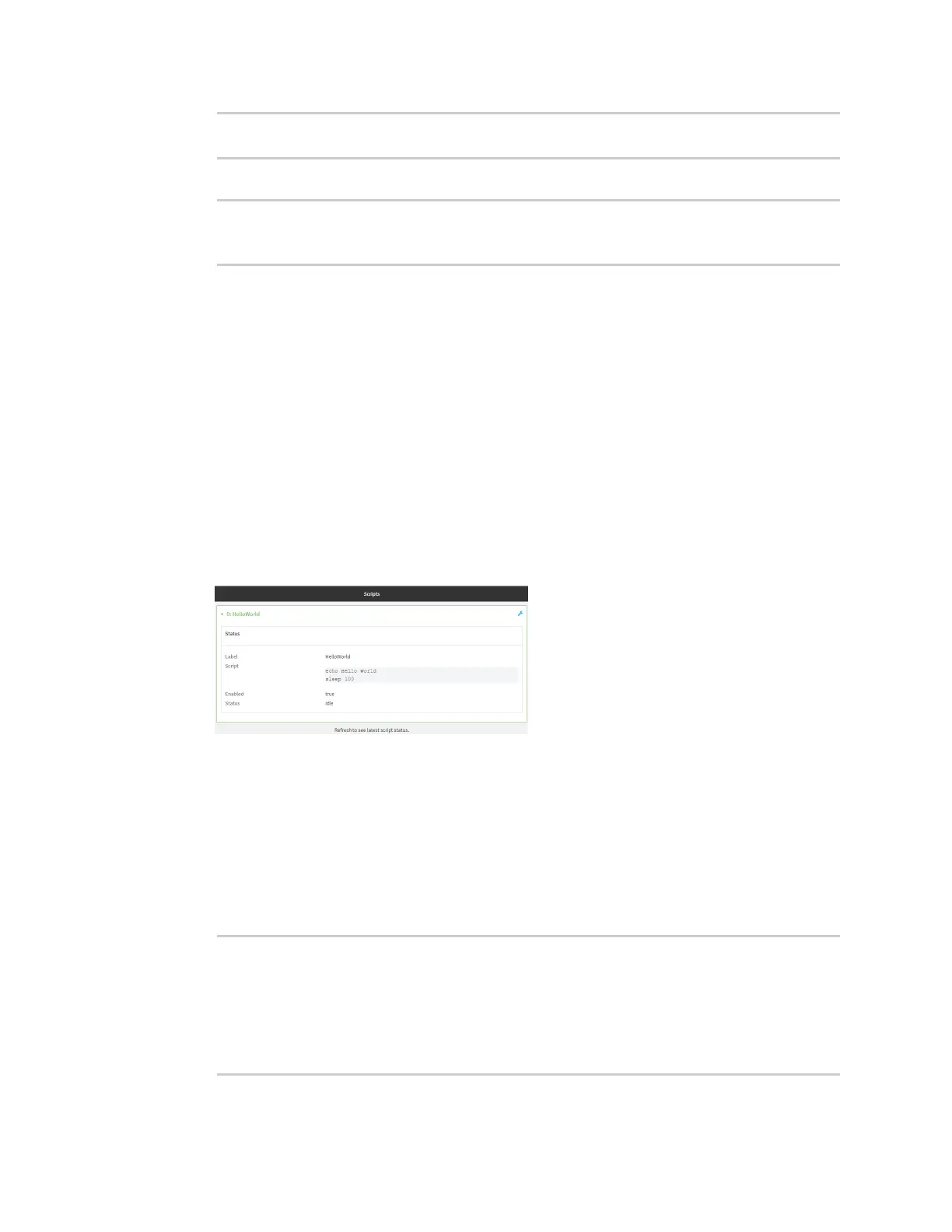Applications Set up the Connect IT 4 to automatically run your applications
Digi Connect IT® 4 User Guide
636
(config system schedule script 0)> sandbox true
(config system schedule script 0)>
11. Save the configuration and apply the change:
(config)> save
Configuration saved.
>
12. Type exit to exit the Admin CLI.
Depending on your device configuration, you may be presented with an Access selection
menu. Type quit to disconnect from the device.
Show script information
You can view status and statistics about location information from either the WebUI or the command
line.
Web
1. Log into the Connect IT 4 WebUI as a user with Admin access.
2. At the Status page, click Scripts.
The Scripts page displays:
Command line
1. Select the device in Remote Manager and click Actions > Open Console, or log into the
Connect IT 4 local command line as a user with full Admin access rights.
Depending on your device configuration, you may be presented with an Access selection
menu. Type admin to access the Admin CLI.
2. Use the show scripts command at the system prompt:
> show scripts
Index Label Enabled Status Run time
----- ----------- ------- ------ --------
0 script1 true active
1 script2 true idle 01:00
>
