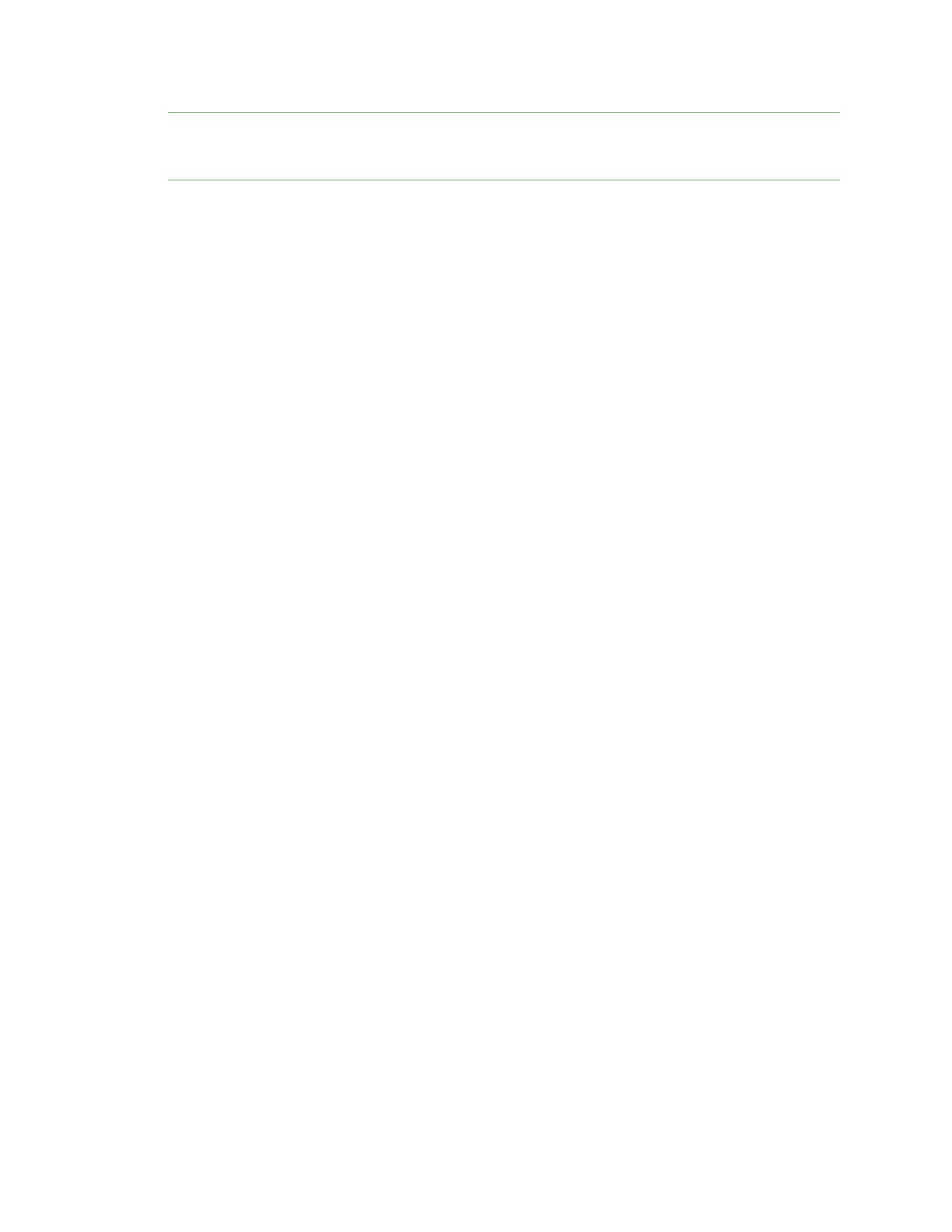Configure Remote Power Management Manage the power to the power controller outlets from the Connect IT
Digi Connect IT® 4 User Guide
48
Note This process can only be done in the local web UI. Only admin users can access the Power
Controllers page. Non-administrators can control the power in a Terminal screen. See Control the
outlet power from a terminal (all users).
1. Log in to the web UI.
2. Click Status > Power Controllers. The Power Controller Status page appears.
3. You can view the power controller power status. Each outlet and power controller combination
configured for remote power management appears in the page. The state of the power for
each outlet is displayed in the State column:
n on: The outlet has power.
n off: The outlet does not have power.
n unknown: The Connect IT cannot get a status from the power controller.
4. You can change the power state for an outlet.
a. From the Change State list box, select an option from the list box.
n On: Turn on the power to that outlet.
n Off: Turn off the power to that outlet.
n Cycle: Turn the power off, then on. If the power state for the outlet is currently off,
then the power is just turned on.
b. Click Apply.
5. You can view the power manager log.
A log of all remote power management events appears in the Log shown at the bottom of the
page. Click Download to download a copy of the log.
Control the outlet power from the Serial Status page
A user can access the Serial Status page in the web UI and control the power for an outlet connected
to a serial port.
1. Log in to the web UI.
2. Click Status > Serial. The Serial Status screen displays.
3. If a serial port is configured for communication with a 3rd-party device plugged into an outlet,
the power status displays in the Power column.
n ON:ON displays in green when there is power to the outlet configured for the serial
port. Click ON to turn power to the outlet off.
n OFF: OFF displays in red when there is no power to the outlet configured for the serial
port. Click OFF to turn power to the outlet on.
