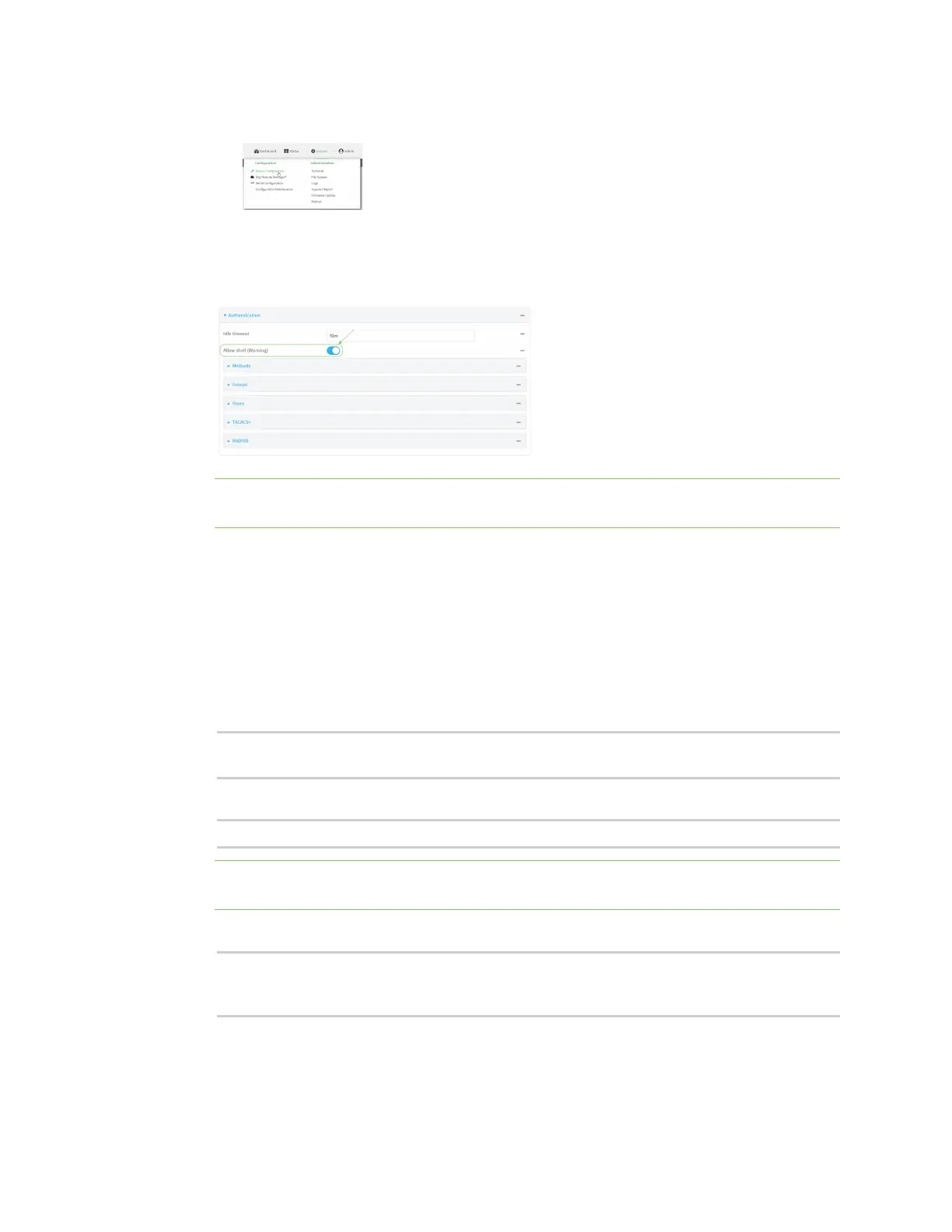User authentication Disable shell access
Digi Connect IT® 4 User Guide
702
a. On the menu, click System. Under Configuration, click Device Configuration.
The Configuration window is displayed.
3. Click Authentication.
4. Click to disable Allow shell.
Note If shell access is disabled, re-enabling it will erase the device's configuration and perform
a factory reset.
5. Click Apply to save the configuration and apply the change.
Command line
1. Select the device in Remote Manager and click Actions > Open Console, or log into the
Connect IT 4 local command line as a user with full Admin access rights.
Depending on your device configuration, you may be presented with an Access selection
menu. Type admin to access the Admin CLI.
2. At the command line, type config to enter configuration mode:
> config
(config)>
3. Set the allow_shell parameter to false:
(config)> auth allow_shell false
Note If shell access is disabled, re-enabling it will erase the device's configuration and perform
a factory reset.
4. Save the configuration and apply the change:
(config)> save
Configuration saved.
>
5. Type exit to exit the Admin CLI.
Depending on your device configuration, you may be presented with an Access selection
menu. Type quit to disconnect from the device.
