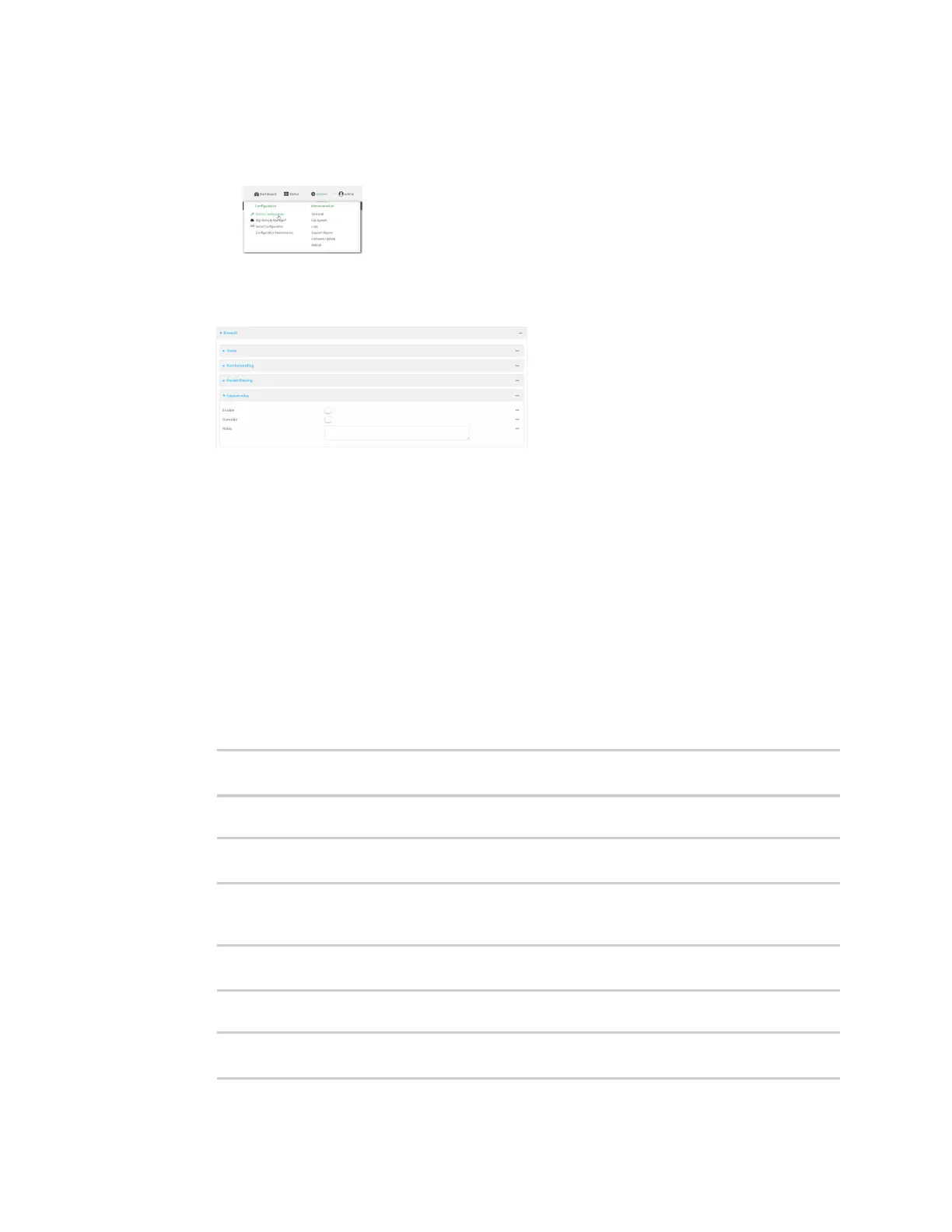Firewall Configure custom firewall rules
Digi Connect IT® 4 User Guide
740
Local Web UI:
a. On the menu, click System. Under Configuration, click Device Configuration.
The Configuration window is displayed.
3. Click Firewall > Custom rules.
4. Enable the custom rules.
5. (Optional) Enable Override to override all preconfigured firewall behavior and rely solely on the
custom firewall rules.
6. For Rules, type the shell command that will execute the custom firewall rules script.
7. Click Apply to save the configuration and apply the change.
Command line
1. Select the device in Remote Manager and click Actions > Open Console, or log into the
Connect IT 4 local command line as a user with full Admin access rights.
Depending on your device configuration, you may be presented with an Access selection
menu. Type admin to access the Admin CLI.
2. At the command line, type config to enter configuration mode:
> config
(config)>
3. Enable custom firewall rules:
(config)> firewall custom enable true
(config)>
4. (Optional) Instruct the device to override all preconfigured firewall behavior and rely solely on
the custom firewall rules:
(config)> firewall custom override true
(config)>
5. Set the shell command that will execute the custom firewall rules script:
(config)> firewall custom rules "shell-command"
(config)>
