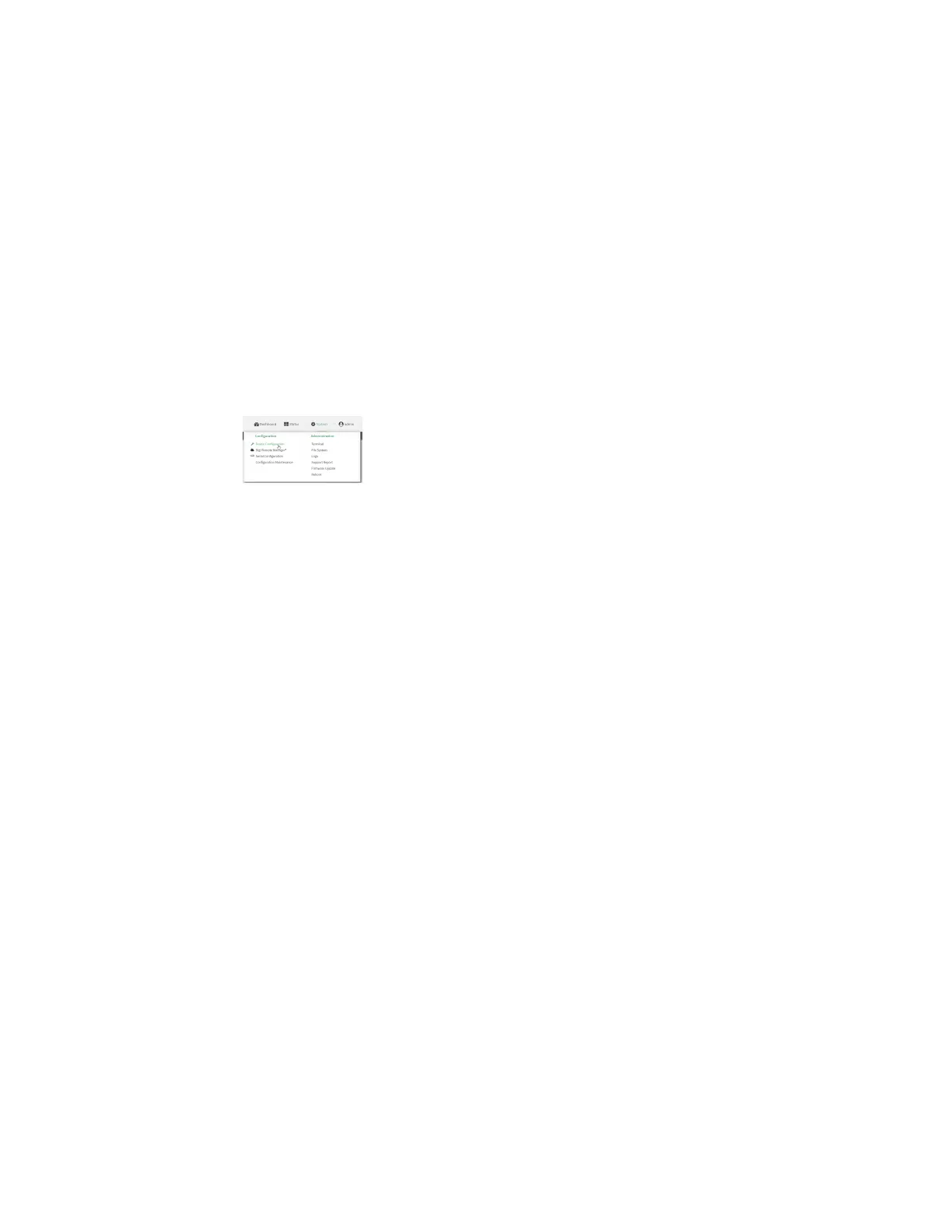Interfaces Virtual LANs (VLANs)
Digi Connect IT® 4 User Guide
195
1. Log into Digi Remote Manager, or log into the local Web UI as a user with full Admin access
rights.
2. Access the device configuration:
Remote Manager:
a. Locate your device as described in Use Digi Remote Manager to view and manage your
device.
b. Click the Device ID.
c. Click Settings.
d. Click to expand Config.
Local Web UI:
a. On the menu, click System. Under Configuration, click Device Configuration.
The Configuration window is displayed.
3. Click Network > Bridges.
4. For Add Bridge, type a name for the bridge and click .
5. Bridges are enabled by default. To disable, toggle off Enable.
6. For Bridge type, select Switchport.
7. (Optional) Enable Spanning Tree Protocol (STP).
STP is used when using multiple LANs on the same device, to prevent bridge loops and other
routing conflicts.
a. Click STP.
b. Click Enable.
c. For Forwarding delay, enter the number of seconds that the device will spend in each of
the listening and learning states before the bridge begins forwarding data. The default is 2
seconds.
8. For Port, type a name for the VLANport and click . Generally, numbers are used for VLAN
ports.
9. Select the Device that the port uses.
10. Configure Vlan IDs:
a. Click to expand Vlan IDs.
b. Click for Add Vlan ID.
c. Type or select a unique numeric Vlan ID.
d. Click for Add Vlan ID again to add additional VLAN IDs.
11. Click Apply to save the configuration and apply the change.
Command line
