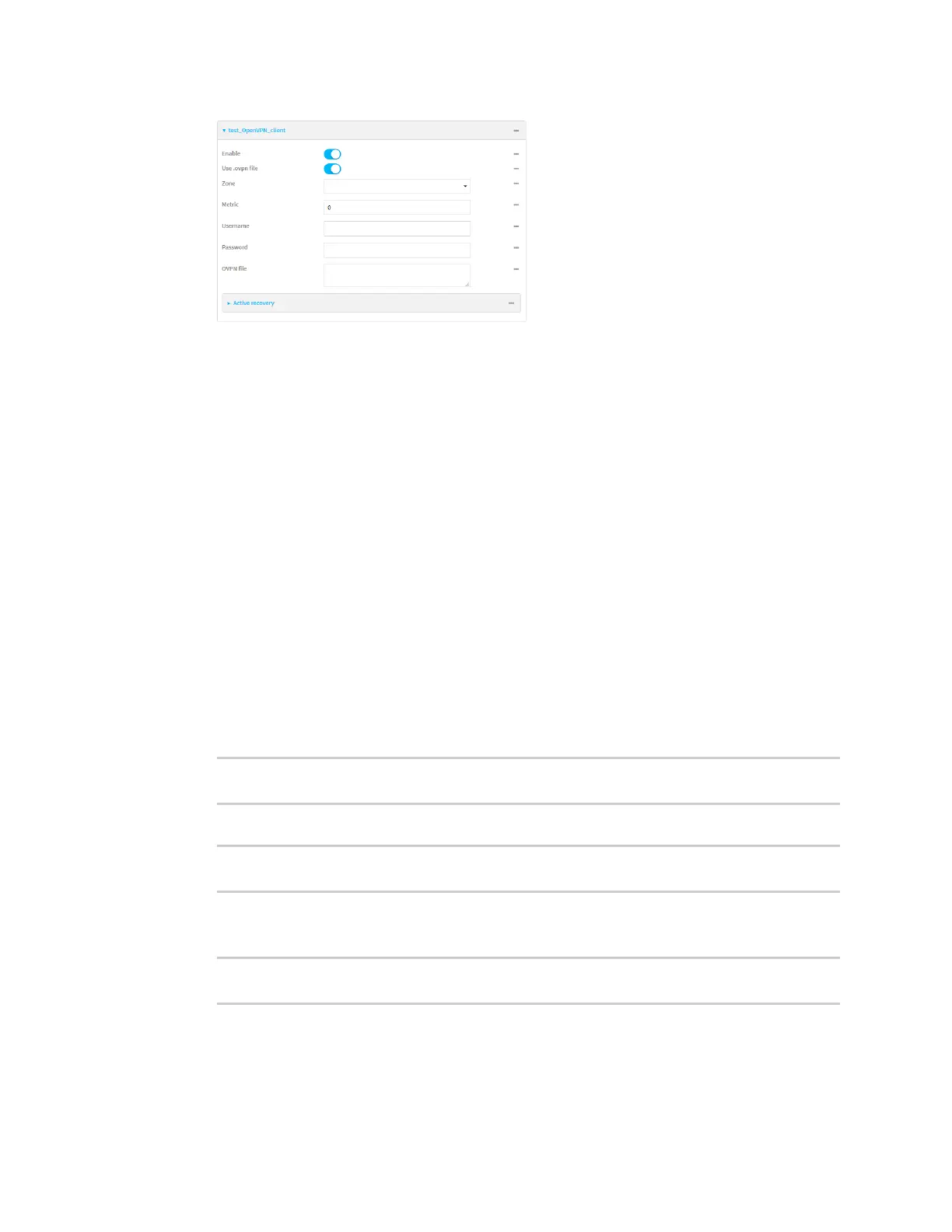Virtual Private Networks (VPN) OpenVPN
Digi Connect IT® 4 User Guide
387
5. The OpenVPN client is enabled by default. To disable, toggle off Enable.
6. The default behavior is to use an OVPN file for client configuration. To disable this behavior and
configure the client manually, click Use .ovpn file to disable. If Use .ovpn file is disabled, see
Configure an OpenVPN client without using an .ovpn file for configuration information.
7. For Zone, select the firewall zone for the OpenVPN client.
8. (Optional) Select the Metric for the OpenVPN client. If multiple active routes match a
destination, the route with the lowest metric will be used.
9. (Optional) For Username and Password, type the login credentials as configured on the
OpenVPN server.
10. For OVPN file, paste the content of the client.ovpn file.
11. Click Apply to save the configuration and apply the change.
Command line
1. Select the device in Remote Manager and click Actions > Open Console, or log into the
Connect IT 4 local command line as a user with full Admin access rights.
Depending on your device configuration, you may be presented with an Access selection
menu. Type admin to access the Admin CLI.
2. At the command line, type config to enter configuration mode:
> config
(config)>
3. At the config prompt, type:
(config)> add vpn openvpn client name
(config vpn openvpn client name)>
where name is the name of the OpenVPN server.
The OpenVPN client is enabled by default. To disable the client, type:
(config vpn openvpn client name)> enable false
(config vpn openvpn client name)>
