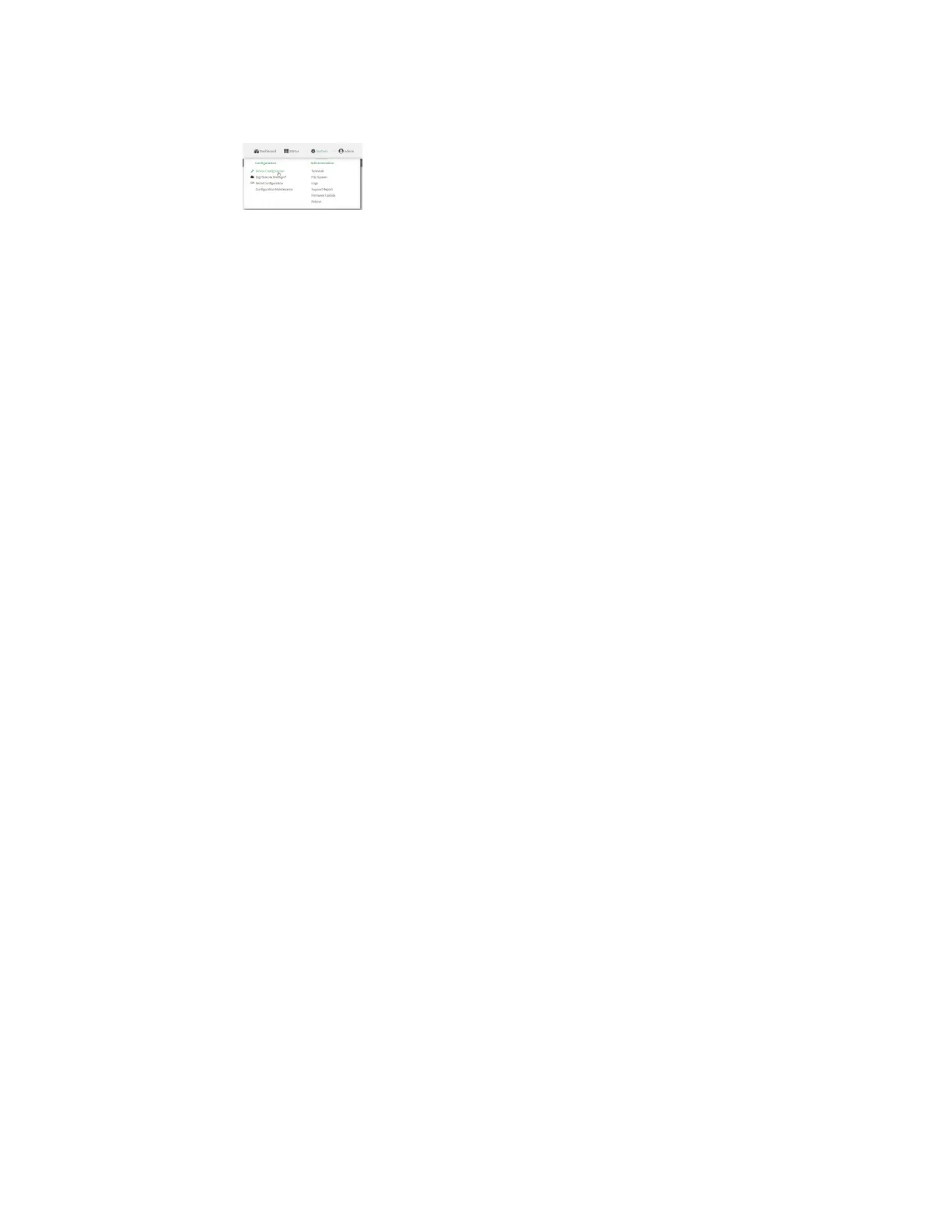Virtual Private Networks (VPN) L2TP
Digi Connect IT® 4 User Guide
442
a. On the menu, click System. Under Configuration, click Device Configuration.
The Configuration window is displayed.
3. Click VPN > L2TP.
4. (Optional) Type the UDPlistening port that L2TP servers will listen on, if other than the
default of 1701.
5. Set the access control for L2TP tunnels:
n To limit access to specified IPv4 addresses and networks:
a. Click IPv4 Addresses.
b. For Add Address, click .
c. For Address, enter the IPv4 address or network that can access the device's
service-type. Allowed values are:
l A single IP address or host name.
l A network designation in CIDR notation, for example, 192.168.1.0/24.
l any: No limit to IPv4 addresses that can access the service-type.
d. Click again to list additional IP addresses or networks.
n To limit access to specified IPv6 addresses and networks:
a. Click IPv6 Addresses.
b. For Add Address, click .
c. For Address, enter the IPv6 address or network that can access the device's
service-type. Allowed values are:
l A single IP address or host name.
l A network designation in CIDR notation, for example, 2001:db8::/48.
l any: No limit to IPv6 addresses that can access the service-type.
d. Click again to list additional IP addresses or networks.
n To limit access to hosts connected through a specified interface on the Connect IT 4
device:
a. Click Interfaces.
b. For Add Interface, click .
c. For Interface, select the appropriate interface from the dropdown.
d. Click again to allow access through additional interfaces.
n To limit access based on firewall zones:
a. Click Zones.
b. For Add Zone, click .
c. For Zone, select the appropriate firewall zone from the dropdown.
See Firewall configuration for information about firewall zones.
d. Click again to allow access through additional firewall zones.
