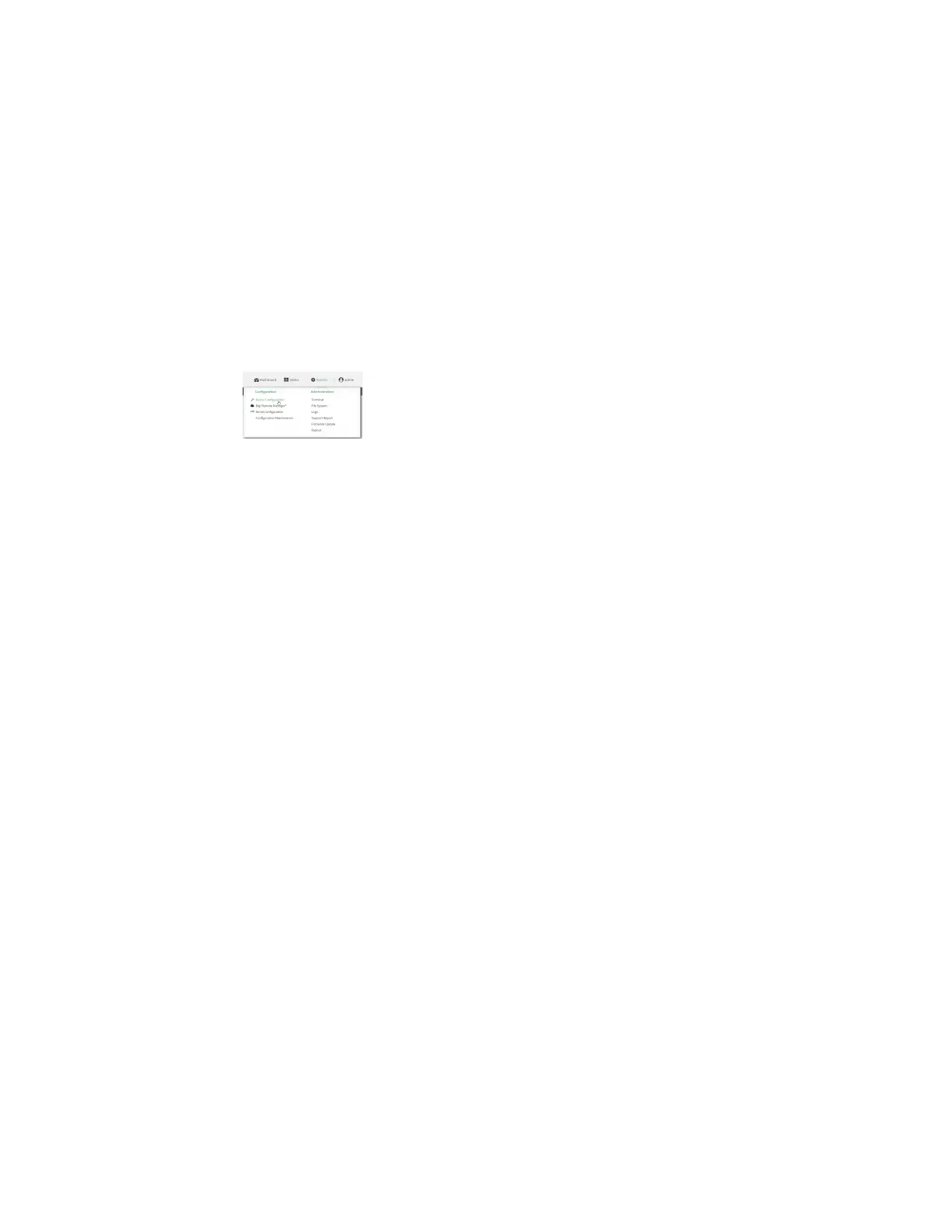Services Configure DNS
Digi Connect IT® 4 User Guide
497
2. Access the device configuration:
Remote Manager:
a. Locate your device as described in Use Digi Remote Manager to view and manage your
device.
b. Click the Device ID.
c. Click Settings.
d. Click to expand Config.
Local Web UI:
a. On the menu, click System. Under Configuration, click Device Configuration.
The Configuration window is displayed.
3. Click Services > DNS.
4. Click Access control list to configure access control:
n To limit access to specified IPv4 addresses and networks:
a. Click IPv4 Addresses.
b. For Add Address, click .
c. For Address, enter the IPv4 address or network that can access the device's DNS
service. Allowed values are:
l A single IP address or host name.
l A network designation in CIDR notation, for example, 192.168.1.0/24.
l any: No limit to IPv4 addresses that can access the DNS service.
d. Click again to list additional IP addresses or networks.
n To limit access to specified IPv6 addresses and networks:
a. Click IPv6 Addresses.
b. For Add Address, click .
c. For Address, enter the IPv6 address or network that can access the device's DNS
service. Allowed values are:
l A single IP address or host name.
l A network designation in CIDR notation, for example, 2001:db8::/48.
l any: No limit to IPv6 addresses that can access the DNS service.
d. Click again to list additional IP addresses or networks.
n To limit access to hosts connected through a specified interface on the Connect IT 4
device:
a. Click Interfaces.
b. For Add Interface, click .
