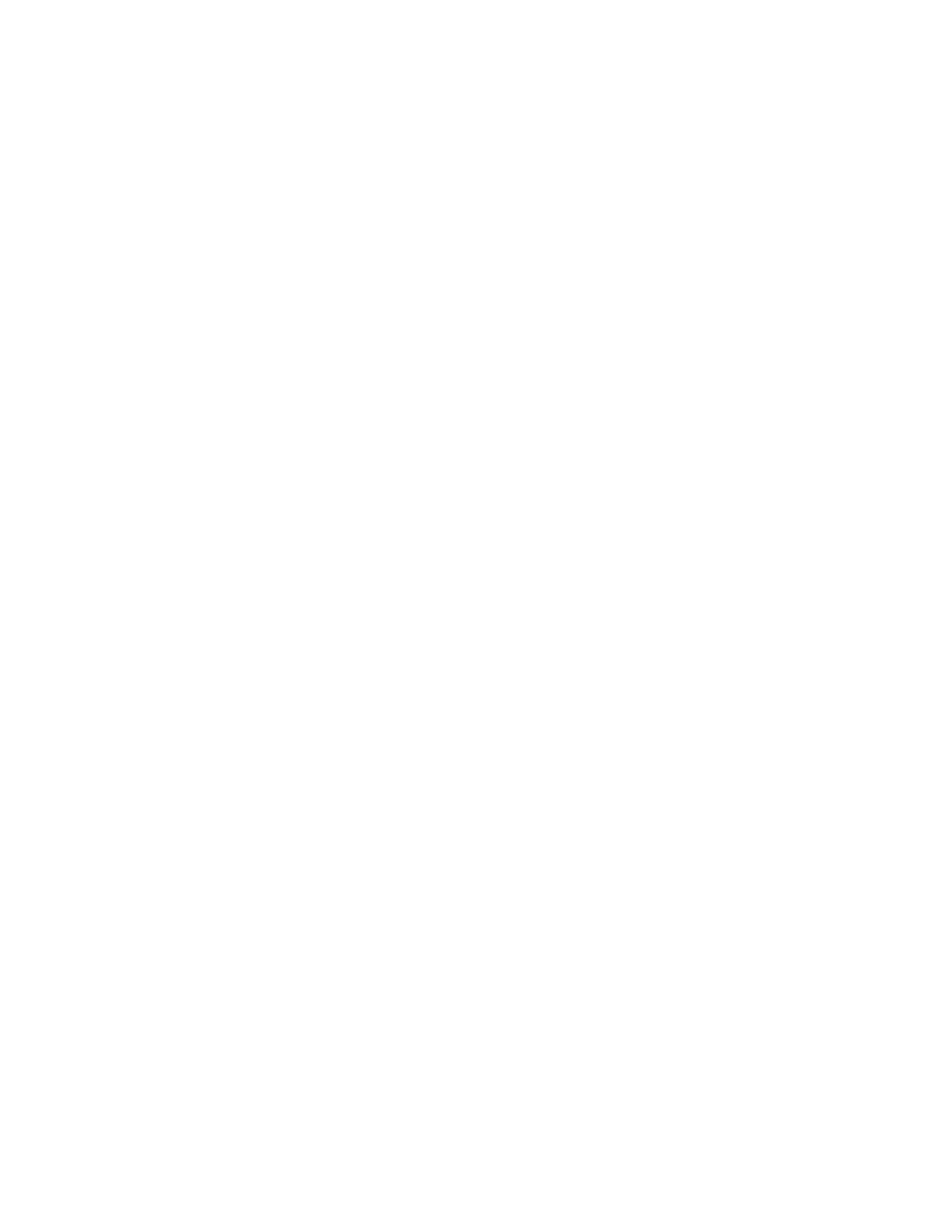Applications Develop Python applications
Digi Connect IT® 4 User Guide
591
Develop an application in PyCharm
The Digi IoT PyCharm Plugin allows you to write, build and run Python applications for Digi devices in a
quick and easy way. See the Digi XBee PyCharm IDE Plugin User Guide for details.
This is what you can do with it:
n Create Python projects from scratch or import one of the available examples.
n Get help while you write your code thanks to the syntax highlight, quick documentation, and
code completion features.
n Build and upload Python applications to your Digi device with just one click.
n Add libraries that facilitate the usage of external peripherals or non-standard APIs.
n Communicate with your Digi device through the integrated SSH console to see the application
output or execute quick tests.
Manually install and launch an application
To create, build, and launch your application:
1. Write your Python application code. Code can include:
n Any Python 3.6 standard feature.
n Access to the Connect IT 4 configuration and hardware with the Python modules.
n Third-party modules included in the Connect IT 4, for example:
l pySerial 3.4
l Eclipse Paho MQTT Python Client
n Any other third-party module implemented in Python.
2. Install the application in /etc/config/scripts directory.
3. Launch your application:
n Run your application at the shell prompt.
n Configure your application to run automatically.
PyCharm FAQ: My Connect IT 4 is not listed in Digi Device Selector
If an Connect IT 4 does not appear on the list of the Digi Device Selector:
n Ensure that your device has the mDNS service enabled and is on the same network as the
computer. See Set up the Connect IT 4 for Python development.
n Or click the link Click here to add it manually to specify the IP address, port, username, and
password.
