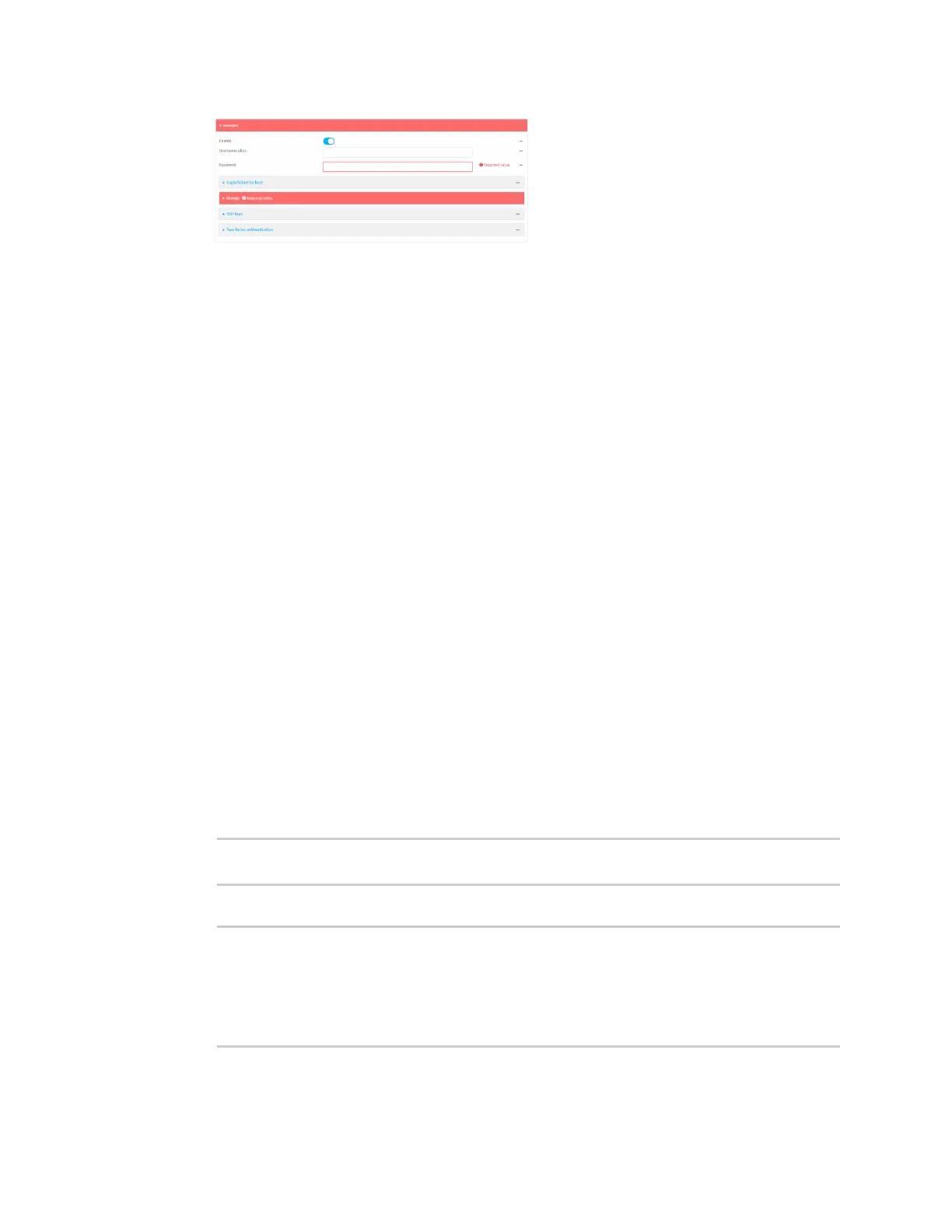User authentication Example user configuration
Digi Connect IT® 4 User Guide
706
5. Enter a Password for the user.
6. Assign the user to the admin group:
a. Click Groups.
b. For Add Group, click .
c. For Group, select the admin group.
d. Verify that the admin group has full administrator rights:
i. Click Authentication > Groups.
ii. Click admin.
iii. Verify that the admin group has Admin access enabled. If not, click Admin access to
enable.
iv. Verify that Access level is set to Full access. If not, select Full access.
e. Verify that Local users is one of the configured authentication methods:
i. Click Authentication > Methods.
ii. Verify that Local users is one of the methods listed in the list. If not:
i. For Add Method, click .
ii. For Method, select Local users.
7. Click Apply to save the configuration and apply the change.
Command line
1. Select the device in Remote Manager and click Actions > Open Console, or log into the
Connect IT 4 local command line as a user with full Admin access rights.
Depending on your device configuration, you may be presented with an Access selection
menu. Type admin to access the Admin CLI.
2. At the command line, type config to enter configuration mode:
> config
(config)>
3. Verify that the admin group has full administrator rights:
(config)> show auth group admin acl
admin
enable true
level full
...
(config)>
