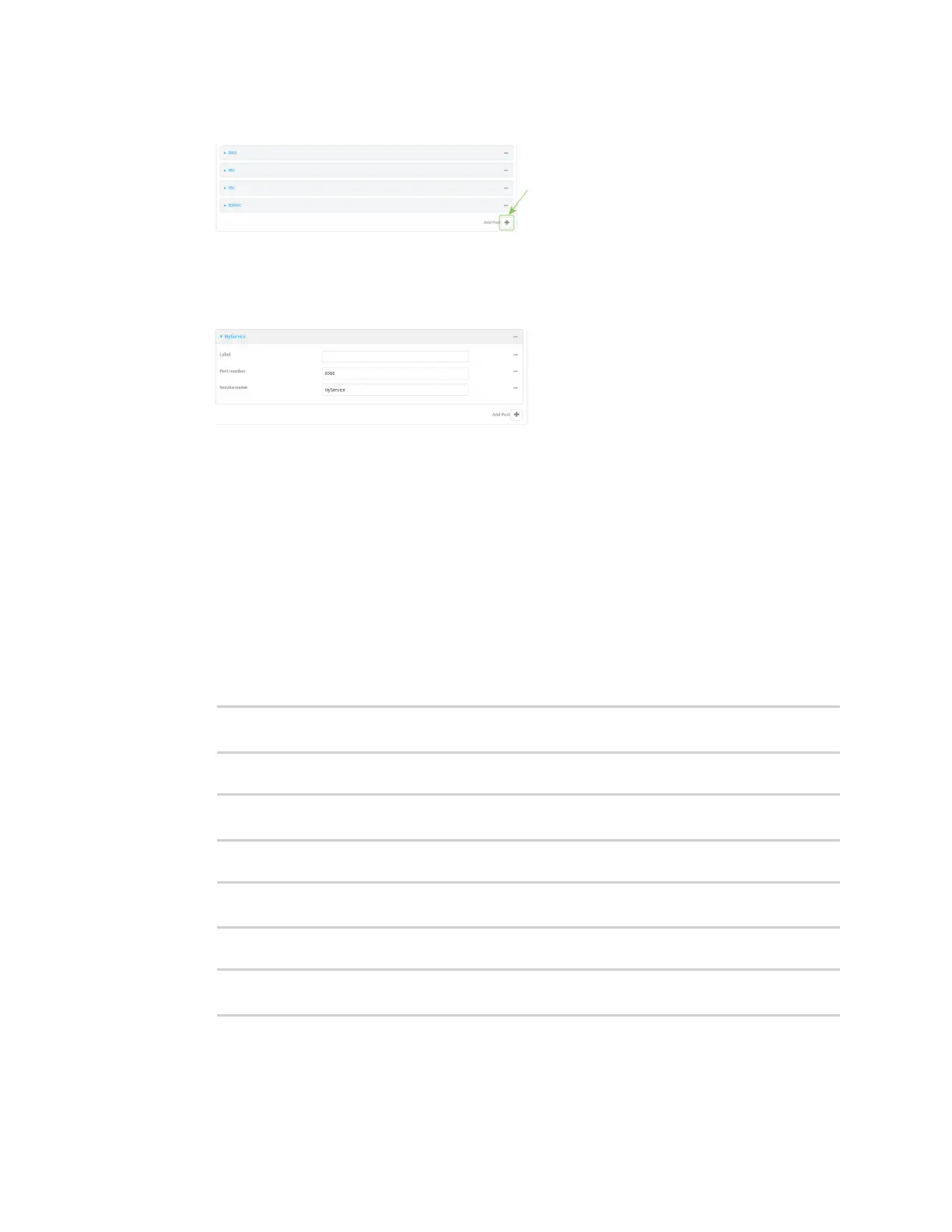Monitoring intelliFlow
Digi Connect IT® 4 User Guide
808
5. At the bottom of the list of ports, click to add a port.
6. Label is optional.
7. For Port number, type 9000.
8. For Service name, type MyService.
9. Click to add a another port.
10. For Port number, type 9001.
11. For Service name, type MyService.
12. Click Apply to save the configuration and apply the change.
Command line
1. Select the device in Remote Manager and click Actions > Open Console, or log into the
Connect IT 4 local command line as a user with full Admin access rights.
Depending on your device configuration, you may be presented with an Access selection
menu. Type admin to access the Admin CLI.
2. At the command line, type config to enter configuration mode:
> config
(config)>
3. Add a port:
(config)> add monitoring intelliflow ports end
(config monitoring intelliflow ports 20)>
4. Set the port number:
(config monitoring intelliflow ports 20)> port 9000
(config monitoring intelliflow ports 20)>
5. Set the service type:
(config monitoring intelliflow ports 20)> service MyService
(config monitoring intelliflow ports 20)>