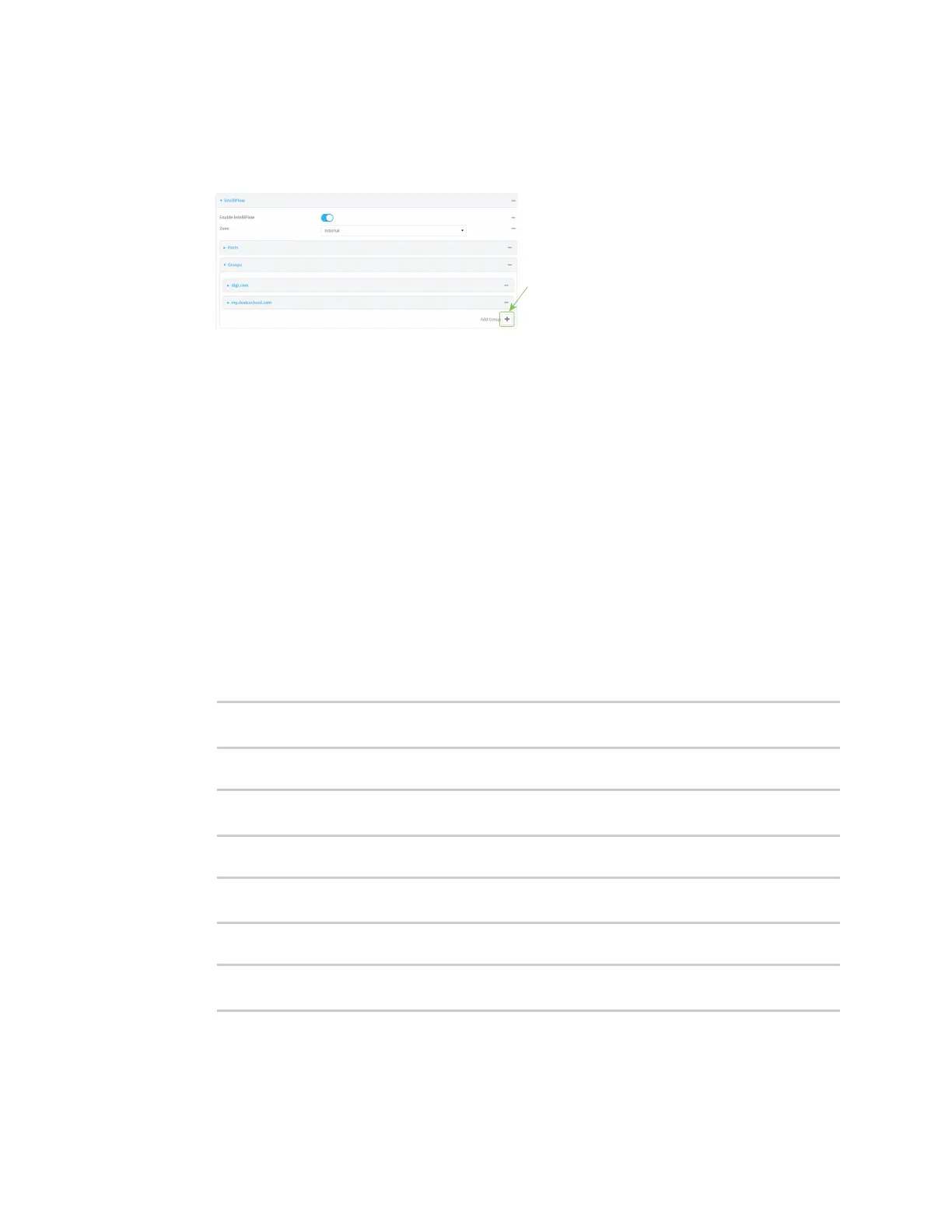Monitoring intelliFlow
Digi Connect IT® 4 User Guide
810
The Configuration window is displayed.
3. Click Monitoring > intelliFlow > Groups.
4. Click to add a domain.
5. Label is optional.
6. For Domain name, type digi.com.
7. For Group, type Digi.
8. Click to add a another port.
9. For Domain name, type devicecloud.com.
10. For Group, type Digi.
11. Click Apply to save the configuration and apply the change.
Command line
1. Select the device in Remote Manager and click Actions > Open Console, or log into the
Connect IT 4 local command line as a user with full Admin access rights.
Depending on your device configuration, you may be presented with an Access selection
menu. Type admin to access the Admin CLI.
2. At the command line, type config to enter configuration mode:
> config
(config)>
3. Add a group:
(config)> add monitoring intelliflow groups end
(config monitoring intelliflow groups 1)>
4. Set the domain name:
(config monitoring intelliflow groups 1)> domian digi.com
(config monitoring intelliflow groups 1)>
5. Set the group name:
(config monitoring intelliflow groups 1)> group Digi
(config monitoring intelliflow groups 1)>
