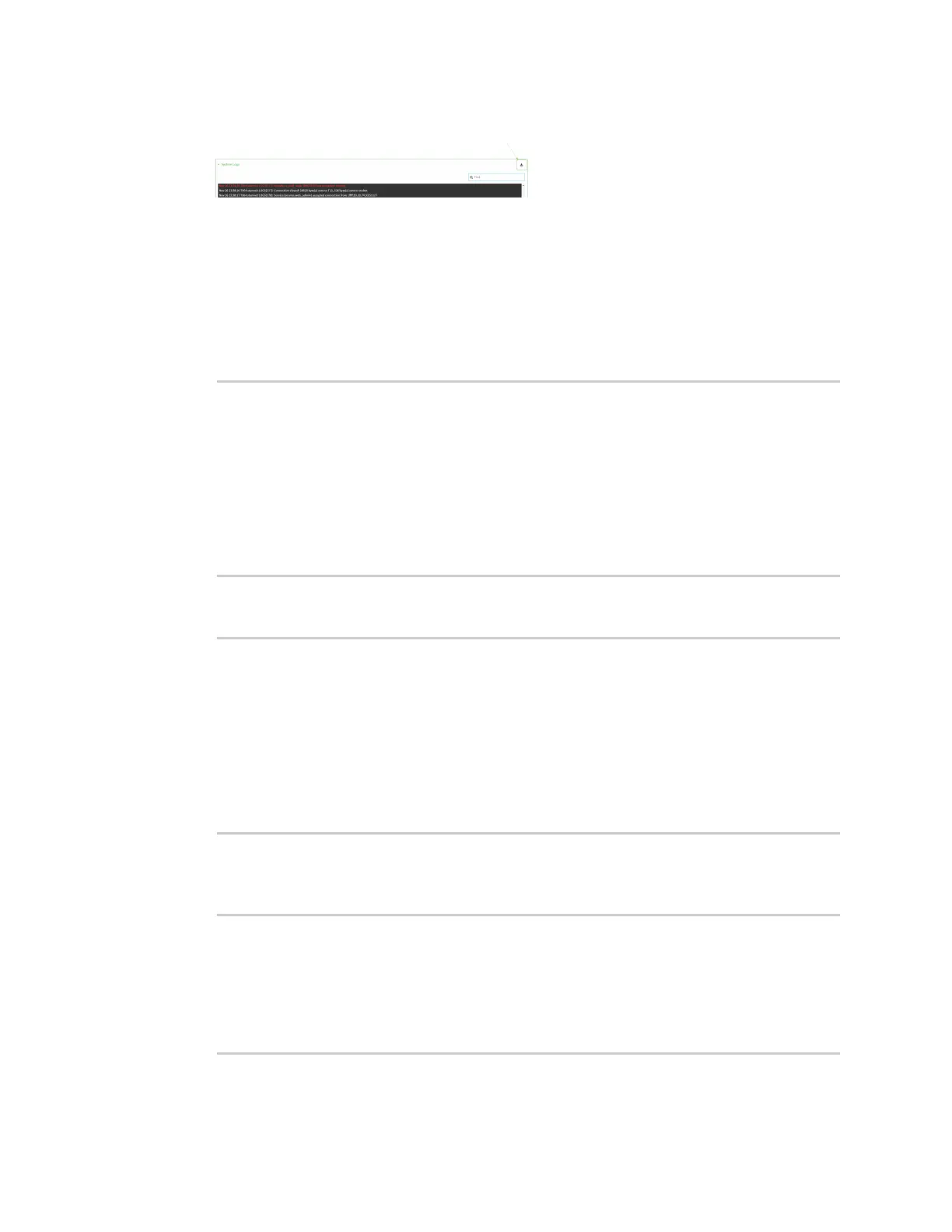Diagnostics View system and event logs
Digi Connect IT® 4 User Guide
855
5. Click to download the system log.
Command line
1. Select the device in Remote Manager and click Actions > Open Console, or log into the
Connect IT 4 local command line as a user with full Admin access rights.
Depending on your device configuration, you may be presented with an Access selection
menu. Type admin to access the Admin CLI.
2. Use the show log command at the Admin CLIprompt:
> show log
Timestamp Message
-------------- -----------------------------------------------------------
--
Nov 26 21:54:34 Connect IT 4 netifd: Interface 'interface_wan' is setting
up now
Nov 26 21:54:35 Connect IT 4 firewalld[621]: reloading status
...
>
3. (Optional) Use the show log number num command to limit the number of lines that are
displayed. For example, to limit the log to the most recent ten lines:
> show log number 10
Timestamp Message
-------------- -----------------------------------------------------------
--
Nov 26 21:54:34 Connect IT 4 netifd: Interface 'interface_wan' is setting
up now
Nov 26 21:54:35 Connect IT 4 firewalld[621]: reloading status
...
>
4. (Optional) Use the show log filter value command to limit the number of lines that are
displayed. Allowed values are critical, warning, info, and debug. For example, to limit the
event list to only info messages:
> show log filter info
Timestamp Type Category Message
---------------- ------- --------- ----------------------------------------
---
Nov 26 22:01:26 info user
name=admin~service=cli~state=opened~remote=192.168.1.2