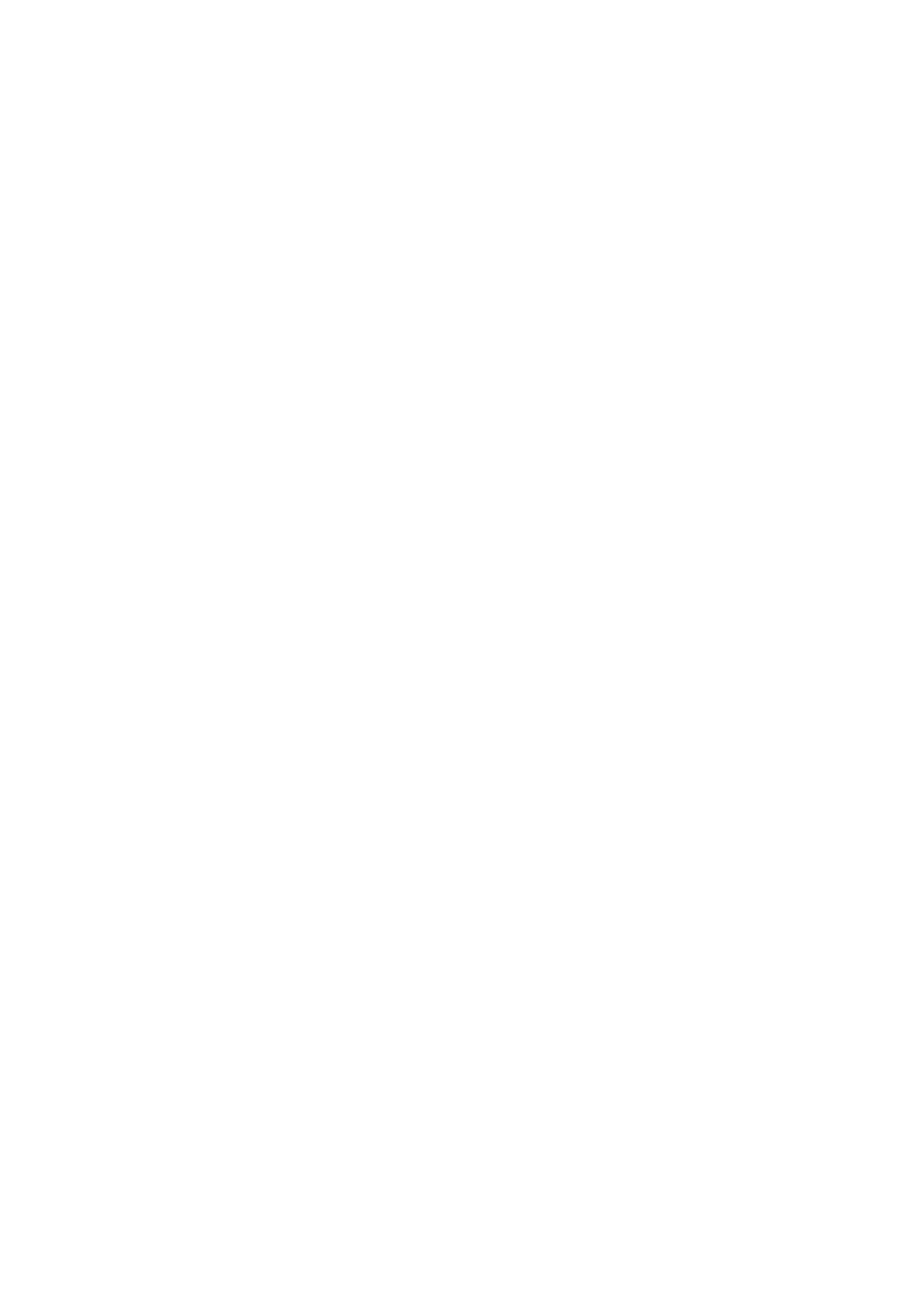3. Commissioning
3.5 Establishing an Ethernet connection and transferring a program or visualization project
3.5 Establishing an Ethernet connection and transferring a program or visualization pro-
ject
To enable access to an easyE4 base device or a easyE RTD Advanced visualization
device via programming, an Ethernet connection is available.
Physical connection
Ethernet uses point-to-point connections, meaning that whenever more than two
devices are connected, there needs to be a switch with a port for each device. You
can use any standard switch and Ethernet cable with RJ45 connectors.
You can also use an Ethernet connection to program the individual devices.
3.5.1 Basic information on assigning IP addresses
For communication between easyE4 base devices and easyE RTD Advanced visu-
alization devices on an Ethernet network, Internet Protocols (IP) Version 4 IPv4
addresses are used.
An IPv4 addresses are 32 bits (4 bytes) long and are used to uniquely identify net-
works, subnets, and individual computers that work with the TCP/IP protocol. A dis-
tinction is drawn between private address spaces for local networks (intranet) and
public addresses (Internet).
A gateway is required in order to be able to address addresses outside of the local
network.
The way that devices communicate with each other on a local Ethernet network can
be compared to the way neighbors communicate with each other. The neighbors all
live on the same street. Each one of them has their own house with a unique house
number.
In this example, the street corresponds to the network portion of an IP address, and
needs to be the same for all the devices on the subnet. Meanwhile, the house num-
ber corresponds to the host (device) portion of an IP address, which needs to be
unique for every device on the subnet.
The network part of the IP address is obtained by AND'ing the subnet mask and IP
address. This means that the subnet mask determines the other IP addresses that it
will be possible to address on a local Ethernet network.
For example, in order for a PC with IP address 192.168.178.100 and subnet mask
255.255.254.0 to communicate with an easyE4, the easyE4 base device's subnet mask
must be the same, and the IP address must fall within an address range of 192.168.
(178–179).(1–254). The network part is always the same.
easyE402/24 MN050009ENEaton.com
117
