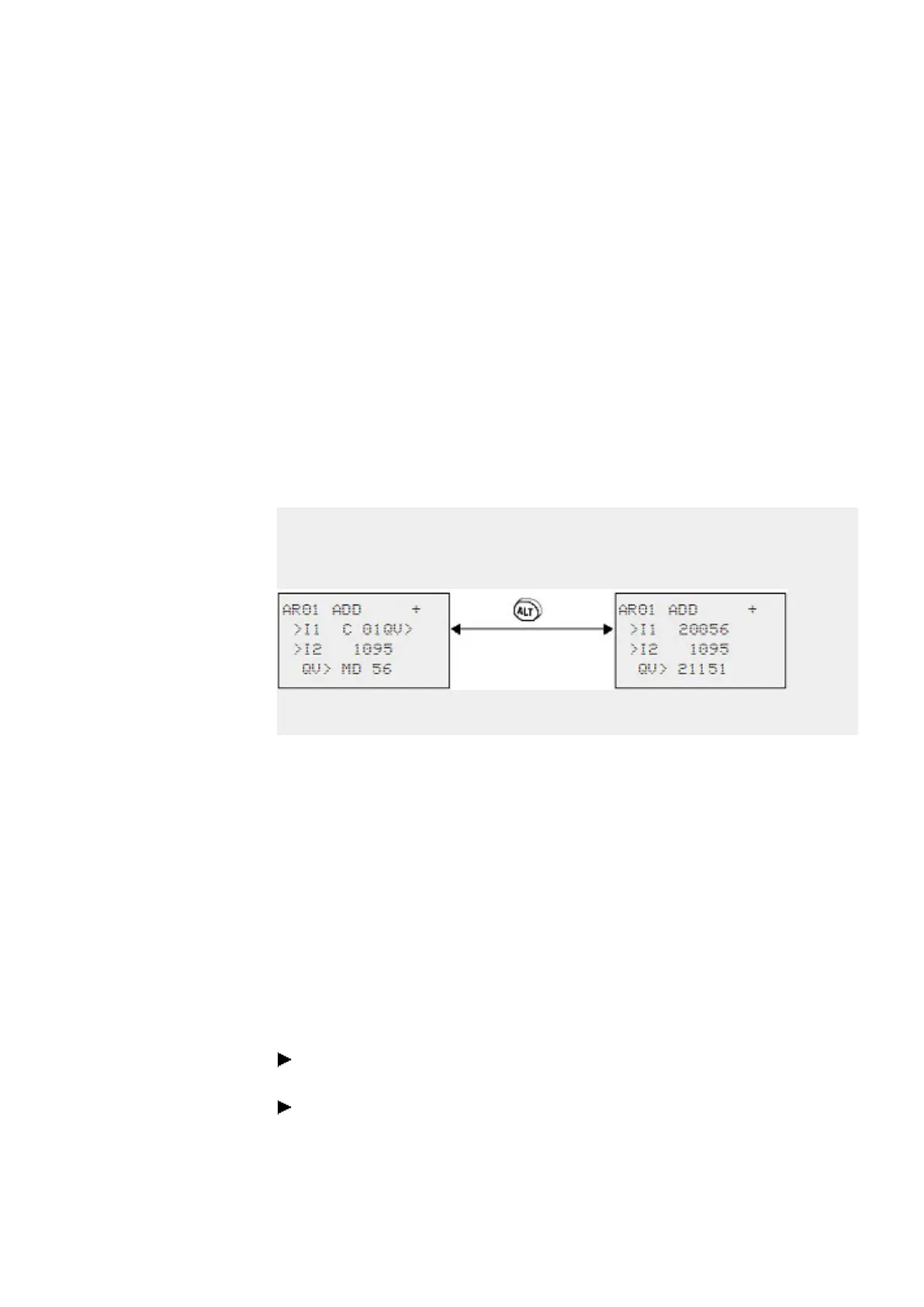5. Programming on the device
5.6 Working with function blocks
Behavior of the function block editor with different operating modes
When working with the function block editor, the mode of the device is important.
1. STOP: You will be able to access all of the manufacturer function block's para-
meters.
2. RUN:
l
Only access to the basic parameters is possible.
l
It is only possible to change input values at manufacturer function blocks if
they are constants. The modified constants are used directly for further
processing in the circuit diagram.
l
You can toggle between reference values and actual values by pressing
ALT.
Example
l
>I1= Actual value, here from the output of the counter C 01
l
>I2= constant 1095.
l
QV> = Marker double word MD56.
Setpoints
Actual Values
5.6.4 PARAMETERS menu
This menu item can only be activated in RUN mode.
Manufacturer function blocks with basic parameters that you have set to + via the +/-
character in the function block editor are displayed in the PARAMETERS menu and
can be changed. It is only possible to change constants. Other operands cannot be
changed.
It is also possible to change parameters via the PARAMETERS menu if you have
saved the program and therefore password protected the function block editor. This
is the point of this menu. When the password is activated and the +/- basic para-
meter for each function block is set, you can allow or deny the operator of the system
the possibility to change the values.
Move from the Status display to the Parameters display by pressing OK ->
PARAMETERS.
Follow the operating steps described in → Section "Assigning operands at a
manufacturer function block's input", page 221
easyE402/24 MN050009ENEaton.com
223