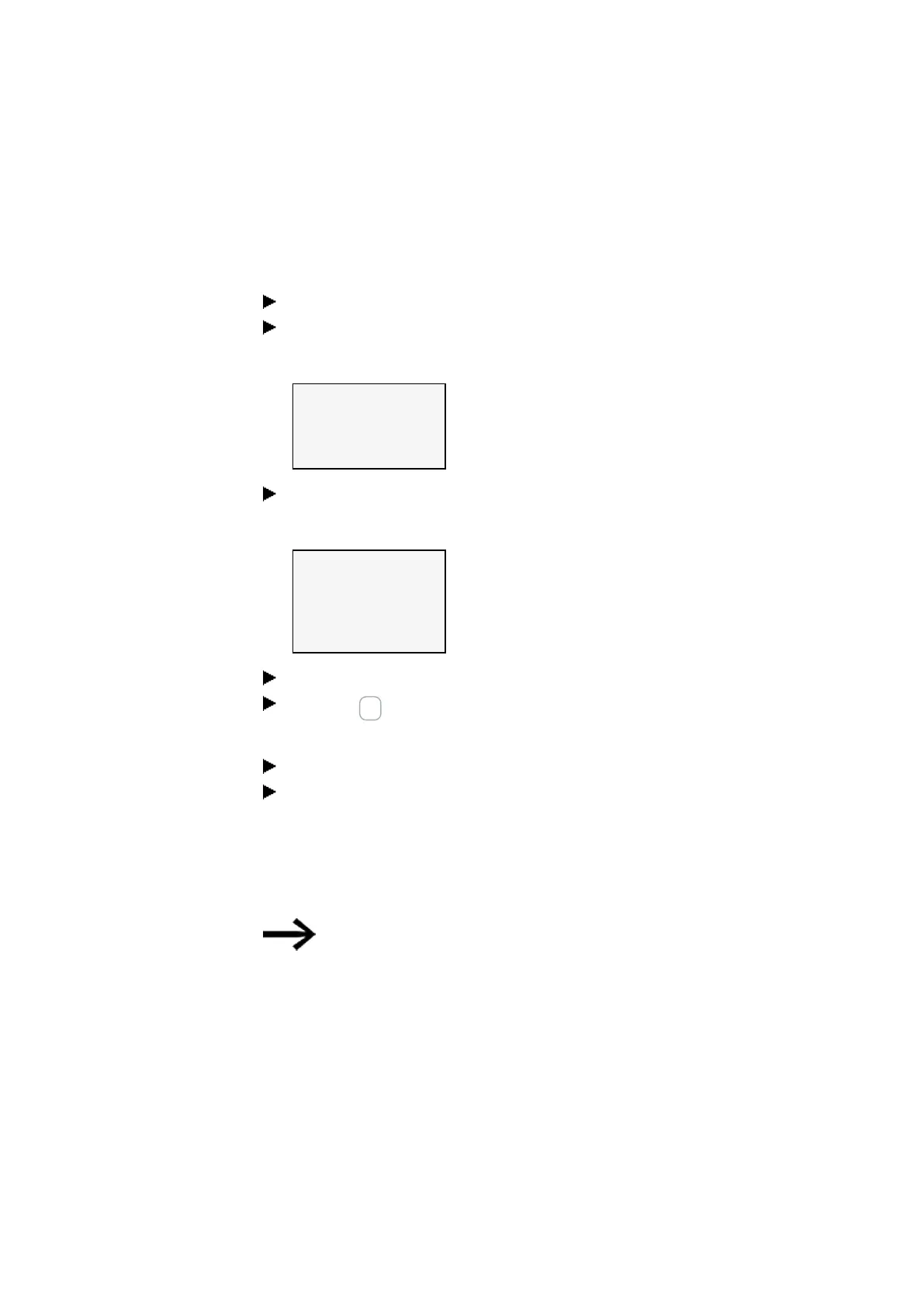3. Commissioning
3.8 Updating firmware
An expansion is updated from the base device with display
Expansion devices belonging to the first easyE4 generation (with firmware version
1.00) cannot be updated, as these devices do not have a bootloader physically.
Take the following steps to update an expansion from a base device with display:
Go to the main menu.
Open the menu path SYSTEM OPTIONS\UPDATE\EXPANSION.
UPDATE
BASE DEVICE
COM MODULE ←
EXTENSION →
Tab. 16: System option-
s\Update
Select the number of the easyE4 expansion in the block; 1 to 11 are possible.
EXTENSION
<1-11>
UPDATE
<Filename on SD>
磣£¡¡¡¡¡¡¡¡££££££Ç
Tab. 17: System option-
s\Update\Expansion
Select the corresponding firmware file.
Press the OK button to select.
A confirmation prompt is displayed.
You can return to the previous menu by selecting "No".
The update starts immediately by selecting "Yes".
"Update" flashes in the display.
After the update has ended, the display returns to the menu SYSTEM
OPTIONS\UPDATE\EXPANSION.
Repeat the process for other easyE4 expansion devices.
You can only view the hardware information (HW Info), i.e.,
which firmware version is on the easyE4 expansion device,
via easySoft 8.
To do so, go to the Communication view and connect to your
easyE4 block. In the workspace Configuration, the FW version
is displayed in the HW info.
3.8.3 Updating the firmware on easy communication modules
easy communication modules must be updated through the device menu of an
easyE4 base device.
142
easyE402/24 MN050009ENEaton.com